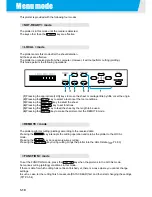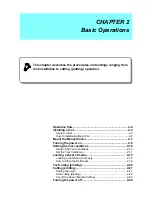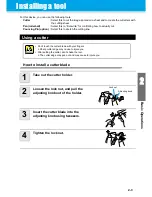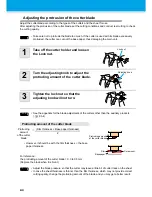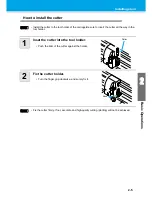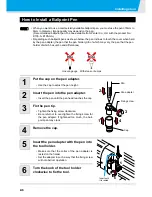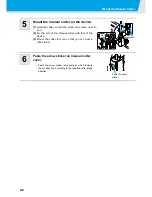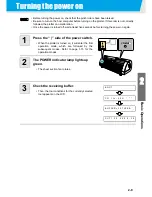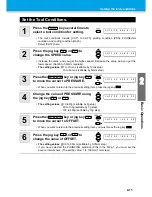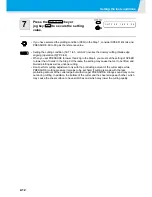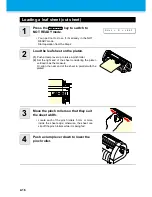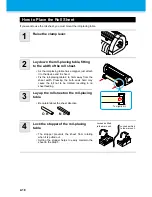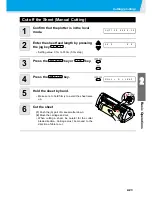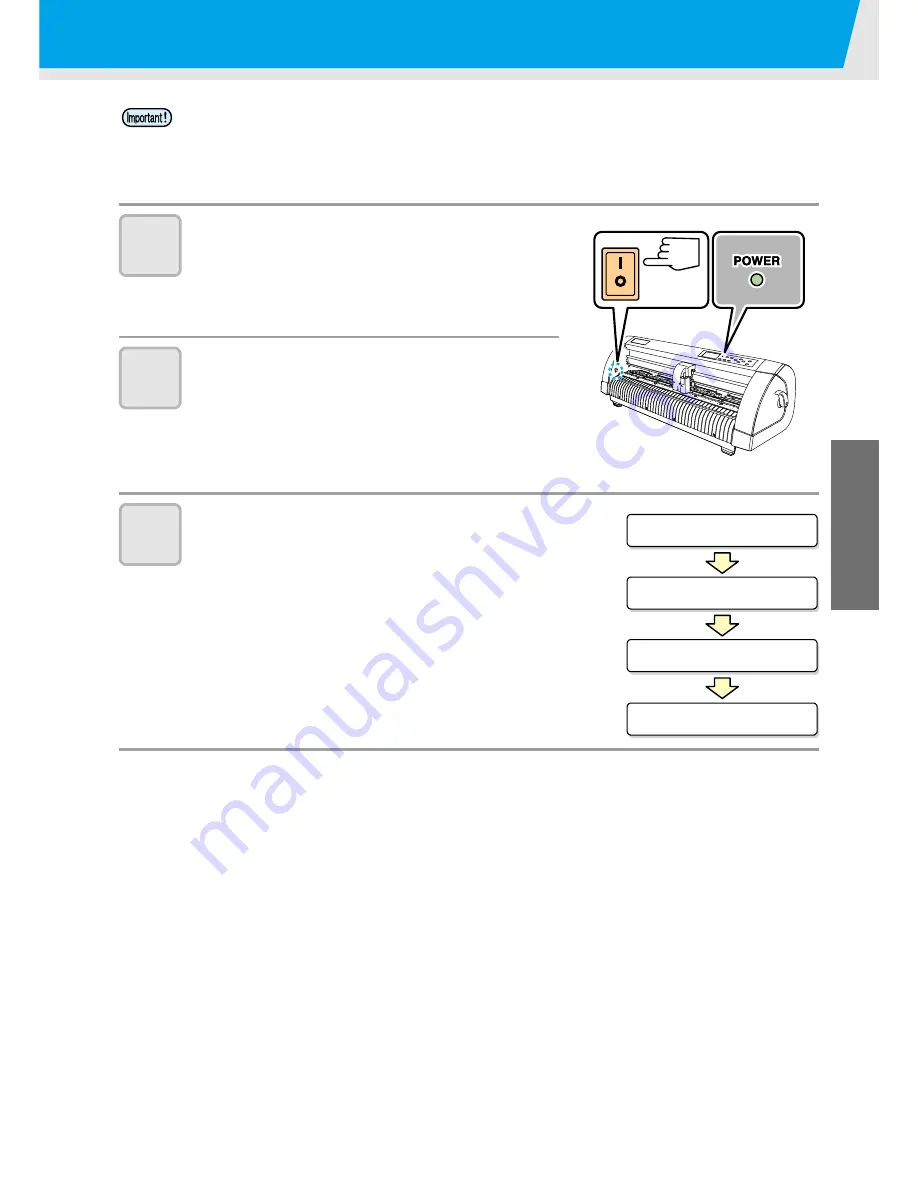
2-9
2
Basic Op
eratio
ns
Turning the power on
1
Press the “ | ” side of the power switch.
• When the plotter is turned on, it will enter the first
operation mode, which are followed by the
subsequent modes. Refer to page 1-15 for the
operation modes.
2
The POWER indicator lamp lights up
green.
• The sheet suction fan rotates.
3
Check the receiving buffer.
• Then, the tool conditions for the currently selected
tool appears on the LCD.
• Before turning the power on, check that the pinch rollers have been raised.
• Be sure to turn on the host computer before turning on the plotter. If this order is not correctly
followed, the plotter can malfunction.
• Once the power is turned off, wait at least five seconds before turning the power on again.
B O O T
C G
I I c - 6 0 R
* . * *
B U F F E R = 3 0 7 2 0 K B
C U T 1
2 0
0 5 0
0 . 3 0
Содержание CG-60SR
Страница 1: ...D201611 16 MIMAKI ENGINEERING CO LTD URL http www mimaki co jp...
Страница 5: ...iv...
Страница 14: ...xiii...
Страница 139: ...5 13 Function Flowchart 5 Appendix ON OFF AUTO FEED ON OFF 10 5100 AREA OFF Enable to setting SORTING is ON...
Страница 141: ...Function Flowchart 5 15 5 Appendix FORM TYPE1 4 40 SPEED 1 0 cm s TYPE1 TYPE2...
Страница 142: ...5 16...
Страница 143: ...D201611 16 30112011...
Страница 144: ...EM FW 1 80 MIMAKI ENGINEERING CO LTD 2011...