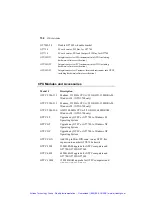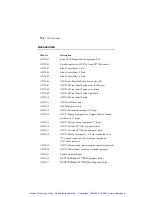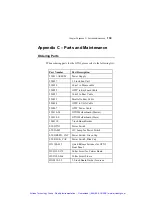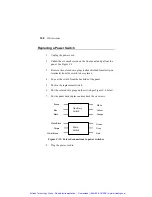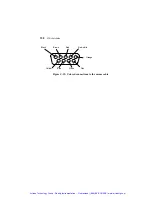146
GTXI User's Guide
Replacing a GTPC Keyboard or Mouse Cable
This section describes how to replace a keyboard or mouse cable
from the GTPC unit to the front panel of the GTXI platform.
Turn the power off by pressing the Main and Auxiliary power
switches and unplug the power cord.
1. Unplug the keyboard or mouse cable from the GTPC unit.
2. Unbolt the six small screws on the front panel of the GTXI.
3. Pull out the panel. See Figure C-1 for the location of the
keyboard or mouse port on the front panel.
4. Unbolt or unscrew the keyboard or mouse connection from the
panel and pull the connector away from the panel.
5. Discard that cable assembly.
6. Connect the silvered end of the new cable to keyboard/mouse
connector on the backside of the front panel and tighten the
bolts or screws.
7. Connect the keyboard/mouse connector to the keyboard or
mouse port on the GTPC unit. See Figure 2-9 for the location
of those ports on the GTPC.
8. Push the excess cabling under the platform tray in the empty
space. Figure C-5 shows the location of the empty space for
cabling below the platform tray.
Artisan Technology Group - Quality Instrumentation ... Guaranteed | (888) 88-SOURCE | www.artisantg.com
Содержание Geotest GT7700
Страница 113: ...98 GTXI User s Guide Artisan Technology Group Quality Instrumentation Guaranteed 888 88 SOURCE www artisantg com ...
Страница 139: ...Artisan Technology Group Quality Instrumentation Guaranteed 888 88 SOURCE www artisantg com ...
Страница 145: ...Artisan Technology Group Quality Instrumentation Guaranteed 888 88 SOURCE www artisantg com ...
Страница 191: ...176 GTXI User s Guide Artisan Technology Group Quality Instrumentation Guaranteed 888 88 SOURCE www artisantg com ...
Страница 209: ...Chapter 3 Index 194 Artisan Technology Group Quality Instrumentation Guaranteed 888 88 SOURCE www artisantg com ...