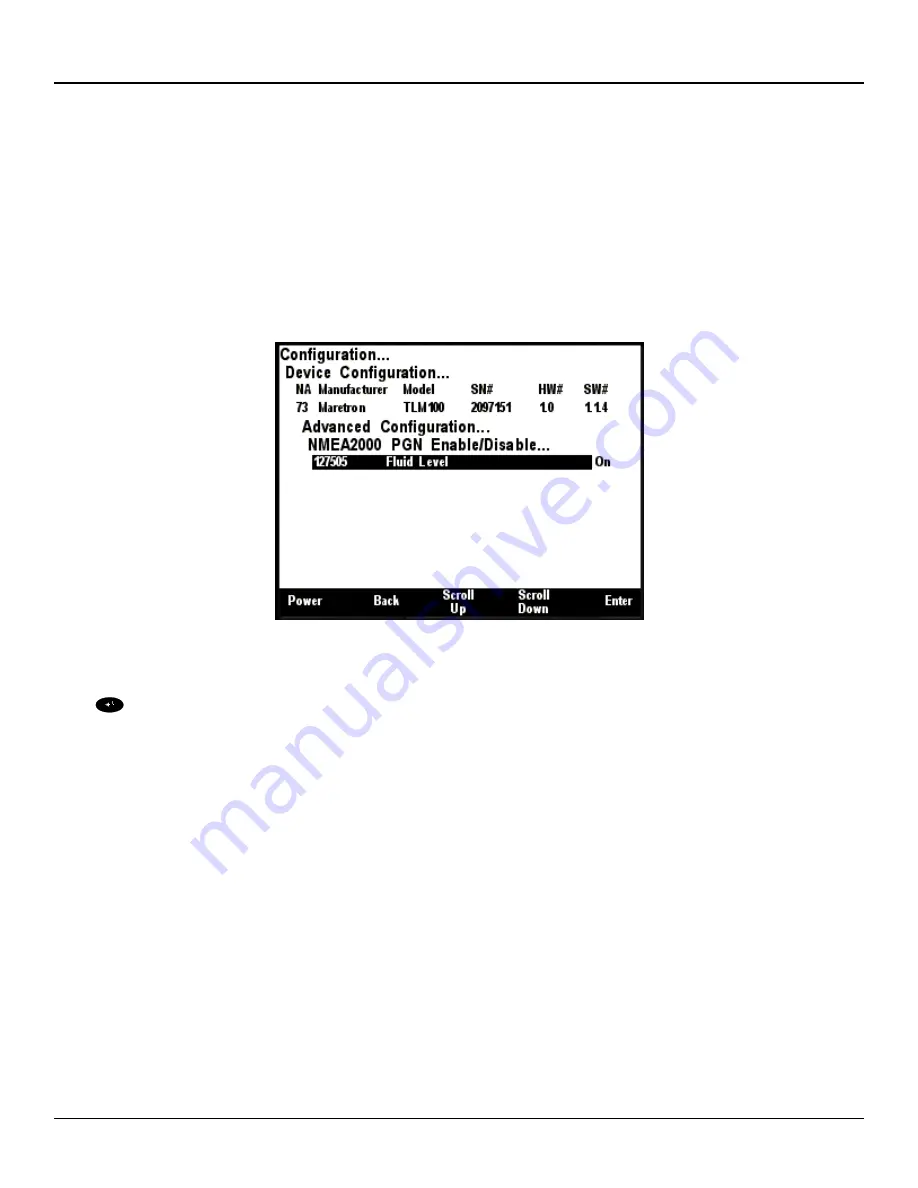
DSM410
User’s Manual
Page 188
Revision 1.7.2
6.26.1.2
Installation Description
This entry allows you to modify the NMEA 2000 installation description text strings. You can enter
any information you like here, such as the date the unit was installed, or the location in which it was
installed, for later reference. Tools such as Maretron N2KAnalyzer allow you to view these values
later.
6.26.1.3
NMEA2000 PGN Enable/Disable
The TLM100 Tank Level Module transmits the NMEA2000 PGN #127505 which can be turned on or
turned off by the DSM410 display. Pressing the
Enter
key with “NMEA2000 PGN Enable/Disable…”
menu item selected causes the DSM410 to display the following screen (Figure 209).
Figure 209
– TLM100 NMEA 2000
®
PGN Enable/Disable Screen
You can enable or disable the transmission of the Binary Switch Status message by pressing the Enter
key (
) on the message to be configured. Options are:
Off
– The fluid level message will not be transmitted
On
– The fluid level message will be transmitted at its default NMEA2000 rate, which is once
every 2.5 seconds.
Select the required option using the
Scroll Up
and
Scroll Down
keys followed by the
Enter
key.
6.26.1.4
Restore Factory Defaults
This option restores all settings on the device to their factory default state.
6.26.2
Label
A label may be assigned to the TLM100 as an aid to identifying the device over the network. Typically
this label will describe the location of the TLM100, and a description of the contents of the tank.
6.26.3
Tank Capacity
In order for the TLM100 to produce readings of the amount of fluid remaining in the tank, the tank
capacity must be programmed into the TLM100 adapter. Figure 210 below shows a screen shot of
the tank capacity being configured. To program the tank capacity, use the
Scroll Up
or
Scroll Down
Содержание DSM410
Страница 103: ...Revision 1 7 2 Page 87 Figure 75 DSM150 DSM250 DSM410 Remote Device Selection...
Страница 171: ...Revision 1 7 2 Page 155 Figure 159 RAA100 Setting the to Sender Gauge Resistance...
Страница 228: ...DSM410 User s Manual Page 212 Revision 1 7 2 Figure 244 Compass Rose North Up Display...
Страница 248: ...DSM410 User s Manual Page 232 Revision 1 7 2 Figure 274 Favorite Screen Showing Highlighted Switch Breaker...
















































