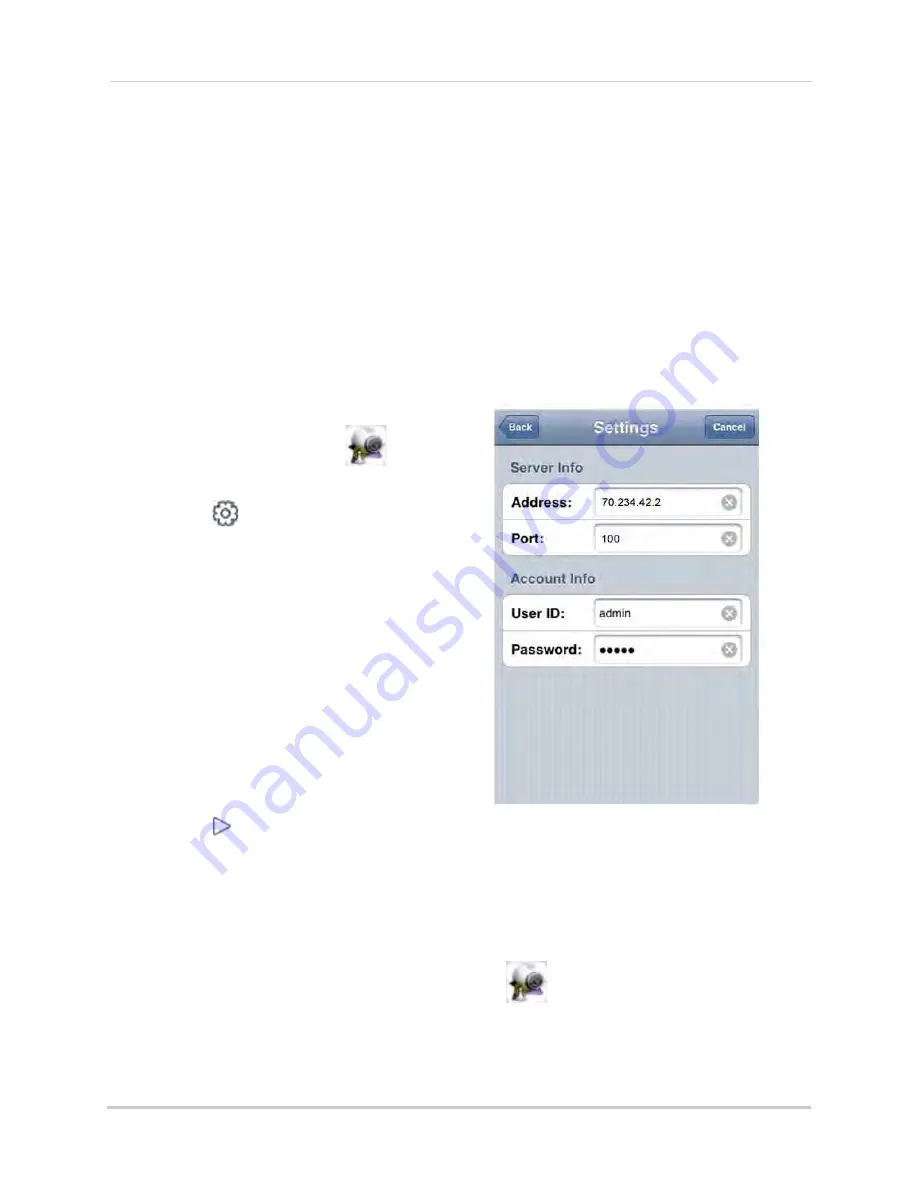
68
Appendix M: Mobile Viewing On Your iPhone
Connecting To Your DVR
Once the application is installed on your phone, you can log in and access your system remotely.
Before You Start
• If you are connected to your service provider on your iPhone (ie. 3G network), you must enter
in the WAN IP address of your DVR in the Settings window.
• To find the IP address of your DVR, press the ENTER button on the front panel.
• You must enable port forwarding on your DVR (Port 100).
• It is recommended to use a
static IP address.
If using a dynamic IP, your WAN IP may change
frequently
NOTE: You must have access to the internet on your iPhone before you can connect to your
cameras.
To connect to your cameras:
1. From your iPhone, touch the
(Meye)
icon to start the program.
2. Touch the
(Settings) button. The setting
window opens (Figure 1.2).
3. Under Server Info, in the Address field,
enter your
DVR’s WAN IP address
or a
DDNS*
address.In the Port field, enter your
DVR’s port number (default is port 100).
4. Under Account Info, in the User ID field,
enter
admin
. In the Password field, enter
admin
.
NOTE: You can only view a single channel at
a time.
5. Touch the
Back
button to return to the main
screen.
6. Touch the
(play) icon to begin viewing.
Touch the channel numbers on the bottom
of the screen to switch channels.
Uninstalling Meye From Your iPhone
To uninstall the Meye application from your iPhone:
1. From the iPhone’s main menu, touch and hold the
(Meye) icon for several seconds.
Touch the
X
on the top left corner of the icon. A window opens that says, "Deleting "MEye" will also
delete all of its data."
2. Touch the
Delete
button to uninstall the program.
Figure 1.2 Settings window.




















