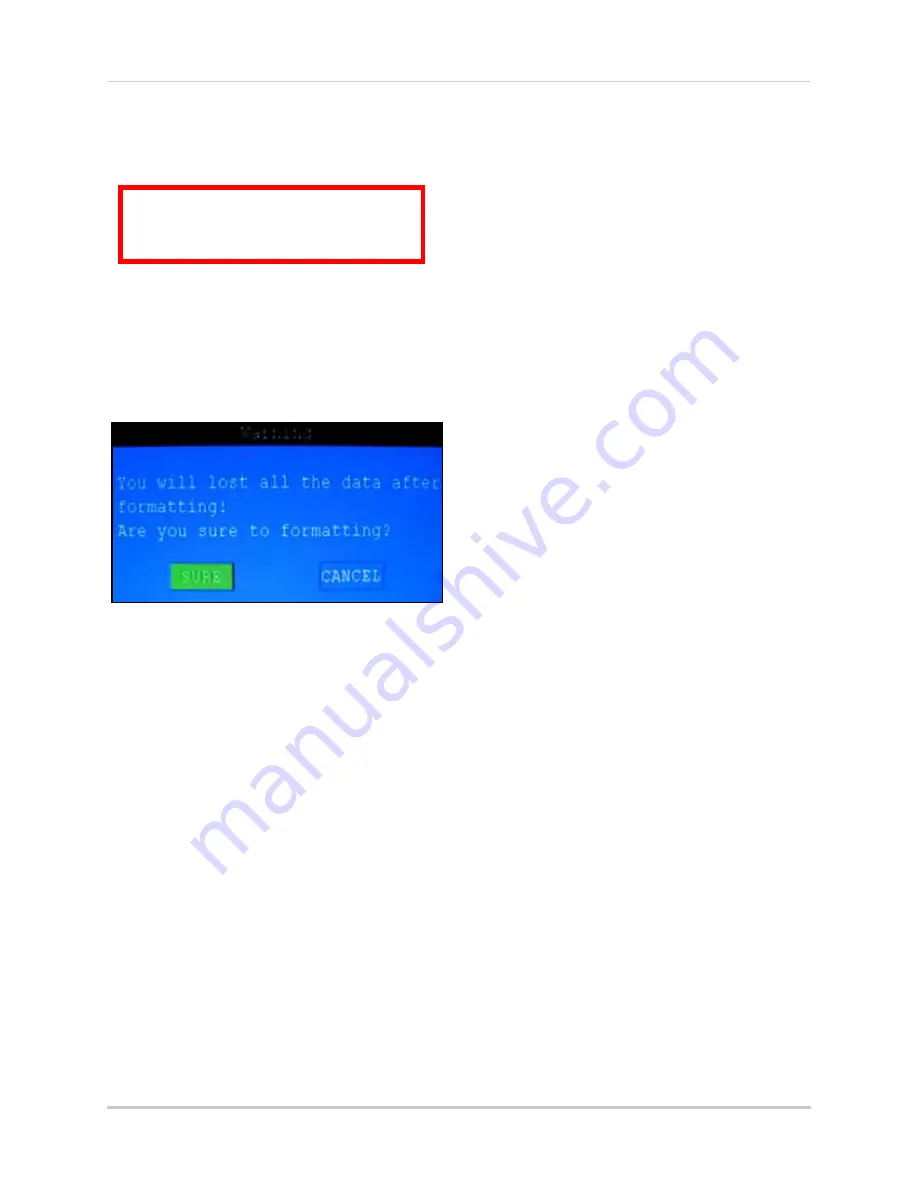
59
Appendix H: Replacing the Hard Drive
Formatting the Hard Drive
If you replace the pre-installed hard drive, it
must
be formatted in order to function properly with
the system.
To format the hard disk:
1. Right-click anywhere on the screen and select
MAIN MENU
.
2. Click
HDD
.
3. From the HDD Management menu click HDD FORMAT.
4. From the Warning prompt, click
SURE
. The system will begin formatting the hard drive. This
may take several moments depending on the size of the HDD.
5. Once formatting is complete, click
CLOSE
in the confirmation window. The system will
automatically restart and load to the default live viewing display.
6. Open the Main Menu and click
HDD
to check the status of the hard drive.
NOTE:
You will notice that the size of the HDD and the free space are not the same. The system uses a
portion of the disk space for the operating system and initialization. This is common in all security DVRs
as well as common PC hard drives.
ATTENTION
: Formatting the HDD
erases
all data
on the hard disk.
This
step cannot be undone
.
Figure 38.8 Formatting warning





























