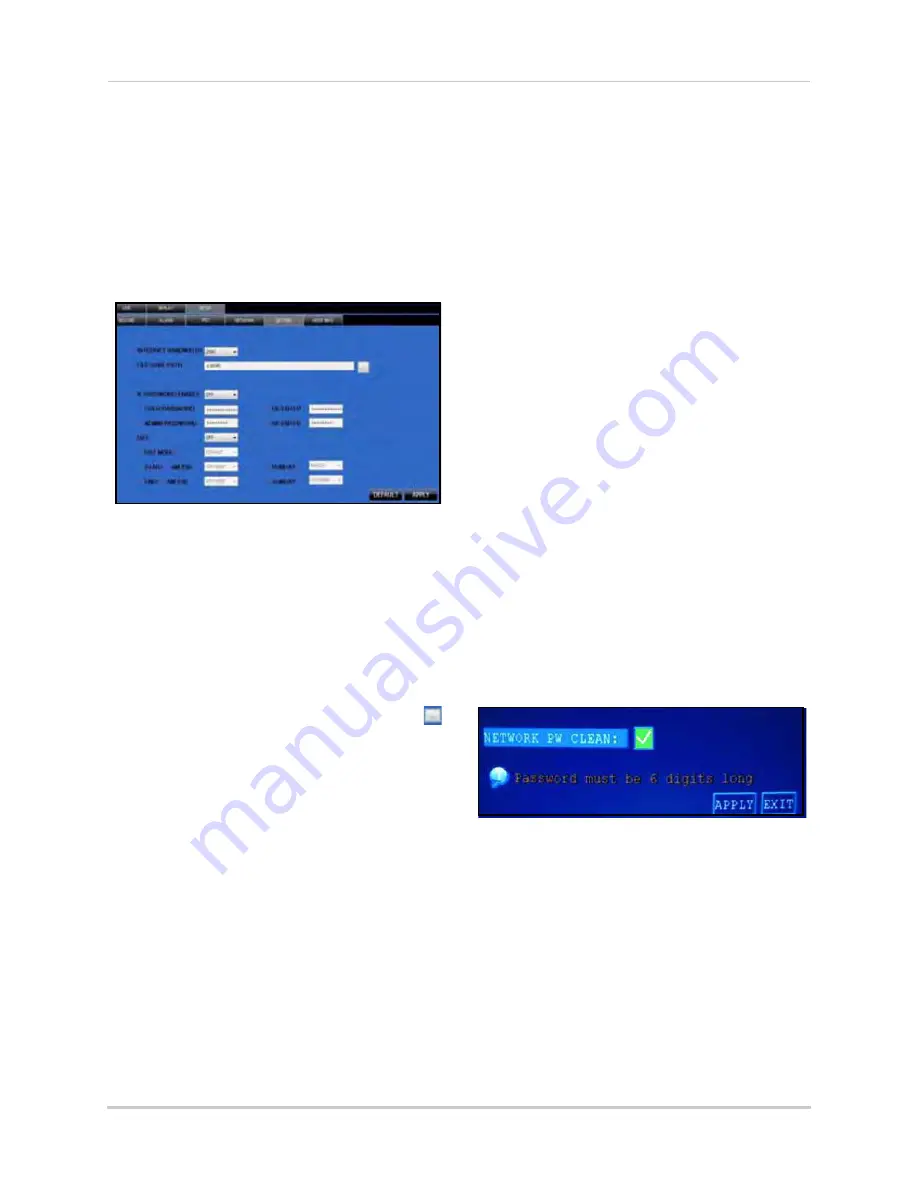
37
Using Remote Surveillance
SETTINGS
Use the Settings menu to enable/disable
network passwords, set the save location for
backup files, and configure Daylight Savings
Time settings.
To open Settings:
• Click
SETUP
and the top of the main
screen and then click
SETTINGS
Configure the following:
•
INTERNET BANDWIDTH
: Select
128K
,
192K
,
256K
,
384K
,
512K
, or
1024K
NOTE:
Adjust the bandwidth setting based
on the bandwidth capacity of your local or
wide area network. Consult your Internet
Service Provider (ISP) for more information.
•
FILE SAVEPATH
: By default, the system
is set to save all data to
C:\DVR\
. Click
to browse for a new save location
•
DST
: Select
ON
or
OFF
to enable/disable
Daylight Savings Time.
•
DST MODE
: Select DEFAULT or select CUSTOM.
•
START
: If you select CUSTOM, you can set the
Start and Stop times for DST. From the
drop-down menu, select 1ST WEEK ~ 4TH WEEK.
From the Sunday drop-down menu, select
JANUARY~DECEMBER.
•
END
: From the drop-down menu select 1ST
WEEK ~ 4TH WEEK; from the Sunday drop-down
menu select JANUARY~DECEMBER
• Click
APPLY
to save your settings and then
click
OK
in the confirmation window.
Setting a Network Password
By default, the system is designed to allow you
to use your system password (if enabled) as
your network password for remote
surveillance. If desired, you can set a Network
Password only for use with the Remote
Surveillance Software.
To set a Network Password:
1. Under IE PASSWORD ENABLE, select
ON
.
2. Enter
6-digit alpha/numeric USER
and
ADMIN passwords
in their respective
fields. Re-enter the passwords to confirm.
3. Click
APPLY
.
If you forget the network passwords, you can
clear the network password on your system to
allow you to login with your standard system
password.
NOTE:
The network password can only be
cleared on the system itself—not through
remote surveillance using Internet Explorer.
To clear the network password:
1. On the system, open the
MAIN MENU
and
then click
BASIC
.
2. From the Basic Setup menu click
PASSWORD
.
3. Select the box beside
NETWORK PW
CLEAN
.
4. Click
APPLY
. Click
CLOSE
in the
confirmation window.
Your network password has been cleared. You
can now access your system remotely using
the system passwords.
Figure 31.0 Settings menu
Figure 31.1 Network password clear in the system menu






























