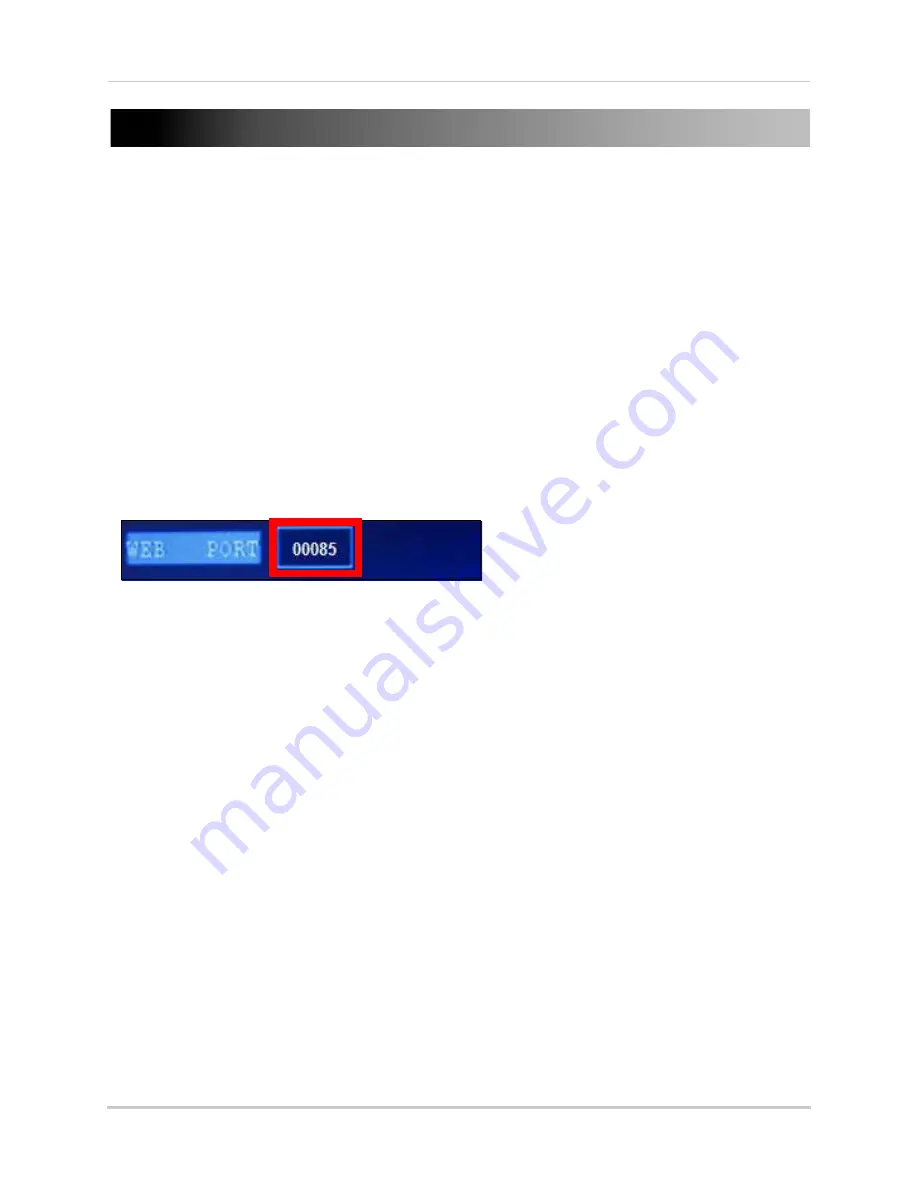
49
APPENDIX C: CHANGING PORTS ON YOUR
SYSTEM
For added security, we strongly recommend changing Web port 80 on the system to
any desired
port
—the
port must
not blocked by your Internet service provider (ISP).
NOTE:
Please contact your ISP for complete information on available ports in your area.
Prior to changing ports on your system, you must connect your system to your network using the
included Ethernet cable.
Example
Let’s say you want to change the Web port on your system from 80 to
85
.
To change the port number:
1. Open the Main Menu and click
ADVANCE
. The Advanced Setup menu opens.
2. Click
NETWORK
.
3. Under WEB PORT, enter
00085
using the Virtual Keyboard.
4. Click
APPLY
and then click
CLOSE
in the confirmation window.
5. Click
EXIT
. The system will prompt you that it must restart. Click
SURE
.
6. To confirm that the new port number is saved on your system, repeat steps 1~2. The new Web
port should appear on the Network Setup menu.
You must now include the new Web port number in the URL when logging in to your system with
Internet Explorer.
NOTE:
Requires Internet Explorer 6 or later.
Figure 36.0 Change the Web port






























