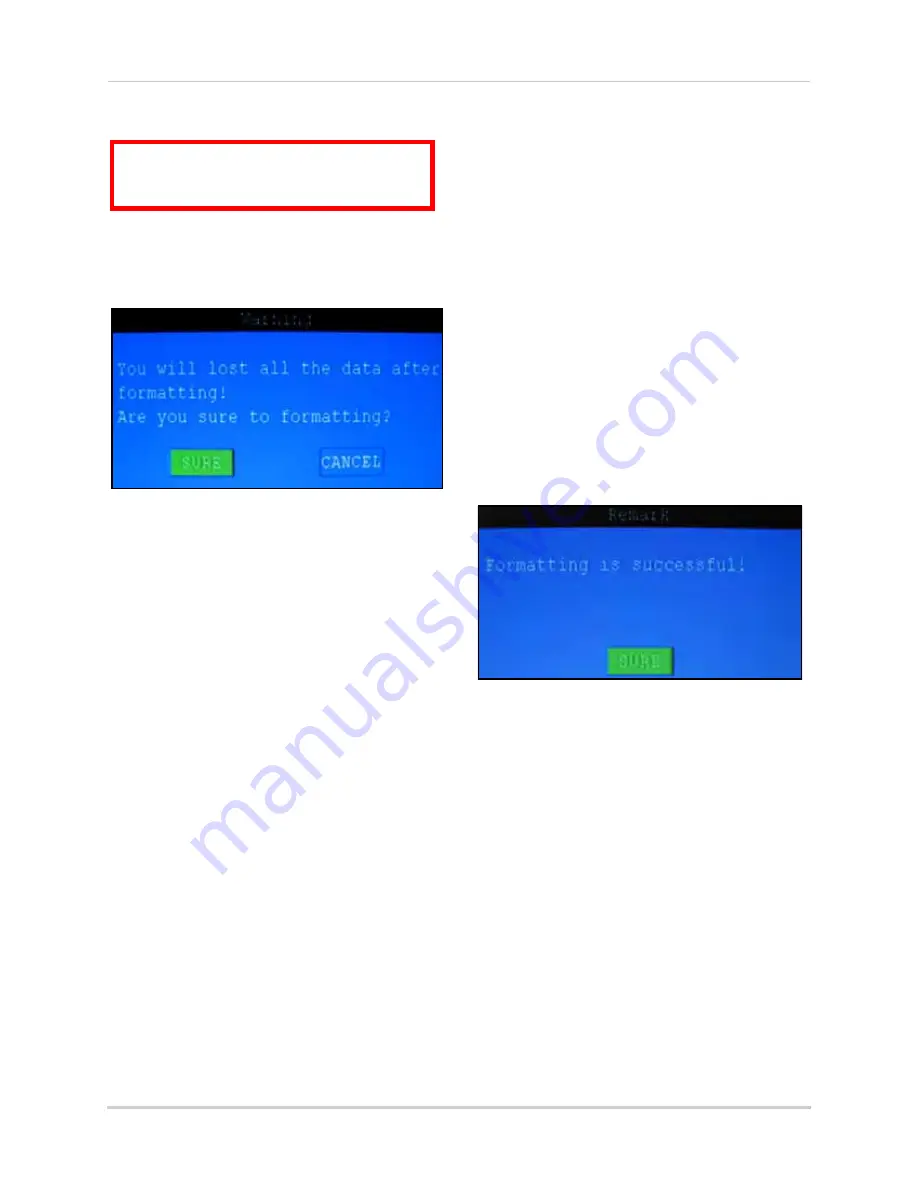
19
Using the Main Menu
Formatting the Hard Drive
To format the internal HDD:
1. Open the Main Menu and click
HDD
.
2. From the HDD menu, click
HDD FORMAT.
3. From the Warning prompt, click
SURE
. The
system will begin formatting the hard
drive. This may take several moments
depending on the size of the HDD.
4. Once formatting is complete, click
CLOSE
in the confirmation window. The system
will automatically restart and load to the
default live viewing display.
5. Open the Main Menu and click
HDD
to
check the status of the hard drive.
NOTE:
You will notice that the size of the HDD
and the free space are not the same. The system
uses a portion of the disk space for the operating
system and initialization. This is common in all
security DVRs as well as common PC hard
drives.
Formatting the USB Flash Drive
Use a USB flash drive to backup recorded video
and upgrade the system’s firmware. You
should always format the USB flash drive you
intend to use with the system.
NOTE:
Not formatting the USB flash drive may
result in improper functionality.
To format the USB flash drive:
1. Connect a USB flash drive to the top USB
port on the front panel of the system.
2. Open the Main Menu and click
HDD
.
3. Click
USB FORMAT
.
4. From the Warning prompt, click
SURE
. The
system will begin formatting the USB flash
drive. This may take several moments
depending on the size of the USB flash
drive.
DO NOT
remove the USB flash drive
while formatting is taking place.
5. When formatting is complete, click
CLOSE
in the confirmation window. It is now safe
to remove the USB flash drive from the
system.
ATTENTION
: Formatting the HDD will
erases
all
video data. This step
cannot
be
undone.
Figure 12.1 Formatting warning
Figure 12.2 Formatting warning






























