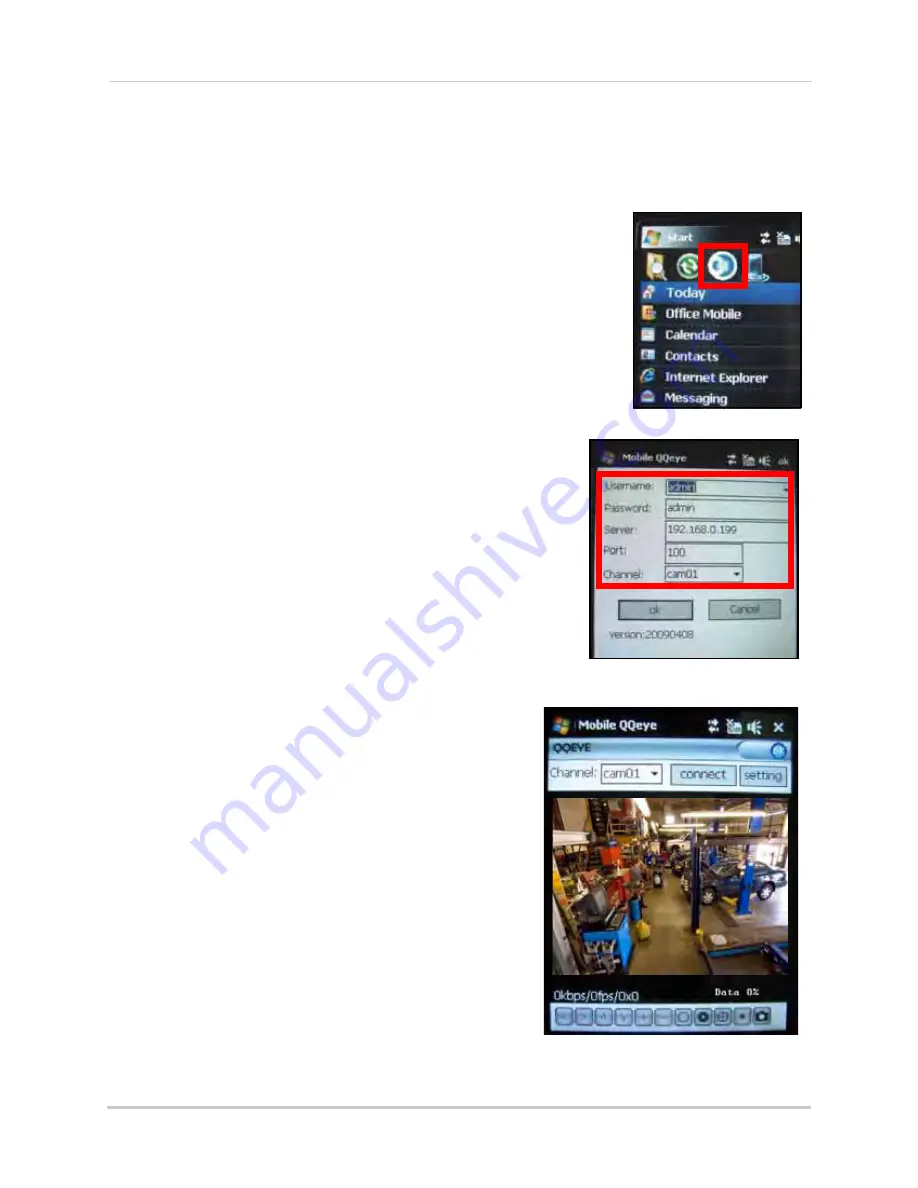
66
Appendix L: Mobile Phone Instant Viewing
Connecting To Your Cameras
Once the application is installed on your phone, you can log in and access your system.
To use mobile viewing:
1. From your phone, select Start
>
Programs
>
QQeye
.
You can also click Start then double-click the QQeye
icon.
2. Click
Setting
. In the Username field enter
admin
; in
the Password field enter
admin
.
3. Under Server, enter the
IP address
of your system.
4. Under Port, enter the port number of your system
(by default,
100
).
5. Under Channel, select a camera from the
drop-down menu.
NOTE:
You can only view one channel at a time.
6. Click
OK
. The Mobile Viewer will connect
automatically.
7. Use the Channel drop-down menu to switch
between camera.
If you are having trouble connecting, please check the
wireless network configuration on your phone.
Figure 41.3 The QQeye mobile viewer icon
Figure 41.4 Enter your login information
Figure 41.5 Live viewing on your mobile phone
*Image simulated






















