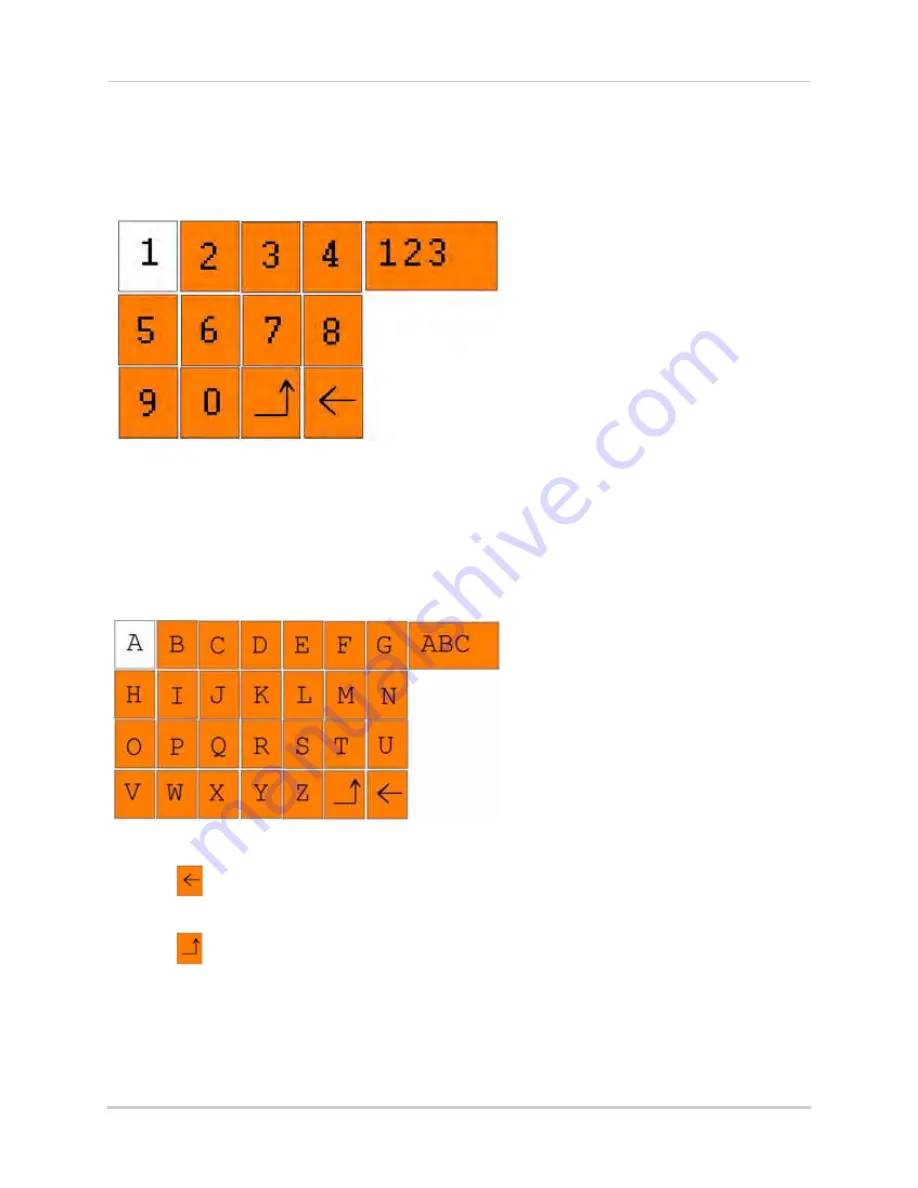
9
Using the Onscreen Display
Using the Virtual Keyboard
Mouse Only
When using the mouse, you can input certain values using the onscreen virtual keyboard.
You will need to use the Virtual Keyboard when entering your User ID and Password.
To use the Virtual Keyboard:
1. Click on an option or field, such as the User ID and Password fields. The Virtual Keyboard
opens.
2. Click
0~9
to enter the desired digit.
3. Click
123
to switch between numerals, upper and lowercase letters, and other characters
(only for certain options).
4. Click
to Backspace/Delete.
NOTE:
The buttons will turn from orange to white when you select the button with the mouse cursor.
5. Click
to enter/confirm and close the Virtual Keyboard.
Figure 4.2 Virtual Keyboard—numerals
Figure 4.3 Virtual Keyboard—alphabet






























