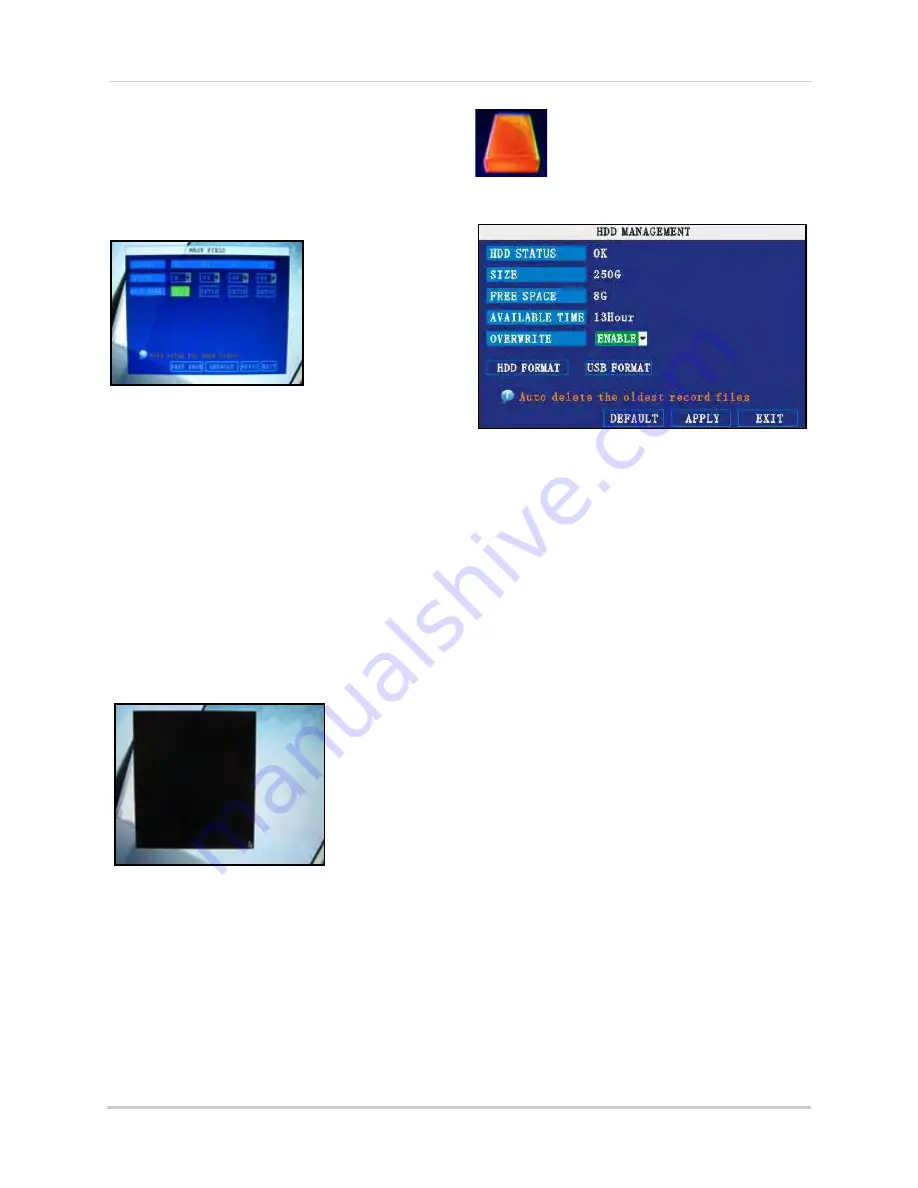
18
Using the Main Menu
Mask Field Setup
The Mask Field lets you block a specific portion
of a channel you do not want recorded or
shown on the display screen. This can be
useful if you need to conceal a sensitive area
being captured by the installed camera.
To use the mask field:
1. From the Record menu, click
MASK FIELD
SETUP
. The Mask Field menu opens.
2. Choose a channel you wish to apply the
Mask Field. Click
NEXT PAGE
if necessary
(8-channel models only). Select
ON
from
the SWITCH drop-down menu.
3. Click
SETUP
. The Mask Menu disappears
and the select channel is shown in
full-screen.
4. Using the mouse, click and drag the
cursor over the area you want to conceal.
A single click will produce a small black
square.
5. Right-click anywhere on the screen to
return to the Mask Field menu.
6. Click
APPLY
. Click
CLOSE
in the
confirmation window.
7. Click
EXIT
in all menus until all windows
are closed.
HDD
Displays essential information
about the system’s internal hard
drive, and lets you format the internal HDD and
external USB flash drive (not included).
The HDD menu displays the following:
•
HDD STATUS
: The system will display
"OK" for normal operation
•
SIZE
: The size (in gigabytes) of the internal
hard disk drive
• The size of your system’s internal hard
drive will vary by model
•
FREE SPACE
: The space (in gigabytes)
remaining on the system’s internal HDD
•
AVAILABLE TIME
: The recording time (in
hours) remaining on the HDD based on
your current record settings
•
OVERWRITE
: Select
ENABLE
or
DISABLE
.
If Overwrite is
enabled
, the system will
record over the oldest video data once the
HDD is full. If Overwrite is
disabled
, the
system will stop recording once the HDD
is full and the "FULL" LED on the front
panel of the system will light up
Figure 11.3 Mask Field menu
Figure 11.4 Mask Field menu
Figure 12.0 HDD menu






























