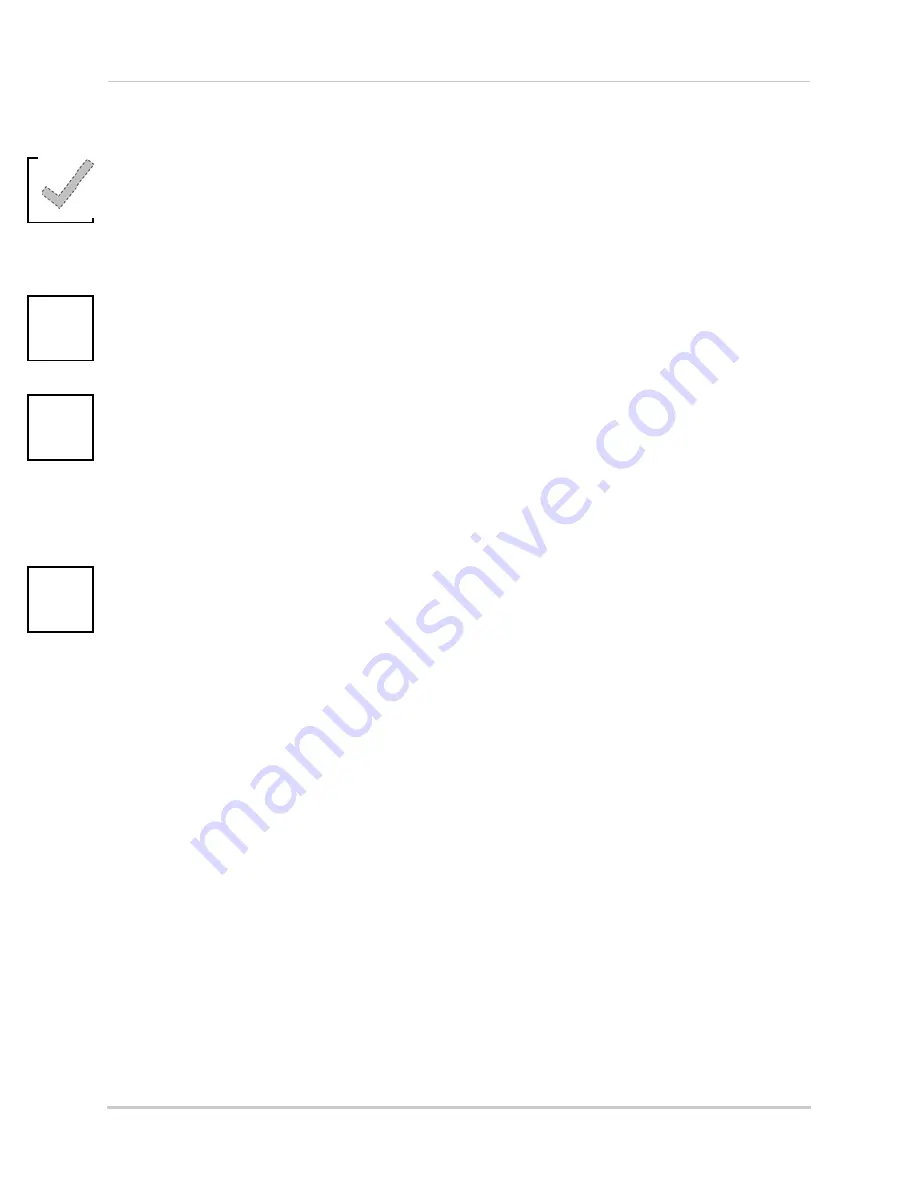
47
Appendix B: Setting up Local and Remote Viewing
Networking Checklist
Use this checklist to confirm you have completed all the steps of the Network Setup.
I have the following:
• High-Speed Internet
• Router
• Ethernet cable (included with the system)
• Computer with Internet Explorer 6 or later
I have turned off the system and performed the following:
• Connected the Ethernet cable to the LAN (RJ45) port on the rear panel of the system
• Connected the other end of the Ethernet cable to my router
NOTE:
Network Setup will not work if you do not have a router.
I have found my System Information:
•
Open the Main Menu and then click
ADVANCE
. Click NETWORK. Your IP address appears below
the Media and Web port
• Open the Main Menu and then click
ADVANCE
. Click INFO. Your MAC address appears above the
serial number
My IP Address is: ________________________________________________
My MAC Address is: ______________________________________________
I have enabled Port Forwarding on my router:
• Port 80
•
Port 9000
NOTE:
For added security, we strongly recommend changing HTTP port 80 on the system to
any desired
port
—the
port must
not blocked by your Internet service provider (ISP). For details on changing your
ports, see “Appendix C: Changing Ports On Your System” on page 49.
NOTE:
Each router is different, so port forwarding settings vary by model. Please visit us on the web at
www.lorexcctv.com
for assistance with the latest types of routers. If your router is not listed, please refer
to your router's manual or contact your router's manufacturer for assistance.






























