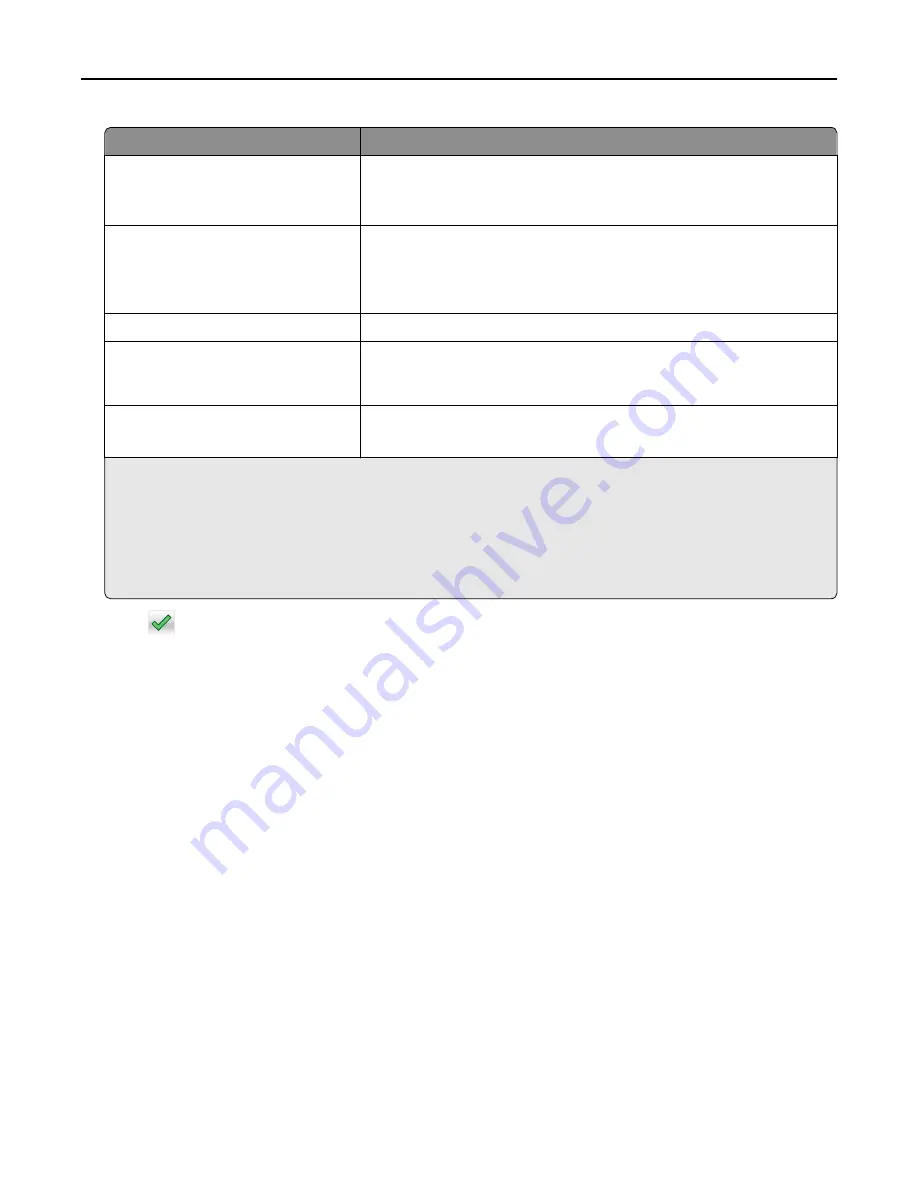
Use
To
Max Invalid PIN
Limit the number of times an invalid PIN can be entered.
Note:
When the limit is reached, the print jobs for that user name and PIN
are deleted.
Confidential Job Expiration
Hold print jobs in the computer until you enter the PIN from the printer control
panel.
Note:
The PIN is set from the computer. It must be four digits, using the
numbers 0–9.
Repeat Job Expiration
Print and store print jobs in the printer memory.
Verify Job Expiration
Print one copy of a print job and hold the remaining copies. It lets you examine
if the first copy is satisfactory or not. The print job is automatically deleted
from the printer memory when all copies are printed.
Reserve Job Expiration
Store print jobs for printing at a later time.
Note:
The print jobs are held until deleted from the Held Jobs menu.
Notes:
•
Confidential, Verify, Reserve, and Repeat print jobs may be deleted if the printer requires extra memory to
process additional held jobs.
•
You can set the printer to store print jobs in the printer memory until you start the print job from the printer
control panel.
•
All print jobs that can be initiated by the user at the printer are called
held jobs
.
2
Touch
.
Printing confidential and other held jobs
Note:
Confidential and Verify print jobs are automatically deleted from memory after printing. Repeat and Reserve
jobs are
held
in the printer until you delete them.
For Windows users
1
With a document open, click
File
>
.
2
Click
Properties
,
Preferences
,
Options
, or
Setup
.
3
Click
Print and Hold
.
4
Select the print job type (Confidential, Repeat, Reserve, or Verify), and then assign a user name. For a confidential
print job, also enter a four
‑
digit PIN.
5
Click
OK
or
.
6
From the printer home screen, release the print job.
•
For confidential print jobs, navigate to:
Held jobs
> select your user name >
Confidential Jobs
> enter the PIN >
•
For other print jobs, navigate to:
Held jobs
> select your user name > select the print job > specify the number of copies >
Using M5155 and M5163
81
Содержание M5155
Страница 6: ...Notices 295 Product information 295 Edition notice 295 Power consumption 299 Index 313 Contents 6 ...
Страница 142: ...3 Click Embedded Web Server to launch the document Using M5170 142 ...
Страница 209: ...3 Follow the instructions on the computer screen Saving money and the environment 209 ...
















































