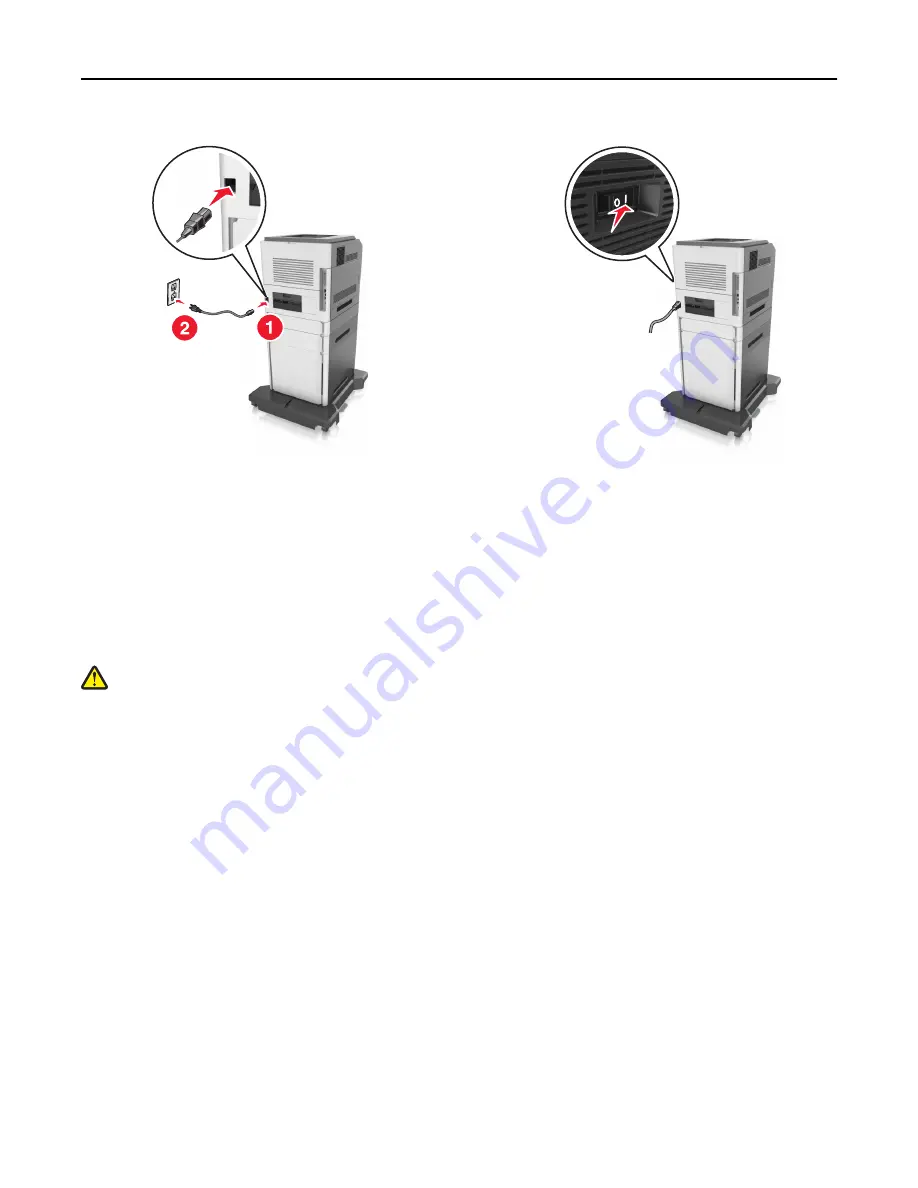
Note:
When the printer software and any optional trays are installed, you may need to manually add the
options in the printer driver to make them available for print jobs. For more information, see “Updating
available options in the printer driver” on page 38.
To uninstall the optional trays, slide the latch on the right side of the printer toward the front of the printer until
it
clicks
into place, and then remove stacked trays one at a time from the top to the bottom.
Attaching cables
CAUTION—POTENTIAL INJURY:
Do not set up this product or make any electrical or cabling connections, such
as a power cord, a fax feature, or USB cable, during a lightning storm.
Connect the printer to the computer using a USB cable or Ethernet cable.
Make sure to match the following:
•
The USB symbol on the cable with the USB symbol on the printer
•
The appropriate Ethernet cable to the Ethernet port
•
The appropriate parallel cable with the parallel port
Additional printer setup
35
Содержание M5155
Страница 6: ...Notices 295 Product information 295 Edition notice 295 Power consumption 299 Index 313 Contents 6 ...
Страница 142: ...3 Click Embedded Web Server to launch the document Using M5170 142 ...
Страница 209: ...3 Follow the instructions on the computer screen Saving money and the environment 209 ...
















































