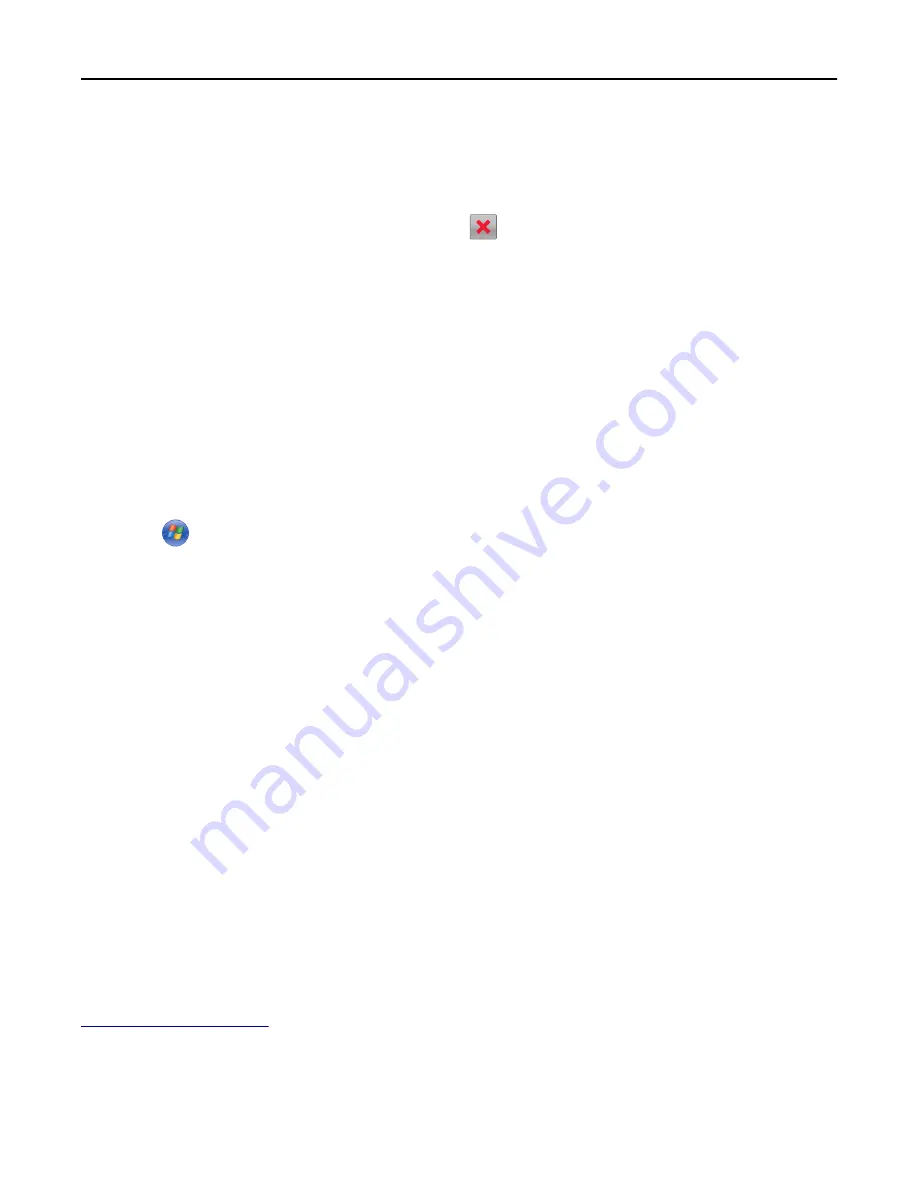
Canceling a print job
Canceling a print job from the printer control panel
1
Touch
Cancel Jobs
on the printer control panel, or press
on the keypad.
2
Touch the print job you want to cancel, and then touch
Delete Selected Jobs
.
Canceling a print job from the computer
For Windows users
1
Open the printers folder.
In Windows 8
From the Search charm, type
Run
, and then navigate to:
Apps list >
Run
> type
control printers
>
OK
In Windows 7 or earlier
a
Click
, or click
Start
and then click
Run
.
b
In the Start Search or Run dialog, type
control printers
.
c
Press
Enter
, or click
OK
.
2
Double
‑
click the printer icon.
3
Select the print job you want to cancel.
4
Click
Delete
.
For Macintosh users
1
From the Apple menu, navigate to either of the following:
•
System Preferences
>
Print & Scan
> select your printer >
Open Print Queue
•
System Preferences
>
Print & Fax
> select your printer >
Open Print Queue
2
From the printer window, select the print job you want to cancel, and then delete it.
Managing your printer
Finding advanced networking and administrator information
This chapter covers basic administrative support tasks using the Embedded Web Server. For more advanced system
support tasks, see the
Networking Guide
on the
Software
CD or the
Embedded Web Server Administrator's Guide
at
http://support.lexmark.com
.
Checking the virtual display
1
Open a Web browser, and then type the printer IP address in the address field.
Using M5170
131
Содержание M5155
Страница 6: ...Notices 295 Product information 295 Edition notice 295 Power consumption 299 Index 313 Contents 6 ...
Страница 142: ...3 Click Embedded Web Server to launch the document Using M5170 142 ...
Страница 209: ...3 Follow the instructions on the computer screen Saving money and the environment 209 ...






























