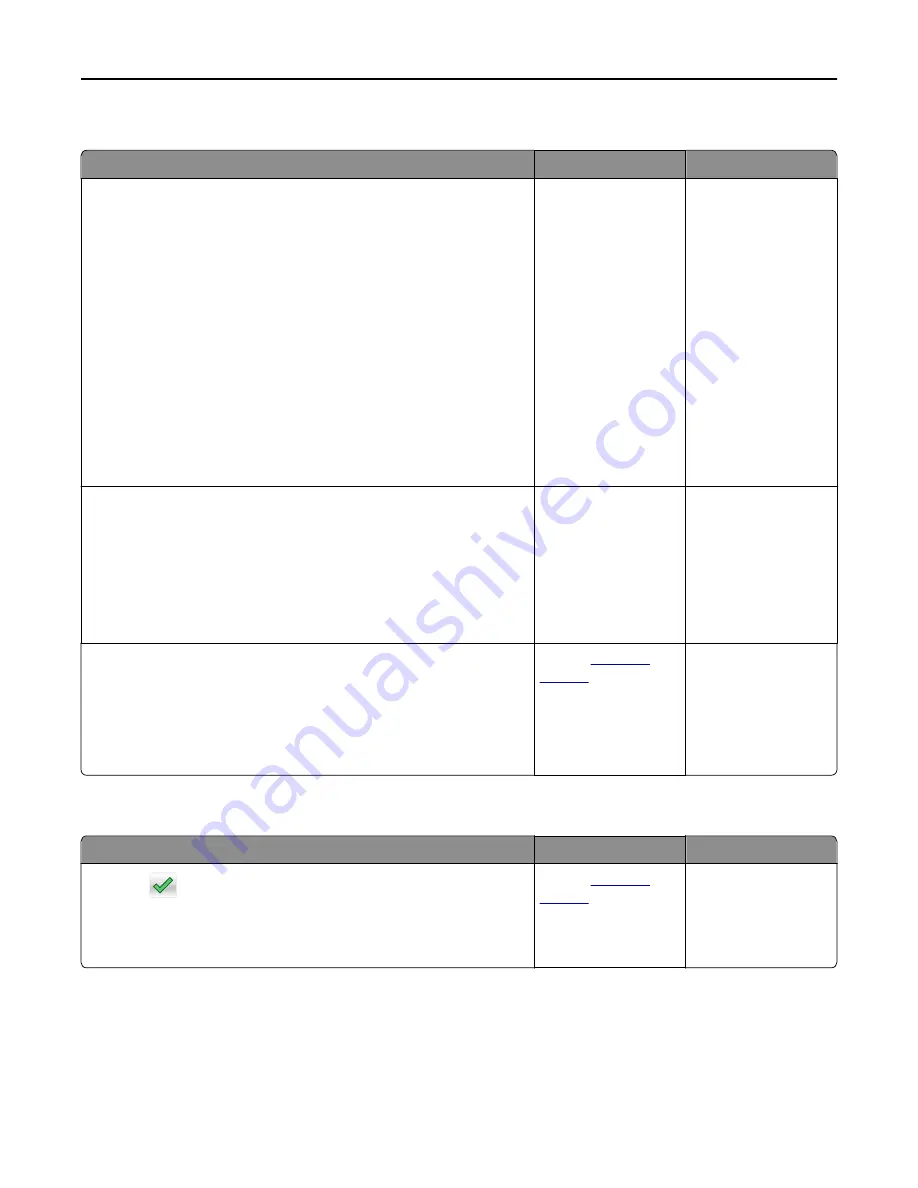
Paper frequently jams
Action
Yes
No
Step 1
a
Pull out the tray, and then do one or more of the following:
•
Make sure paper lies flat in the tray.
•
Check if the paper size indicators on the paper guides are aligned
with the paper size indicators on the tray.
•
Check if the paper guides are aligned against the edges of the
paper.
•
Make sure the paper is below the maximum paper fill indicator.
•
Check if you are printing on a recommended paper size and type.
b
Insert the tray properly.
If jam recovery is enabled, then the print jobs will reprint
automatically.
Do paper jams still occur frequently?
Go to step 2.
The problem is solved.
Step 2
a
Load paper from a fresh package.
Note:
Paper absorbs moisture due to high humidity. Store paper in
its original wrapper until you use it.
b
Resend the print job.
Do paper jams still occur frequently?
Go to step 3.
The problem is solved.
Step 3
a
Review the tips on avoiding jams. For more information, see “Avoiding
jams” on page 222.
b
Follow the recommendations, and then resend the print job.
Do paper jams still occur frequently?
Contact
customer
support
.
The problem is solved.
Paper jam message remains after jam is cleared
Action
Yes
No
a
Touch
or
Done
.
b
Follow the instructions on the printer display.
Does the paper jam message remain?
Contact
customer
support
.
The problem is solved.
Troubleshooting
273
Содержание M5155
Страница 6: ...Notices 295 Product information 295 Edition notice 295 Power consumption 299 Index 313 Contents 6 ...
Страница 142: ...3 Click Embedded Web Server to launch the document Using M5170 142 ...
Страница 209: ...3 Follow the instructions on the computer screen Saving money and the environment 209 ...
















































