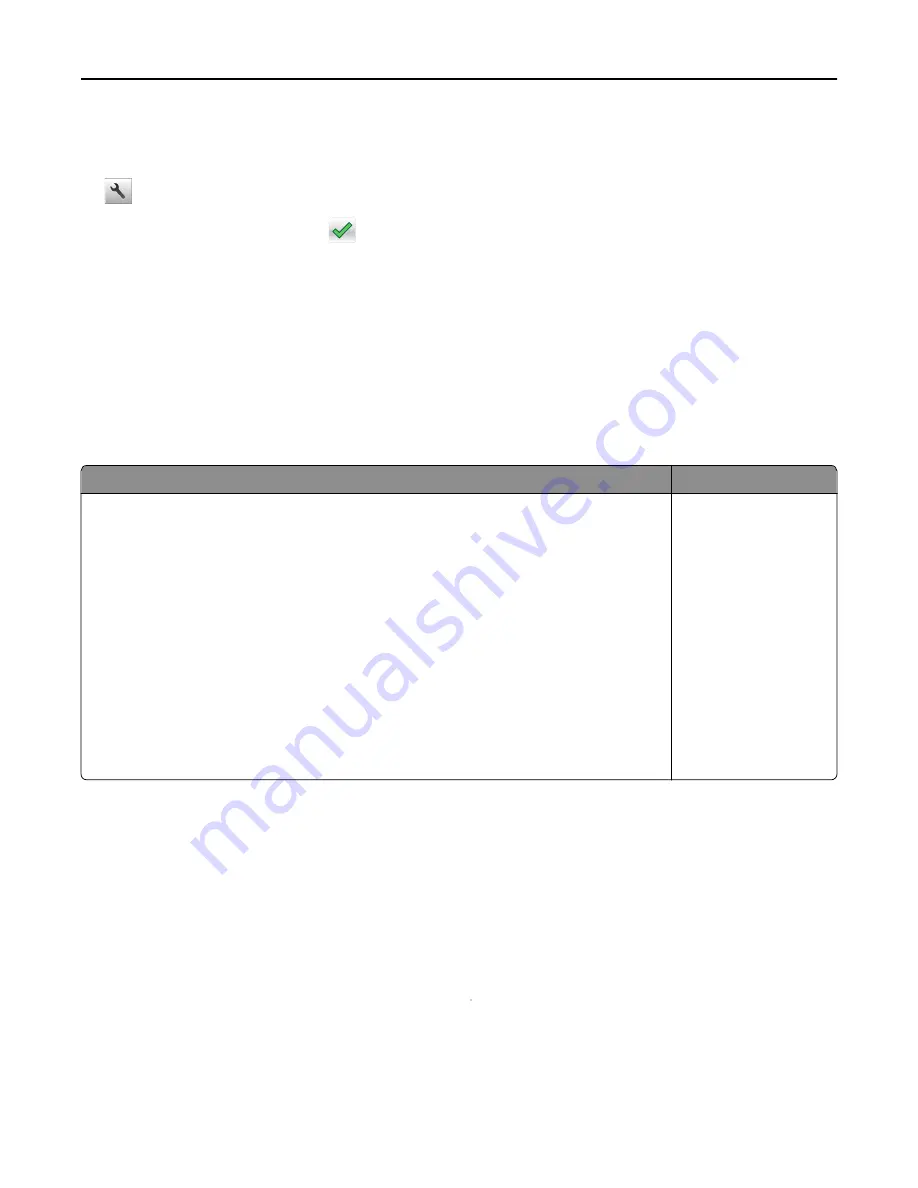
Using the printer control panel
1
From the home screen, navigate to:
>
Settings
>
Print Settings
>
Quality Menu
>
Toner Darkness
2
Adjust the setting, and then touch
.
Printing from a flash drive
Supported flash drives and file types
Notes:
•
High
‑
speed USB flash drives must support the full
‑
speed standard. Low-speed USB devices are not supported.
•
USB flash drives must support the File Allocation Table (FAT) system. Devices formatted with New Technology
File System (NTFS) or any other file system are not supported.
Recommended flash drives
File type
•
Lexar JumpDrive FireFly (512MB and 1GB)
•
SanDisk Cruzer Micro (512MB and 1GB)
•
Sony Micro Vault Classic (512MB and 1GB)
Documents:
•
•
.xps
Images:
•
.dcx
•
.gif
•
.jpeg or .jpg
•
.bmp
•
.pcx
•
.tiff or .tif
•
.png
•
.fls
Printing from a flash drive
Notes:
•
Before printing an encrypted PDF file, you will be prompted to type the file password from the printer control
panel.
•
You cannot print files for which you do not have printing permissions.
1
Insert a flash drive into the USB port.
Notes:
•
A flash drive icon appears on the printer home screen when a flash drive is inserted.
•
If you insert the flash drive when the printer requires attention, such as when a jam has occurred, then the
printer ignores the flash drive.
Using M5155 and M5163
79
Содержание M5155
Страница 6: ...Notices 295 Product information 295 Edition notice 295 Power consumption 299 Index 313 Contents 6 ...
Страница 142: ...3 Click Embedded Web Server to launch the document Using M5170 142 ...
Страница 209: ...3 Follow the instructions on the computer screen Saving money and the environment 209 ...
















































