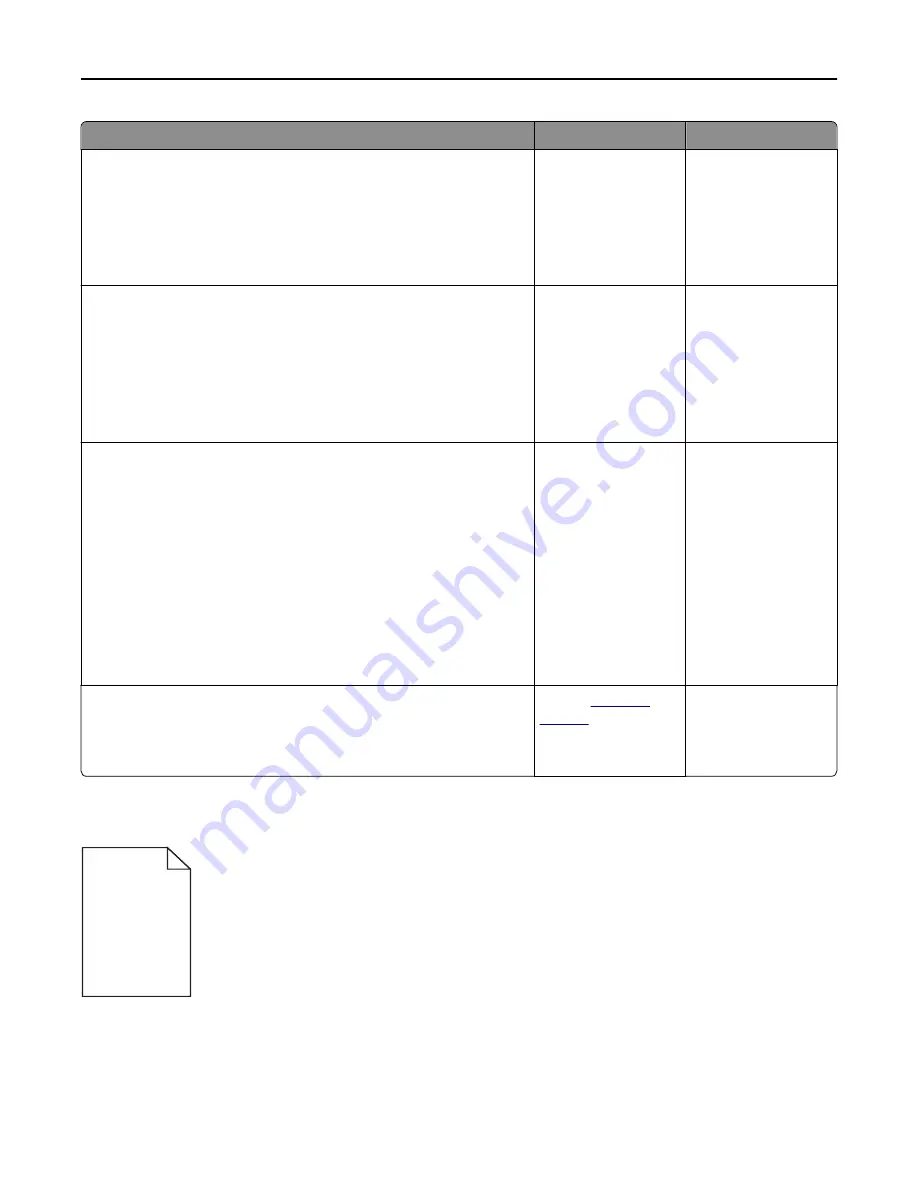
Action
Yes
No
Step 4
Make sure that the paper has no texture or rough finishes.
Are you printing on textured or rough paper?
From the printer
control panel, change
the texture settings in
the Paper Texture
menu to match the
paper you are printing
on.
Go to step 5.
Step 5
a
Load paper from a fresh package.
Note:
Paper absorbs moisture due to high humidity. Store paper in
its original wrapper until you use it.
b
Resend the print job.
Is the print still too light?
Go to step 6.
The problem is solved.
Step 6
a
Redistribute the toner in the imaging unit.
1
Remove the toner cartridge, and then the imaging unit.
2
Firmly shake the imaging unit.
Warning—Potential Damage:
Do not expose the imaging unit to
direct light for more than 10 minutes. Extended exposure to
light may cause print quality problems.
3
Install the imaging unit, and then the cartridge.
b
Resend the print job.
Is the print still too light?
Go to step 7.
The problem is solved.
Step 7
Replace the imaging unit, and then resend the print job.
Is the print still too light?
Contact
customer
support
.
The problem is solved.
Printer is printing blank pages
Troubleshooting
283
Содержание M5155
Страница 6: ...Notices 295 Product information 295 Edition notice 295 Power consumption 299 Index 313 Contents 6 ...
Страница 142: ...3 Click Embedded Web Server to launch the document Using M5170 142 ...
Страница 209: ...3 Follow the instructions on the computer screen Saving money and the environment 209 ...






























