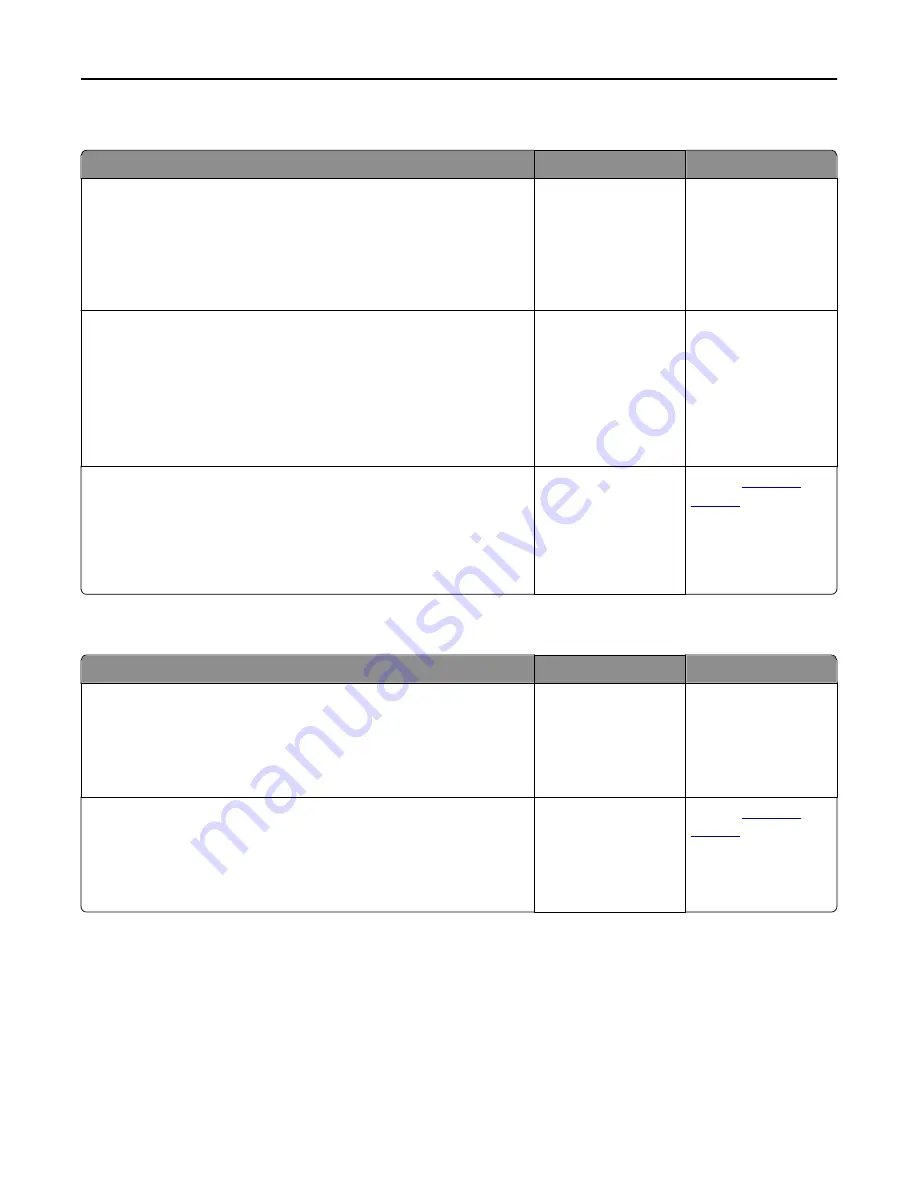
Large jobs do not collate
Action
Yes
No
Step 1
a
From the Finishing menu on the printer control panel, set Collate to
(1,2,3) (1,2,3).
b
Resend the print job.
Did the job print and collate correctly?
The problem is solved. Go to step 2.
Step 2
a
From the printer software, set Collate to (1,2,3) (1,2,3).
Note:
Setting Collate to (1,1,1) (2,2,2) in the software overrides the
setting in the Finishing menu.
b
Resend the print job.
Did the job print and collate correctly?
The problem is solved. Go to step 3.
Step 3
Reduce the complexity of the print job by eliminating the number and size
of fonts, the number and complexity of images, and the number of pages
in the job.
Did the job print and collate correctly?
The problem is solved. Contact
customer
support
.
Multiple
‑
language PDF files do not print
Action
Yes
No
Step 1
a
Check if the print options for the PDF output are set to embed all fonts.
b
Generate a new PDF file, and then resend the print job.
Do the files print?
The problem is solved. Go to step 2.
Step 2
a
Open the document you want to print in Adobe Acrobat.
b
Click
File
>
>
Advanced
>
Print As Image
>
OK
>
OK
.
Do the files print?
The problem is solved. Contact
customer
support
.
Troubleshooting
264
Содержание M5155
Страница 6: ...Notices 295 Product information 295 Edition notice 295 Power consumption 299 Index 313 Contents 6 ...
Страница 142: ...3 Click Embedded Web Server to launch the document Using M5170 142 ...
Страница 209: ...3 Follow the instructions on the computer screen Saving money and the environment 209 ...
















































