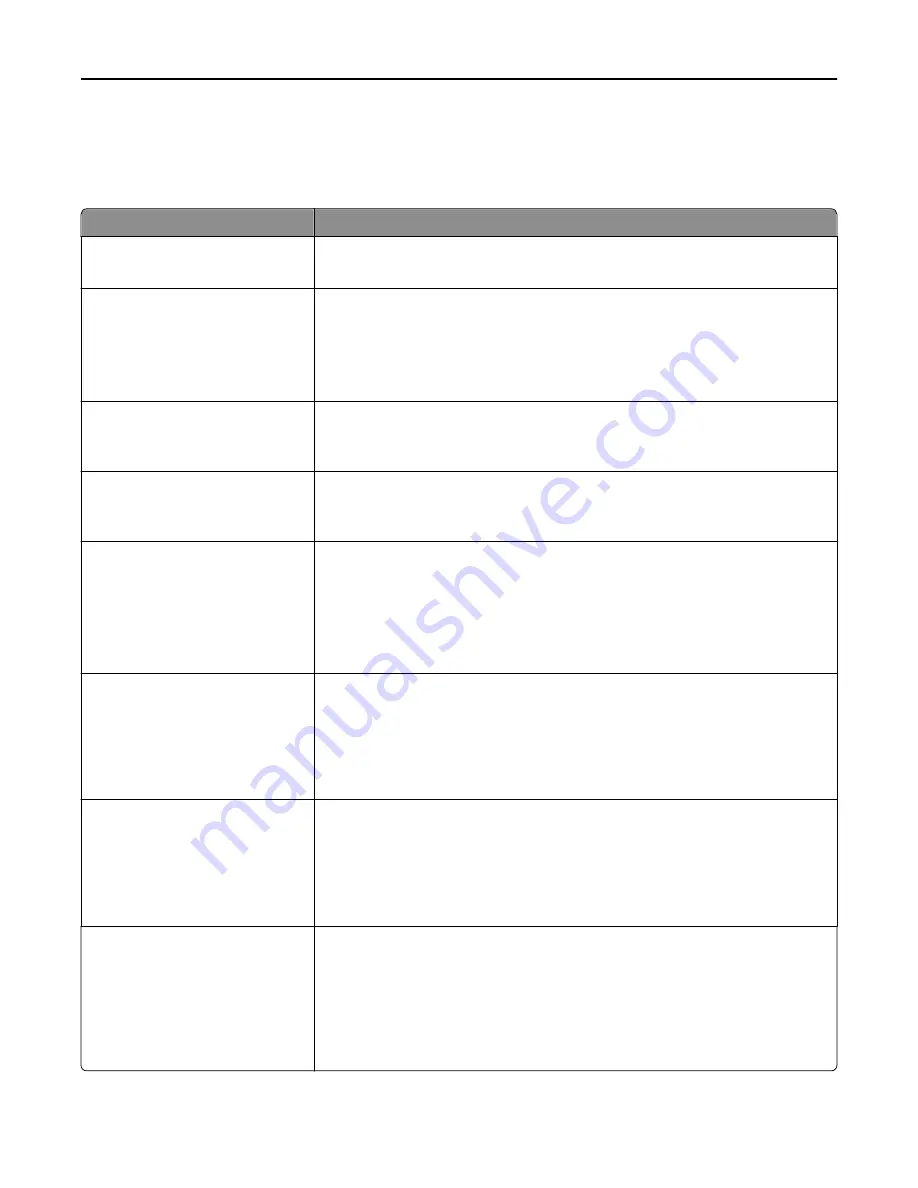
Flash Drive Menu
Print Settings menu
Use
To
Copies
1–999
Specify a default number of copies for each print job.
Note:
1 is the factory default setting.
Paper Source
Tray [x]
MP Feeder
Manual Paper
Manual Envelope
Set a default paper source for all print jobs.
Note:
Tray 1 is the factory default setting.
Collate
(1,1,1) (2,2,2)
(1,2,3) (1,2,3)
Stack the pages of a print job in sequence when printing multiple copies.
Note:
“(1,1,1) (2,2,2)” is the factory default setting.
Sides (Duplex)
1 sided
2 sided
Specify whether prints are on one side or on both sides of the page.
Note:
1 sided is the factory default setting.
Staple
Off
On
Specify whether prints are stapled.
Notes:
•
Off is the factory default setting.
•
On allows the printer to staple print jobs.
•
This menu appears only when a supported staple finisher is installed.
Hole Punch
Off
On
Specify whether prints have holes for binding.
Notes:
•
Off is the factory default setting.
•
This menu appears only when a supported staple, hole punch finisher is
installed.
Hole Punch Mode
2 holes
3 holes
4 holes
Specify the number of holes to be made on the prints.
Notes:
•
“3 holes” is the factory default setting.
•
This menu appears only when a supported staple, hole punch finisher is
installed.
Duplex Binding
Long Edge
Short Edge
Define the way duplexed pages are bound and printed.
Notes:
•
Long Edge assumes binding along the long edge of the page (left edge for
portrait and top edge for landscape). This is the factory default setting.
•
Short Edge assumes binding along the short edge of the page (top edge for
portrait and left edge for landscape).
Understanding the printer menus
192
Содержание M5155
Страница 6: ...Notices 295 Product information 295 Edition notice 295 Power consumption 299 Index 313 Contents 6 ...
Страница 142: ...3 Click Embedded Web Server to launch the document Using M5170 142 ...
Страница 209: ...3 Follow the instructions on the computer screen Saving money and the environment 209 ...
















































