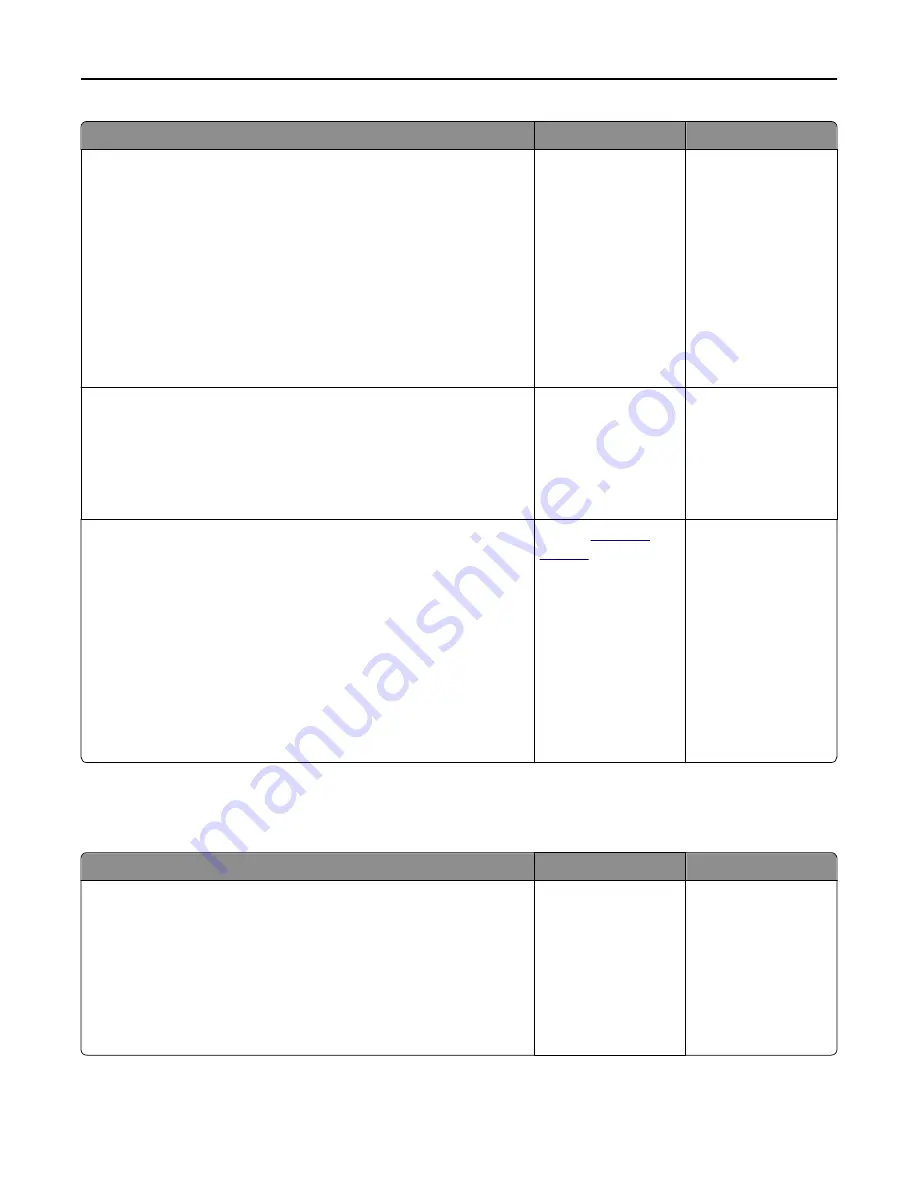
Action
Yes
No
Step 2
From the printer control panel, set the paper size and type in the Paper
menu to match the paper loaded in the tray.
Do the paper size and type match the paper loaded in the tray?
Go to step 3.
Do one or more of the
following:
•
Specify the paper
size from the tray
settings to match
the paper loaded in
the tray.
•
Change the paper
loaded in the tray
to match the paper
size specified in the
tray settings.
Step 3
a
Depending on your operating system, specify the paper size from
Printing Preferences or from the Print dialog.
b
Resend the print job.
Is the page or image clipped?
Go to step 4.
The problem is solved.
Step 4
a
Reinstall the imaging unit.
1
Remove the toner cartridge.
2
Remove the imaging unit.
Warning—Potential Damage:
Do not expose the imaging unit to
direct light for more than 10 minutes. Extended exposure to
light may cause print quality problems.
3
Install the imaging unit, and then the cartridge.
b
Resend the print job.
Is the page or image clipped?
Contact
customer
support
.
The problem is solved.
Compressed images appear on prints
Note:
Printing on letter-size paper using a 220-volt fuser compresses images.
Action
Yes
No
Step 1
a
Make sure the size of the paper loaded in the tray matches the fuser
type.
Note:
Use a 110-volt fuser for printing on letter-size paper and a
220-volt fuser for printing on A4
‑
size paper.
b
Resend the print job.
Do compressed images still appear?
The problem is solved. Go to step 2.
Troubleshooting
275
Содержание M5155
Страница 6: ...Notices 295 Product information 295 Edition notice 295 Power consumption 299 Index 313 Contents 6 ...
Страница 142: ...3 Click Embedded Web Server to launch the document Using M5170 142 ...
Страница 209: ...3 Follow the instructions on the computer screen Saving money and the environment 209 ...






























