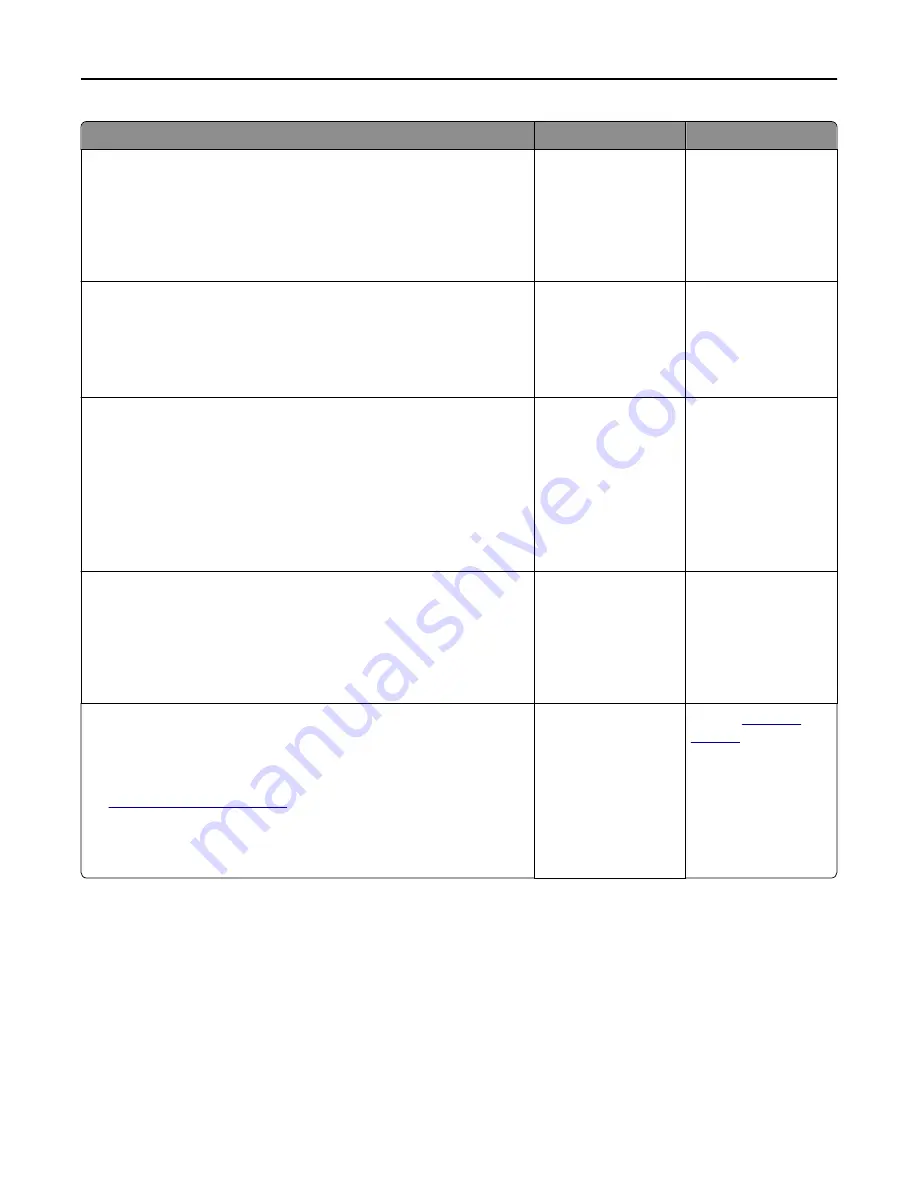
Action
Yes
No
Step 2
a
Check if the printer is plugged in and turned on, and if
Ready
appears
on the printer display.
b
Resend the print job.
Do the jobs print?
The problem is solved. Go to step 3.
Step 3
If an error message appears on the printer display, then clear the message.
Note:
The printer continues to print after clearing the message.
Do the jobs print?
The problem is solved. Go to step 4.
Step 4
a
Check if the ports (USB, serial, or Ethernet) are working and if the
cables are securely connected to the computer and the printer.
Note:
For more information, see the setup documentation that
came with the printer.
b
Resend the print job.
Do the jobs print?
The problem is solved. Go to step 5.
Step 5
a
Turn off the printer, then wait for about 10 seconds, and then turn the
printer back on.
b
Resend the print job.
Do the jobs print?
The problem is solved. Go to step 6.
Step 6
a
Remove, and then reinstall the printer software. For more
information, see “Installing the printer software” on page 37.
Note:
The printer software is available at
http://support.lexmark.com
.
b
Resend the print job.
Do the jobs print?
The problem is solved. Contact
customer
support
.
Printing slows down
Notes:
•
When printing using narrow paper, the printer prints at a reduced speed to prevent damage to the fuser.
•
The printer speed may be reduced when printing for long periods of time, or printing at elevated temperatures.
Troubleshooting
266
Содержание M5155
Страница 6: ...Notices 295 Product information 295 Edition notice 295 Power consumption 299 Index 313 Contents 6 ...
Страница 142: ...3 Click Embedded Web Server to launch the document Using M5170 142 ...
Страница 209: ...3 Follow the instructions on the computer screen Saving money and the environment 209 ...






























