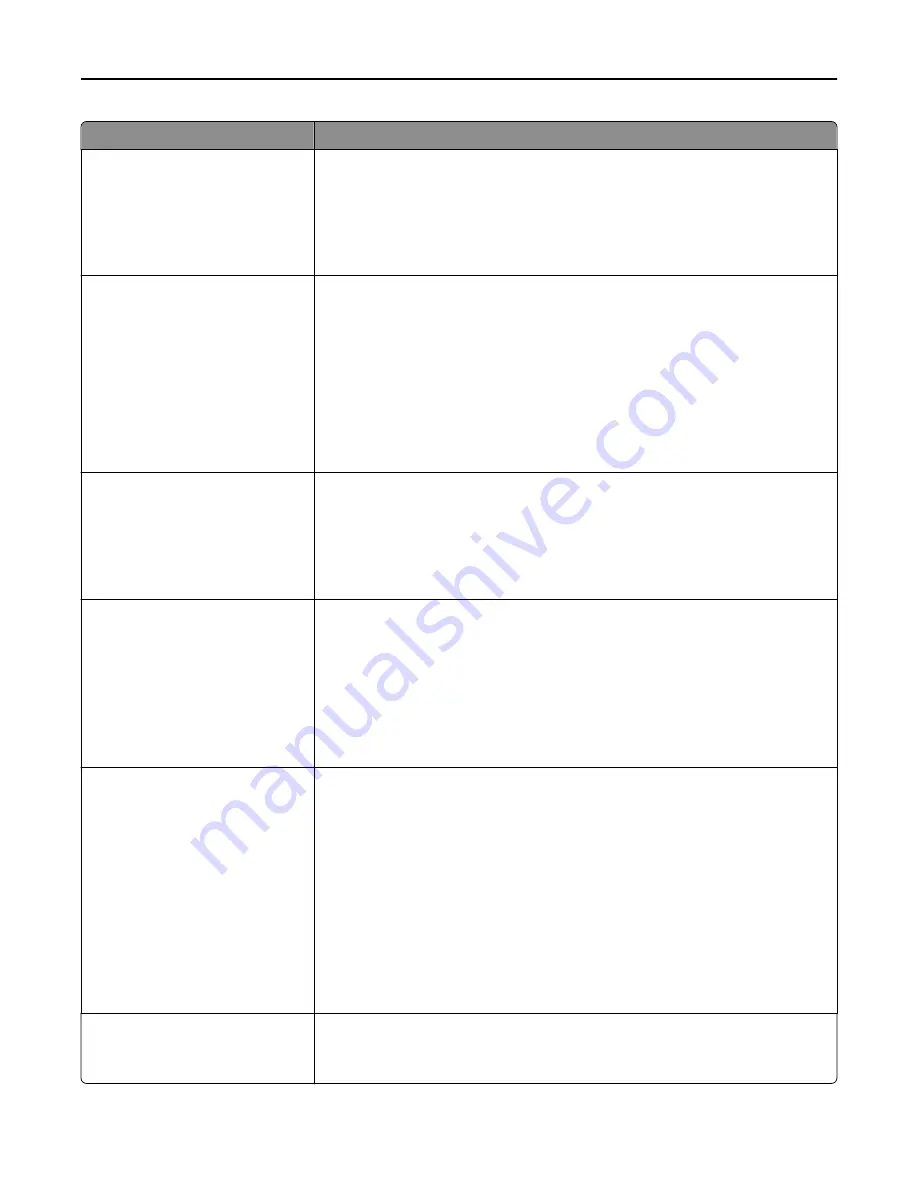
Use
To
Paper Saver Orientation
Auto
Landscape
Portrait
Specify the orientation of a multiple
‑
page document.
Notes:
•
Auto is the factory default setting.
•
This setting affects jobs if the value of the Paper Saver setting in the same
menu is not set to Off.
Paper Saver
Off
2
‑
Up
3
‑
Up
4
‑
Up
6
‑
Up
9
‑
Up
12
‑
Up
16
‑
Up
Specify that multiple
‑
page images be printed on one side of a paper.
Notes:
•
Off is the factory default setting.
•
The number selected is the number of page images that will print per side.
Paper Saver Border
None
Solid
Print a border on each page image when using N
‑
Up (pages per side).
Notes:
•
None is the factory default setting.
•
This setting affects jobs if the value of the Paper Saver setting in the same
menu is not set to Off.
Paper Saver Ordering
Horizontal
Reverse Horizontal
Reverse Vertical
Vertical
Specify the positioning of multiple
‑
page images when using N
‑
Up (pages per side).
Notes:
•
Horizontal is the factory default setting.
•
Positioning depends on the number of page images and whether they are in
portrait or landscape orientation.
•
This setting affects jobs if the value of the Paper Saver setting in the same
menu is not set to Off.
Separator Sheets
Off
Between Copies
Between Jobs
Between Pages
Specify if blank separator sheets are inserted.
Notes:
•
Off is the factory default setting.
•
Between Copies inserts a blank sheet between each copy of a print job if
Collate is set to On. If Collate is set to Off, then a blank page is inserted
between each set of printed pages, such as after all page 1's and after all page
2's.
•
Between Jobs inserts a blank sheet between print jobs.
•
Between Pages inserts a blank sheet between each page of the print job. This
setting is useful when printing on transparencies or when inserting blank pages
in a document for notes.
Separator Sheet Source
Tray [x]
Manual Feeder
Specify the paper source for separator sheets.
Note:
Tray 1 is the factory default setting.
Understanding the printer menus
193
Содержание M5155
Страница 6: ...Notices 295 Product information 295 Edition notice 295 Power consumption 299 Index 313 Contents 6 ...
Страница 142: ...3 Click Embedded Web Server to launch the document Using M5170 142 ...
Страница 209: ...3 Follow the instructions on the computer screen Saving money and the environment 209 ...
















































