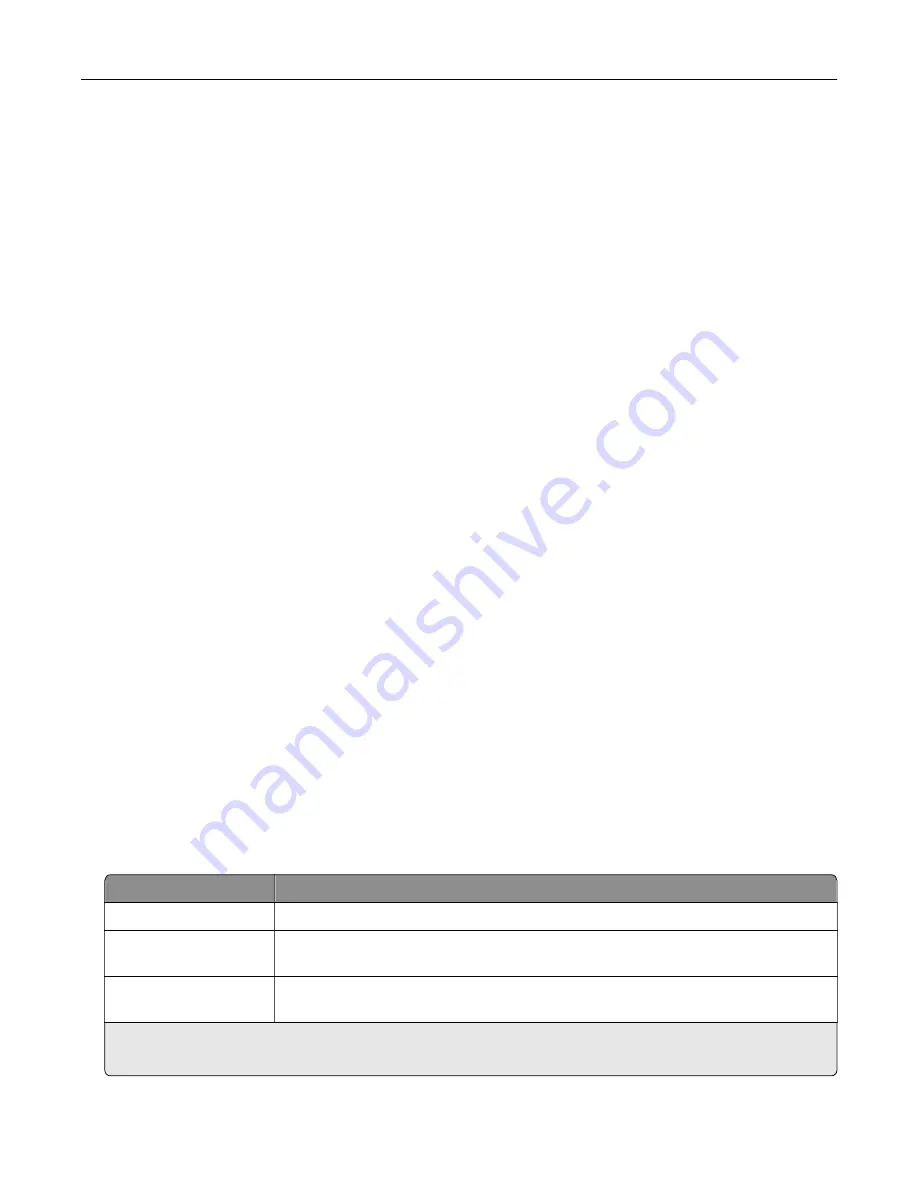
Managing the printer
Checking the virtual display
1
Open a Web browser, and then type the printer IP address in the address field.
Notes:
•
View the printer IP address in the TCP/IP section in the Network/Ports menu. The IP address appears
as four sets of numbers separated by periods, such as 123.123.123.123.
•
If you are using a proxy server, then temporarily disable it to load the Web page correctly.
2
Check the virtual display that appears at the top left corner of the screen.
The virtual display works as an actual display would work on a printer control panel.
Configuring supply notifications from the Embedded Web Server
You can determine how you would like to be notified when supplies run nearly low, low, very low, or reach their
end
‑
of
‑
life by setting the selectable alerts.
Notes:
•
Selectable alerts can be set on the toner cartridge, imaging unit, and maintenance kit.
•
All selectable alerts can be set for nearly low, low, and very low supply conditions. Not all selectable
alerts can be set for the end
‑
of
‑
life supply condition. E
‑
mail selectable alert is available for all supply
conditions.
•
The percentage of estimated remaining supply that prompts the alert can be set on some supplies for
some supply conditions.
1
Open a Web browser, and then type the printer IP address in the address field.
Notes:
•
View the printer IP address in the TCP/IP section in the Network/Ports menu. The IP address appears
as four sets of numbers separated by periods, such as 123.123.123.123.
•
If you are using a proxy server, then temporarily disable it to load the Web page correctly.
2
Click
Settings
>
Print Settings
>
Supply Notifications
.
3
From the drop
‑
down menu for each supply, select one of the following notification options:
Notification
Description
Off
The normal printer behavior for all supplies occurs.
E
‑
mail Only
The printer generates an e-mail when the supply condition is reached. The status of
the supply will appear on the menus page and status page.
Warning
The printer displays the warning message and generates an email about the status
of the supply. The printer does not stop when the supply condition is reached.
1
The printer generates an e-mail about the status of the supply when supply notification is enabled.
2
The printer stops when some supplies become empty to prevent damage.
Using M1145
55
















































