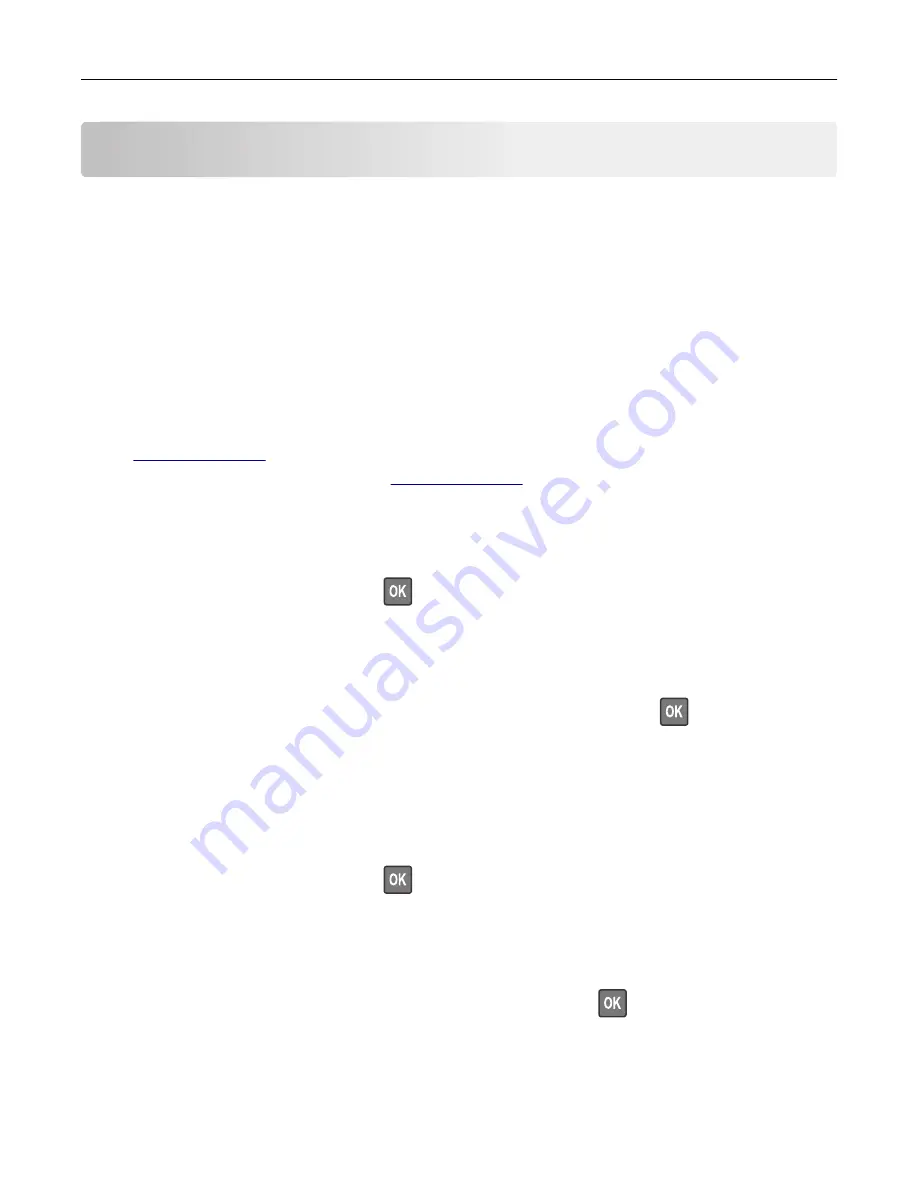
Troubleshooting
Understanding the printer messages
Cartridge, imaging unit mismatch [41.xy]
1
Check if both the toner cartridge and imaging unit are Lexmark-authorized
MICR
(magnetic ink character
recognition) supplies or non-MICR supplies.
2
Change the toner cartridge or imaging unit so that both are Lexmark-authorized MICR supplies or
non
‑
MICR supplies.
Notes:
•
For a list of supported supplies, see the “Ordering supplies” section of the
User's Guide
or go to
•
For more information on MICR, go to
.
Cartridge nearly low [88.xy]
If necessary, select
Continue
on the printer control panel to clear the message and continue printing. For
non
‑
touch
‑
screen printer models, press
to confirm.
Cartridge low [88.xy]
You may need to order a toner cartridge. If necessary, select
Continue
on the printer control panel to clear
the message and continue printing. For non
‑
touch
‑
screen printer models, press
to confirm.
Cartridge very low, [x] estimated pages remain [88.xy]
You may need to replace the toner cartridge very soon. For more information, see the “Replacing supplies”
section of the
User’s Guide
.
If necessary, select
Continue
on the printer control panel to clear the message and continue printing. For
non
‑
touch
‑
screen printer models, press
to confirm.
Change [paper source] to [custom type name] load [orientation]
Try one or more of the following:
•
Load the correct size and type of paper in the tray, and then press
on the control panel.
Note:
Make sure the paper size and type settings are specified in the Paper menu on the control
panel.
•
Select
Use current [paper source]
on the control panel to clear the message and continue printing
using the current size and type of paper in the tray.
Troubleshooting
179






























