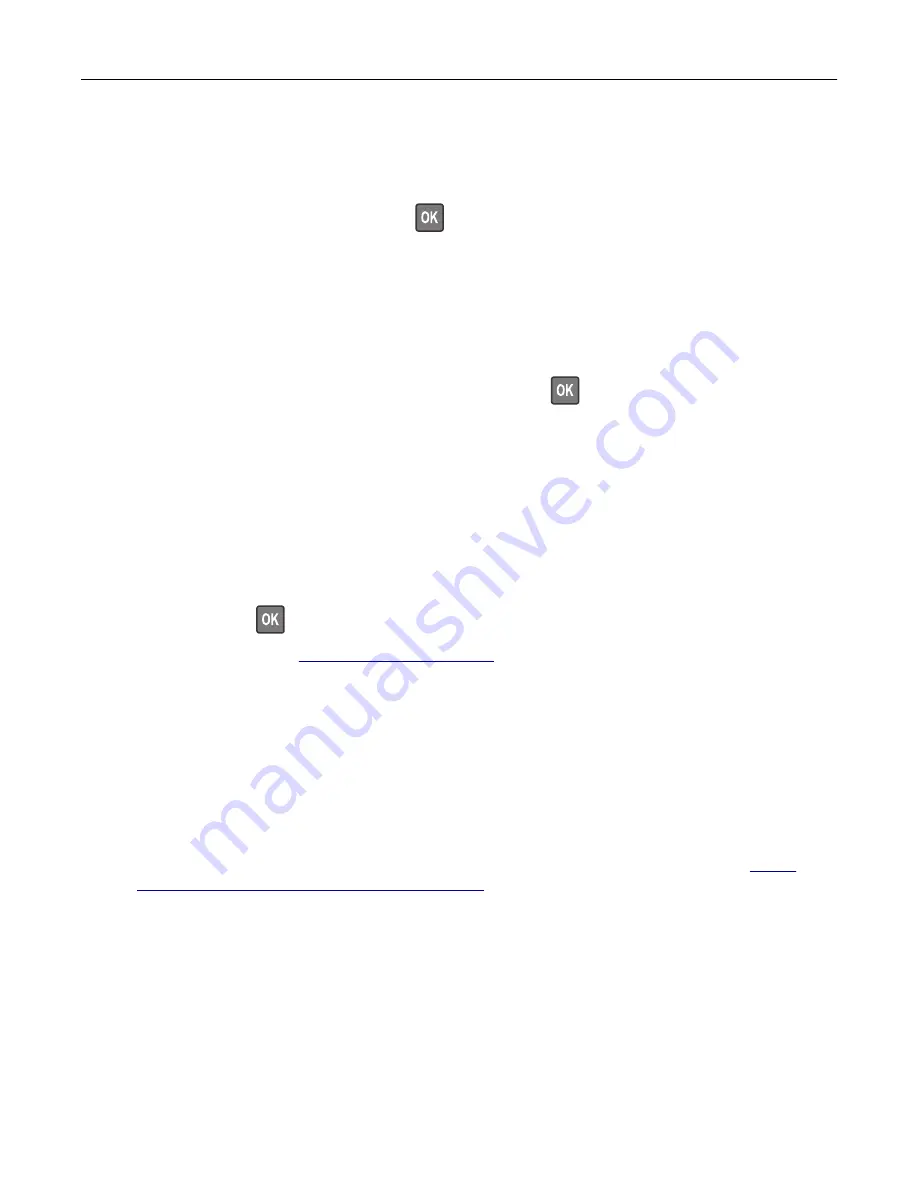
Not enough free space in flash memory for resources [52]
Try one or more of the following:
•
From the printer control panel, select
Continue
to clear the message and continue printing. For
non
‑
touch
‑
screen printer models, press
to confirm.
•
Delete fonts, macros, and other data stored in the flash memory.
•
Upgrade to a larger capacity flash memory card.
Note:
Downloaded fonts and macros that are not previously stored in the flash memory are deleted.
Parallel port disabled [56]
•
Depending on your printer model, touch
Continue
or press
to clear the message and continue
printing.
Notes:
•
The printer discards data received through the parallel port.
•
Make sure that the Parallel Buffer menu is not disabled.
Printer had to restart. Last job may be incomplete.
Select
Continue
on the control panel to clear the message and continue printing. For non
‑
touch
‑
screen
printer models, press
to confirm.
For more information, go to
or contact customer support.
Reinstall missing or unresponsive cartridge [31.xy]
Try one or more of the following:
•
Check if the toner cartridge is missing. If missing, then install the toner cartridge.
For information on installing the toner cartridge, see the “Replacing supplies” section.
•
If the toner cartridge is installed, then remove and reinstall the unresponsive toner cartridge.
Note:
If the message appears after reinstalling the supply, then replace the toner cartridge. The
cartridge may be defective or a non
‑
genuine Lexmark supply. For more information, see
genuine Lexmark parts and supplies” on page 162
Troubleshooting
187
















































