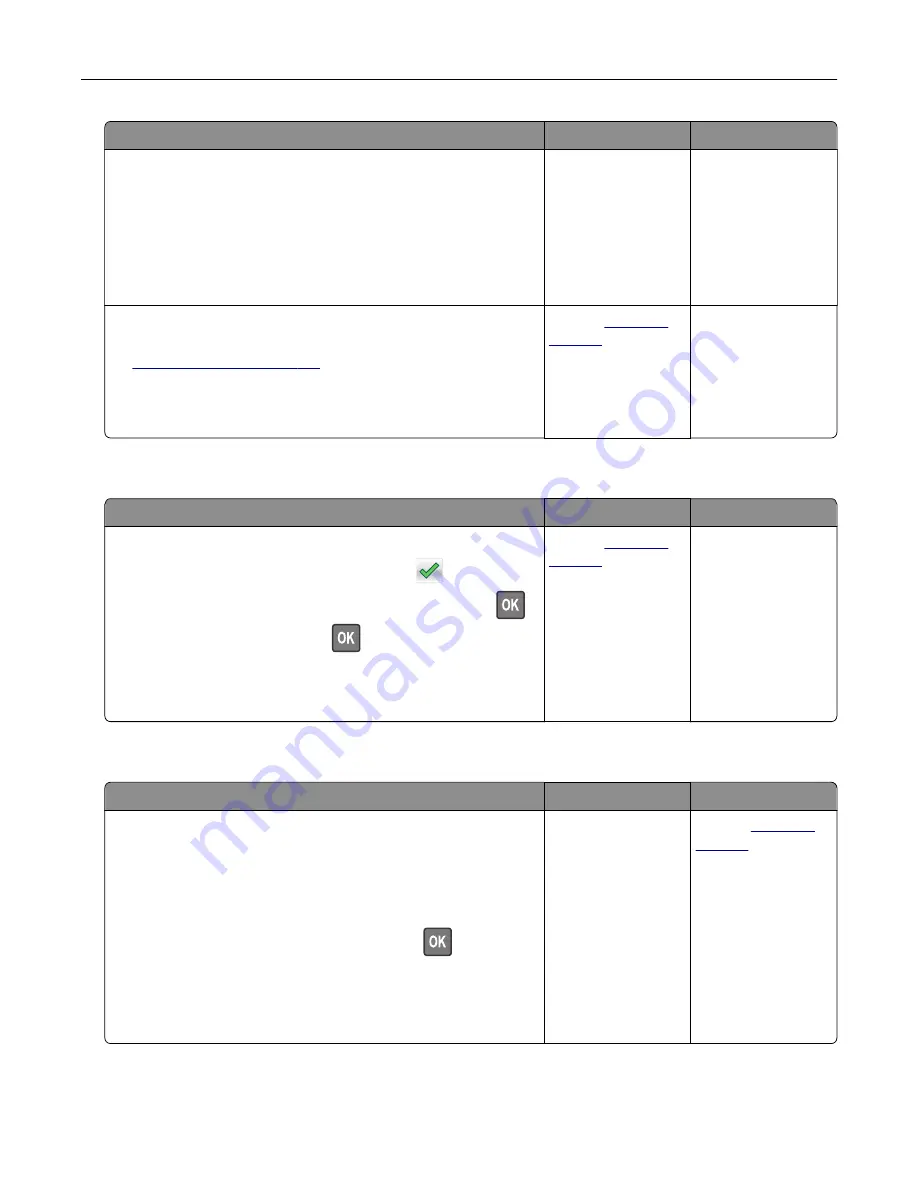
Action
Yes
No
Step 2
a
Load paper from a fresh package.
Note:
Paper absorbs moisture due to high humidity. Store
paper in its original wrapper until you use it.
b
Resend the print job.
Do paper jams still occur frequently?
Go to step 3.
The problem is
solved.
Step 3
a
Review the tips on avoiding jams. For more information, see
b
Follow the recommendations, and then resend the print job.
Do paper jams still occur frequently?
Contact
The problem is
solved.
Paper jam message remains after jam is cleared
Action
Yes
No
a
Do either of the following:
•
For touch
‑
screen printer models, touch
or
Done
.
•
For non
‑
touch
‑
screen printer models, select
Next
>
>
Clear the jam, press OK
>
.
b
Follow the instructions on the printer display.
Does the paper jam message remain?
Contact
The problem is
solved.
Jammed pages are not reprinted
Action
Yes
No
a
Turn on jam recovery.
1
From the printer control panel, navigate to:
Settings
>
General Settings
>
Print Recovery
>
Jam
Recovery
2
Select
On
or
Auto
.
3
Depending on your printer model, press
or touch
Submit
.
b
Resend the pages that did not print.
Were the jammed pages reprinted?
The problem is
solved.
Contact
Troubleshooting
198






























