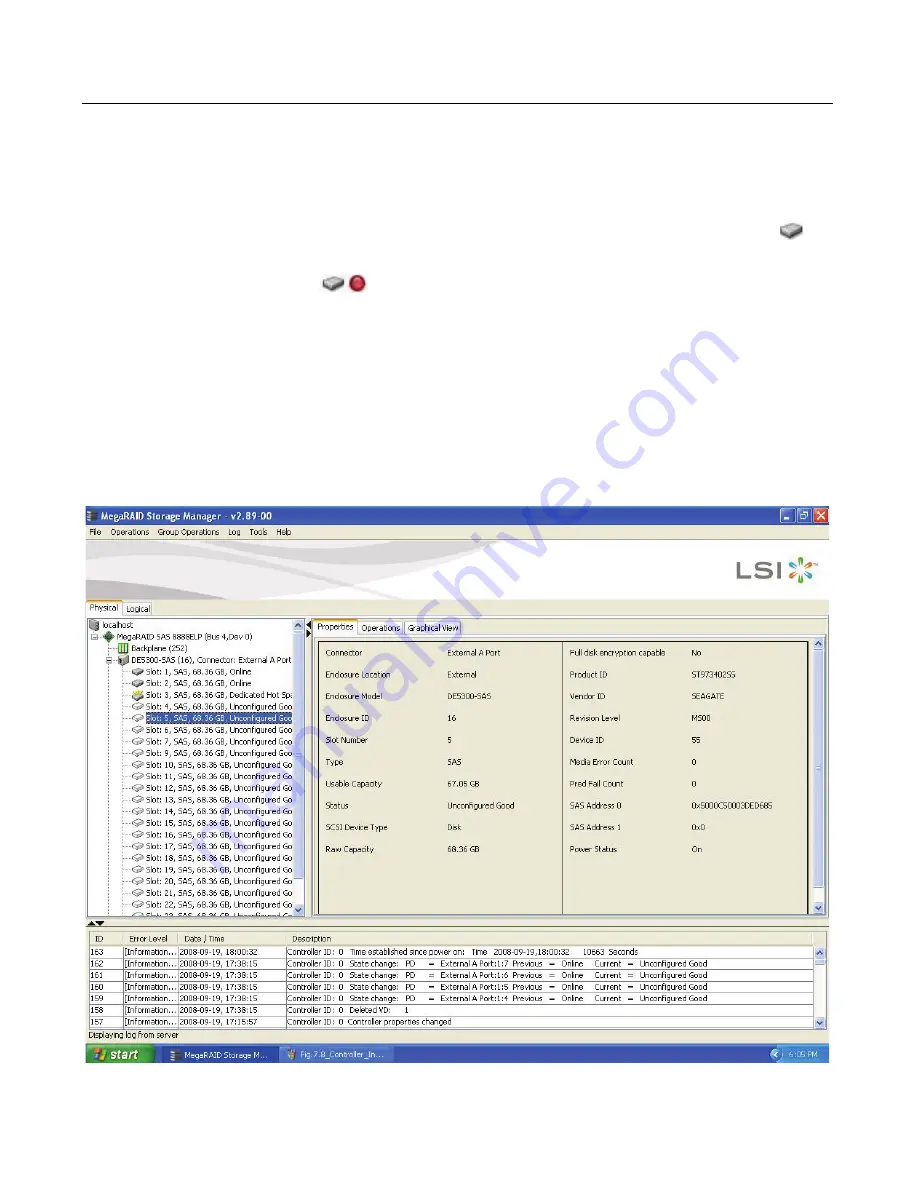
Monitoring Drives
9-15
9.4
Monitoring Drives
When MegaRAID Storage Manager software is running, you can see the
status of all drives in the left panel of the MegaRAID Storage Manager
window. If the drive is operating normally, its icon looks like this:
.
If the drive has failed, a small red circle appears to the right of the icon,
like this:
. (See
Section 7.2.1, “Physical/Logical View Panel”
for a
complete list of device icons.)
To display complete drive information, click a drive icon in the left panel
of the MegaRAID Storage Manager window, and click the
Properties
tab
in the right panel.
Figure 9.10
shows the Properties panel for a drive.
Figure 9.10 Drive Information
Содержание ThinkServer RD230
Страница 1: ...ThinkServer RD230 RD240 and TD230 MegaRAID SAS Software User Guide ...
Страница 2: ......
Страница 3: ...ThinkServer RD230 RD240 and TD230 MegaRAID SAS Software User Guide ...
Страница 16: ...Contents ...
Страница 24: ...Contents ...
Страница 68: ...2 36 Introduction to RAID ...
Страница 252: ...7 10 MegaRAID Storage Manager Window and Menus ...
Страница 262: ...8 10 Configuration Figure 8 5 Virtual Drive Creation Menu The dialog box shown in Figure 8 6 appears ...
Страница 300: ...8 48 Configuration ...
Страница 328: ...9 28 Monitoring System Events and Storage Devices ...
Страница 334: ...10 6 Maintaining and Managing Storage Configurations ...
Страница 360: ...B 12 Glossary ...
Страница 363: ......
Страница 364: ......
















































