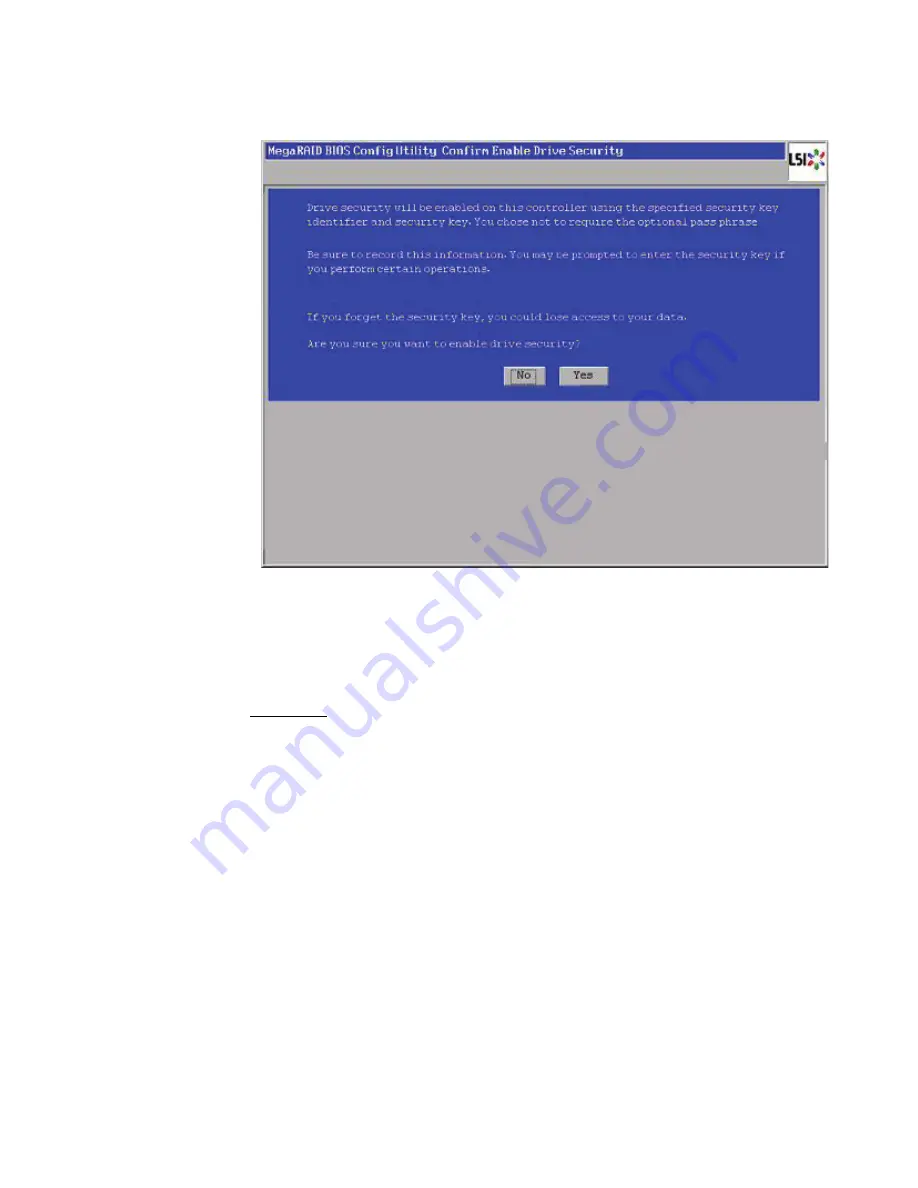
4-64
WebBIOS Configuration Utility
Figure 4.37 Confirm Enable Drive Security Screen
11. Click
Yes
on the Confirm Enable Drive Security screen to confirm
that you want to enable the drive security settings.
WebBIOS enables the security key ID, security key, and pass phrase
(if applicable) that you entered and returns you to the main menu.
Attention:
If you forget the security key, you will lose access to
your data.
Be sure to record your security key information.
You might need to enter the security key to perform certain
operations.
4.5.2
Changing the Security Key Identifier, Security Key, and Pass
Phrase
If you selected disk-based encryption when you made the RAID
configuration, the drive security will be enabled. Perform the following
steps to change the encryption settings for the security key identifier,
security key, and pass phrase.
1.
Click
Encryption Settings
on the main WebBIOS screen.
The Encryption Settings screen appears as shown in
Figure 4.38
.
Содержание ThinkServer RD230
Страница 1: ...ThinkServer RD230 RD240 and TD230 MegaRAID SAS Software User Guide ...
Страница 2: ......
Страница 3: ...ThinkServer RD230 RD240 and TD230 MegaRAID SAS Software User Guide ...
Страница 16: ...Contents ...
Страница 24: ...Contents ...
Страница 68: ...2 36 Introduction to RAID ...
Страница 252: ...7 10 MegaRAID Storage Manager Window and Menus ...
Страница 262: ...8 10 Configuration Figure 8 5 Virtual Drive Creation Menu The dialog box shown in Figure 8 6 appears ...
Страница 300: ...8 48 Configuration ...
Страница 328: ...9 28 Monitoring System Events and Storage Devices ...
Страница 334: ...10 6 Maintaining and Managing Storage Configurations ...
Страница 360: ...B 12 Glossary ...
Страница 363: ......
Страница 364: ......






























