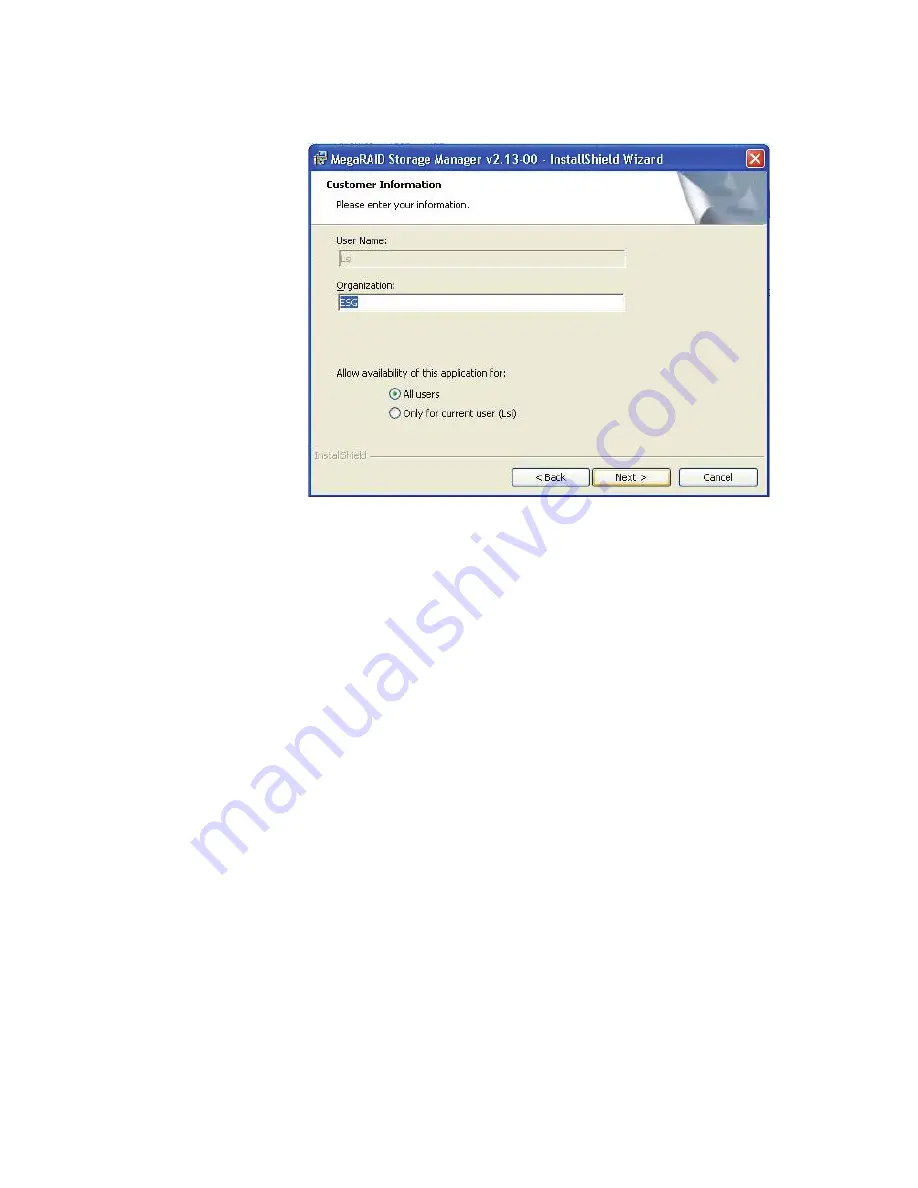
6-4
MegaRAID Storage Manager Overview and Installation
Figure 6.1
Customer Information Screen
5.
Enter your user name and organization name. In the bottom part of
the screen, select an installation option:
–
If you select
All users
, any user with administrative privileges
can use this version of MegaRAID Storage Manager software to
view or change storage configurations.
–
If you select
Only for current user
, the MegaRAID Storage
Manager shortcuts and associated icons will be available only to
the user with this user name.
6.
Click
Next
to continue.
7.
On the next screen, accept the default Destination Folder, or click
Change
to select a different destination folder. Click
Next
to
continue.
The Setup Type screen appears, as shown in
Figure 6.2
.
Содержание ThinkServer RD230
Страница 1: ...ThinkServer RD230 RD240 and TD230 MegaRAID SAS Software User Guide ...
Страница 2: ......
Страница 3: ...ThinkServer RD230 RD240 and TD230 MegaRAID SAS Software User Guide ...
Страница 16: ...Contents ...
Страница 24: ...Contents ...
Страница 68: ...2 36 Introduction to RAID ...
Страница 252: ...7 10 MegaRAID Storage Manager Window and Menus ...
Страница 262: ...8 10 Configuration Figure 8 5 Virtual Drive Creation Menu The dialog box shown in Figure 8 6 appears ...
Страница 300: ...8 48 Configuration ...
Страница 328: ...9 28 Monitoring System Events and Storage Devices ...
Страница 334: ...10 6 Maintaining and Managing Storage Configurations ...
Страница 360: ...B 12 Glossary ...
Страница 363: ......
Страница 364: ......






























