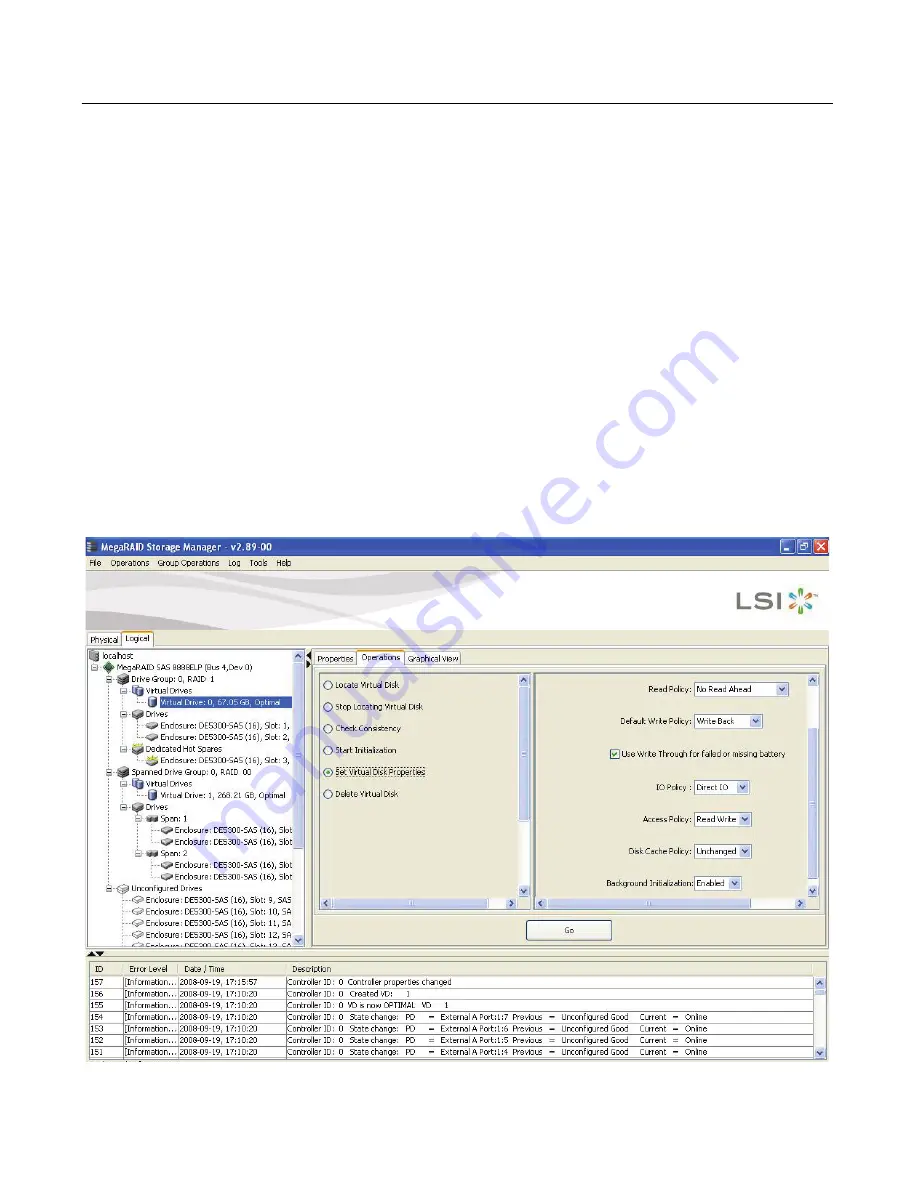
8-40
Configuration
8.6
Changing Virtual Drive Properties
You can change a virtual drive’s Read Policy, Write Policy, and other
properties at any time after the virtual drive is created. To do this, follow
these steps:
1.
Click the
Logical
view tab in the left panel of the MegaRAID Storage
Manager window.
2.
Select a virtual drive icon in the left panel of the MegaRAID Storage
Manager window.
3.
In the right panel, select the
Operations
tab, and then select
Set
Virtual Drive Properties
.
A list of Virtual Drive Properties appears in the right panel, as shown
in
Figure 8.30
.
Figure 8.30 Set Virtual Drive Properties
Содержание ThinkServer RD230
Страница 1: ...ThinkServer RD230 RD240 and TD230 MegaRAID SAS Software User Guide ...
Страница 2: ......
Страница 3: ...ThinkServer RD230 RD240 and TD230 MegaRAID SAS Software User Guide ...
Страница 16: ...Contents ...
Страница 24: ...Contents ...
Страница 68: ...2 36 Introduction to RAID ...
Страница 252: ...7 10 MegaRAID Storage Manager Window and Menus ...
Страница 262: ...8 10 Configuration Figure 8 5 Virtual Drive Creation Menu The dialog box shown in Figure 8 6 appears ...
Страница 300: ...8 48 Configuration ...
Страница 328: ...9 28 Monitoring System Events and Storage Devices ...
Страница 334: ...10 6 Maintaining and Managing Storage Configurations ...
Страница 360: ...B 12 Glossary ...
Страница 363: ......
Страница 364: ......






























