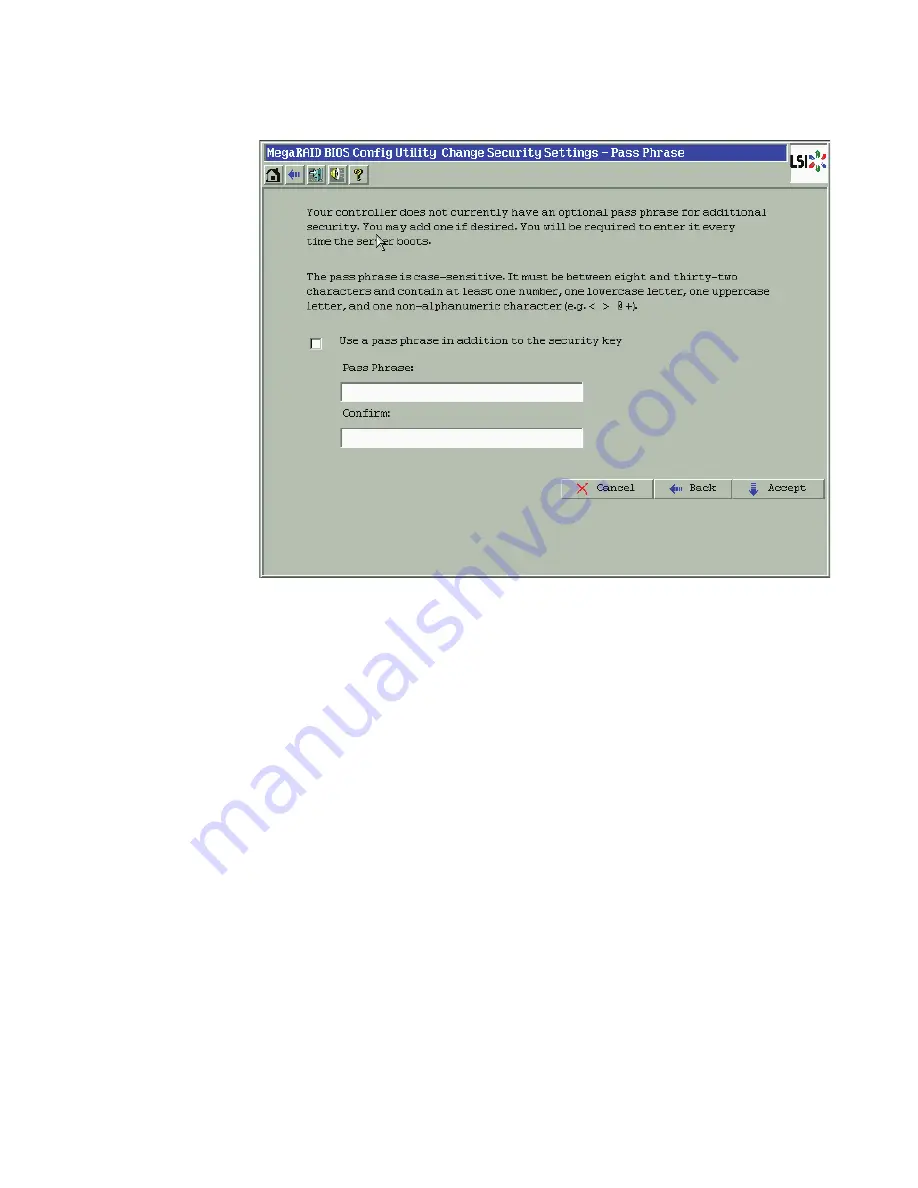
4-70
WebBIOS Configuration Utility
Figure 4.43 Change Security Settings – Pass Phrase
11. If you want to use a pass phrase, click the checkbox
Use a pass
phrase in addition to the security key
.
12. Enter a new pass phrase and then enter the new pass phrase again
to confirm.
The pass phrase is case-sensitive. It must be between eight and
thirty-two characters and contain at least one number, one lowercase
letter, one uppercase letter, and one non-alphanumeric character
(e.g. < > @ +). The space character is not permitted.
Non-US keyboard users must be careful not to enter DBCS
characters in the pass phrase field or security key field. Firmware
works only with the ASCII character set.
13. Click
Accept
.
If you entered a new a pass phrase, the Authenticate Pass Phrase
screen appears.
14. On the Authenticate Pass Phrase screen, enter the pass phrase and
click
Finish
.
Содержание ThinkServer RD230
Страница 1: ...ThinkServer RD230 RD240 and TD230 MegaRAID SAS Software User Guide ...
Страница 2: ......
Страница 3: ...ThinkServer RD230 RD240 and TD230 MegaRAID SAS Software User Guide ...
Страница 16: ...Contents ...
Страница 24: ...Contents ...
Страница 68: ...2 36 Introduction to RAID ...
Страница 252: ...7 10 MegaRAID Storage Manager Window and Menus ...
Страница 262: ...8 10 Configuration Figure 8 5 Virtual Drive Creation Menu The dialog box shown in Figure 8 6 appears ...
Страница 300: ...8 48 Configuration ...
Страница 328: ...9 28 Monitoring System Events and Storage Devices ...
Страница 334: ...10 6 Maintaining and Managing Storage Configurations ...
Страница 360: ...B 12 Glossary ...
Страница 363: ......
Страница 364: ......
















































