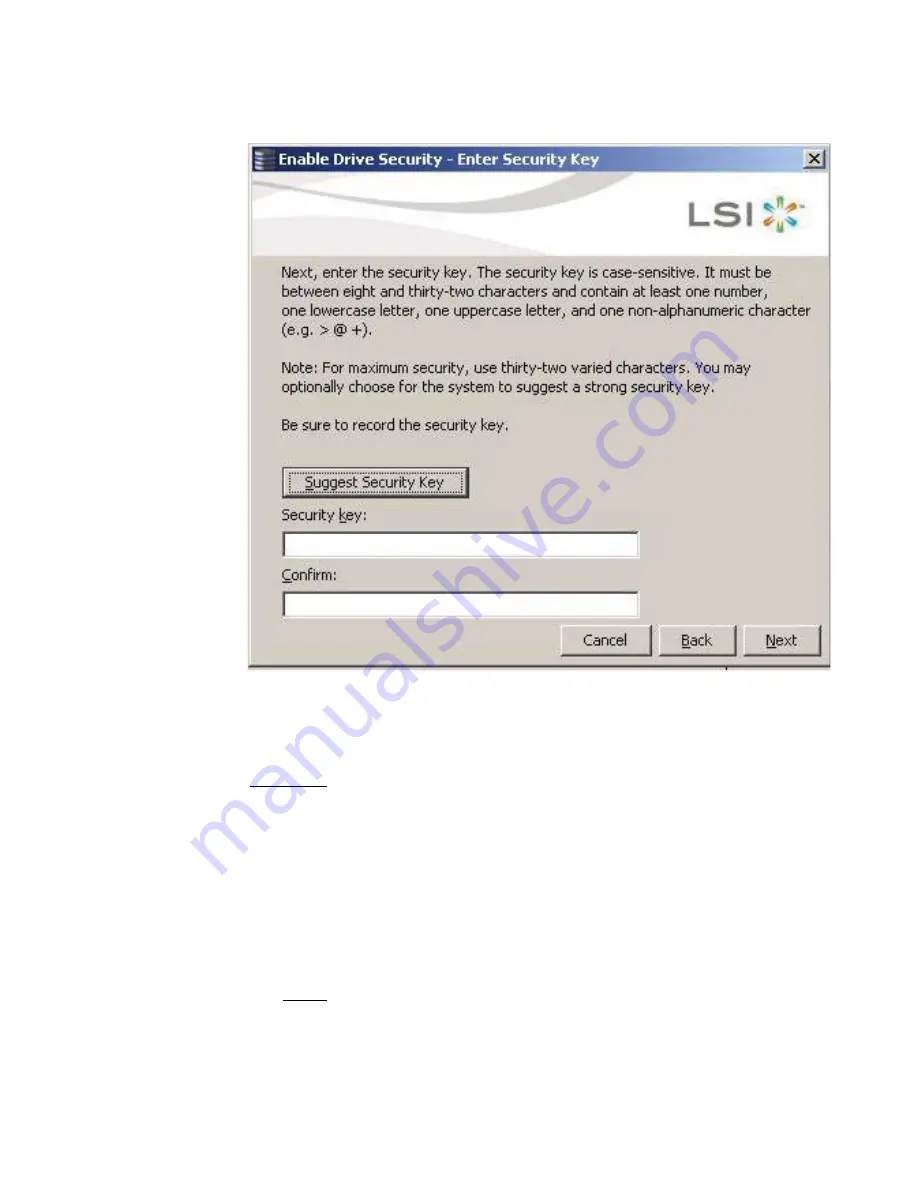
8-22
Configuration
Figure 8.16 Enter Security Key Screen
7.
Click
Suggest Security Key
to have the systems create the security
key or enter a new security key. Enter the new security key again to
confirm.
Attention:
If you forget the security key, you will lose access to
your data.
Be sure to record your security key information.
You might need to enter the security key to perform certain
operations.
The security key is case-sensitive. It must be between eight and
thirty-two characters and contain at least one number, one lowercase
letter, one uppercase letter, and one non-alphanumeric character
(e.g. < > @ +). The space character is not permitted.
Note:
Non-US keyboard users must be careful not to enter DBCS
characters in the security key field. Firmware works with the
ASCII character set only.
Содержание ThinkServer RD230
Страница 1: ...ThinkServer RD230 RD240 and TD230 MegaRAID SAS Software User Guide ...
Страница 2: ......
Страница 3: ...ThinkServer RD230 RD240 and TD230 MegaRAID SAS Software User Guide ...
Страница 16: ...Contents ...
Страница 24: ...Contents ...
Страница 68: ...2 36 Introduction to RAID ...
Страница 252: ...7 10 MegaRAID Storage Manager Window and Menus ...
Страница 262: ...8 10 Configuration Figure 8 5 Virtual Drive Creation Menu The dialog box shown in Figure 8 6 appears ...
Страница 300: ...8 48 Configuration ...
Страница 328: ...9 28 Monitoring System Events and Storage Devices ...
Страница 334: ...10 6 Maintaining and Managing Storage Configurations ...
Страница 360: ...B 12 Glossary ...
Страница 363: ......
Страница 364: ......
















































