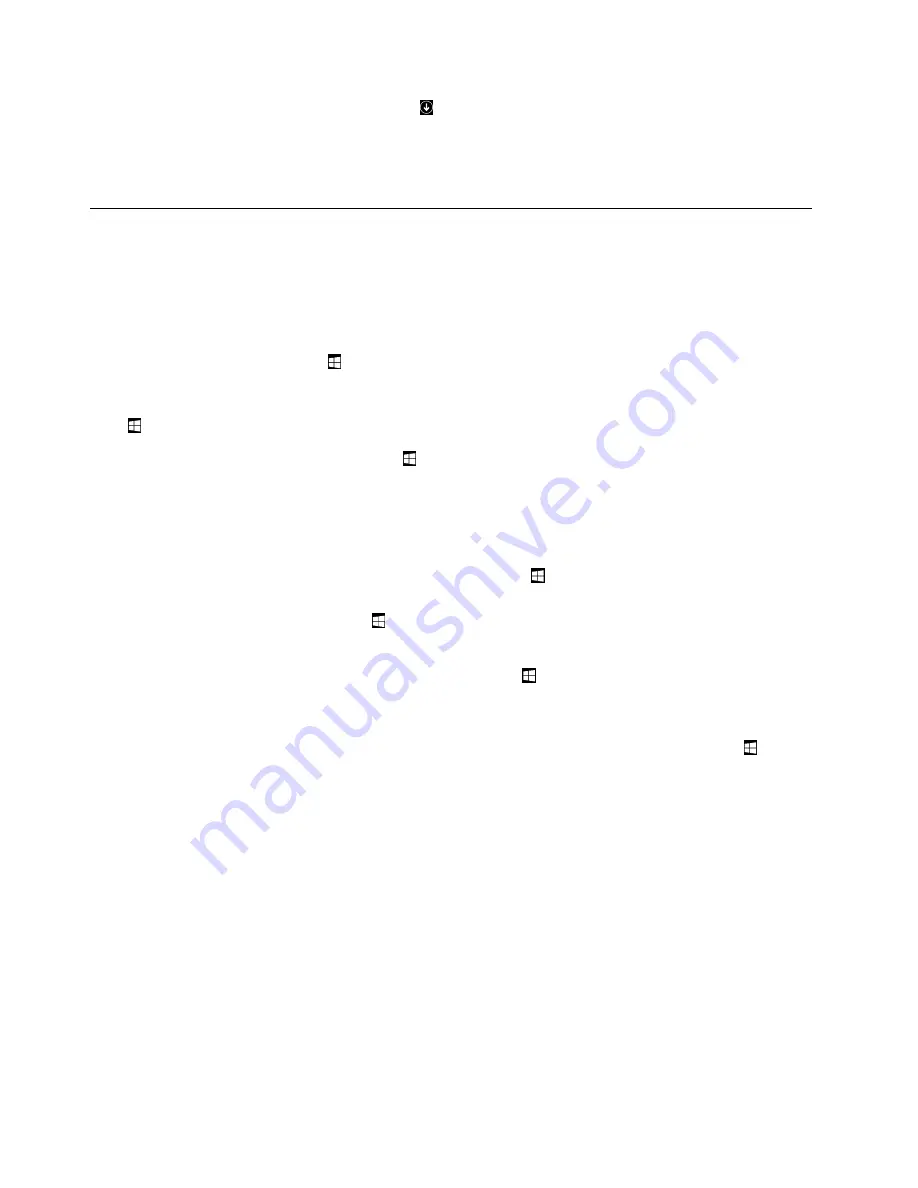
1. On the Start screen, click the down arrow
in the bottom-left corner to go to the Apps screen. Then
type
Power2Go
in the search box in the top-right corner of the screen.
2. Click
Power2Go
in the search result to open the program.
3. Follow the instructions on the screen.
Navigating among screens on the Windows 8.1 operating system
To navigate among the desktop, the Start screen, and applications opened from the Start screen on the
Windows 8.1 operating system, do one of the following:
• From the Start screen, do one of the following to navigate to the most recently accessed workspace
(application, setting, or desktop):
– Using a pointing device: Move the pointer to the extreme bottom-left corner of the screen until the
Windows screen-control icon
is displayed; then click the icon.
– Using a touch screen: Swipe in and out on the left edge of the screen. Representations of all available
workspaces are displayed along the left edge of the screen. Tap the Windows screen-control icon
at the bottom.
Note:
The Windows screen-control icon
is displayed only when you have at least one active
workspace in the background of the system.
• From the desktop or any other workspace that is opened from the Start screen, do one of the following to
navigate to the Start screen:
– Using a pointing device:
– From the desktop, click the Windows screen-control icon
in the bottom-left corner of the screen.
– From any other workspace, move the pointer to the extreme bottom-left corner of the screen until
the Windows screen-control icon
is displayed; then click the icon.
– Using a touch screen: Do one of the following:
– From the desktop, tap the Windows screen-control icon
in the bottom-left corner of the screen.
– From any other workspace, do one of the following:
• Swipe in and out on the left edge of the screen. Representations of all available workspaces
are displayed along the left edge of the screen. Tap the Windows screen-control icon
at
the bottom.
• Swipe in from the right edge of the screen to display the charms; then tap
Start
.
• From any workspace (Start screen, desktop, PC settings, or application opened from the Start screen), go
to another previously-opened workspace using any of the following procedures:
– To navigate to a previously accessed workspace (application, setting, or desktop), do one of the
following:
– Using a pointing device:
1. Do one of the following:
• Move the pointer to the extreme top-left corner of the screen and then move the pointer
downward along the left edge of the screen.
• Move the pointer to the extreme bottom-left corner of the screen and then move the pointer
upward along the left edge of the screen.
Representations of all available workspaces are displayed along the left edge of the screen.
50
ThinkCentre M79 Hardware Maintenance Manual
Содержание ThinkCentre M79
Страница 1: ...ThinkCentre M79 Hardware Maintenance Manual Machine Types 10CT 10CU 10CV and 10CW ...
Страница 6: ...iv ThinkCentre M79 Hardware Maintenance Manual ...
Страница 8: ...vi ThinkCentre M79 Hardware Maintenance Manual ...
Страница 16: ... 18 kg 37 lb 32 kg 70 5 lb 55 kg 121 2 lb 8 ThinkCentre M79 Hardware Maintenance Manual ...
Страница 19: ...1 2 Chapter 1 Read this first Important safety information 11 ...
Страница 20: ...1 2 12 ThinkCentre M79 Hardware Maintenance Manual ...
Страница 21: ...Chapter 1 Read this first Important safety information 13 ...
Страница 27: ...Chapter 1 Read this first Important safety information 19 ...
Страница 31: ...Chapter 1 Read this first Important safety information 23 ...
Страница 40: ...Figure 4 Component locations 32 ThinkCentre M79 Hardware Maintenance Manual ...
Страница 68: ...Figure 8 Installing a padlock 60 ThinkCentre M79 Hardware Maintenance Manual ...
Страница 80: ...72 ThinkCentre M79 Hardware Maintenance Manual ...
Страница 98: ...90 ThinkCentre M79 Hardware Maintenance Manual ...
Страница 112: ...104 ThinkCentre M79 Hardware Maintenance Manual ...
Страница 168: ...160 ThinkCentre M79 Hardware Maintenance Manual ...
Страница 172: ...164 ThinkCentre M79 Hardware Maintenance Manual ...
Страница 175: ...Appendix D China Energy Label Copyright Lenovo 2014 167 ...
Страница 176: ...168 ThinkCentre M79 Hardware Maintenance Manual ...
Страница 178: ...170 ThinkCentre M79 Hardware Maintenance Manual ...
Страница 184: ...176 ThinkCentre M79 Hardware Maintenance Manual ...
Страница 185: ......
Страница 186: ......






























