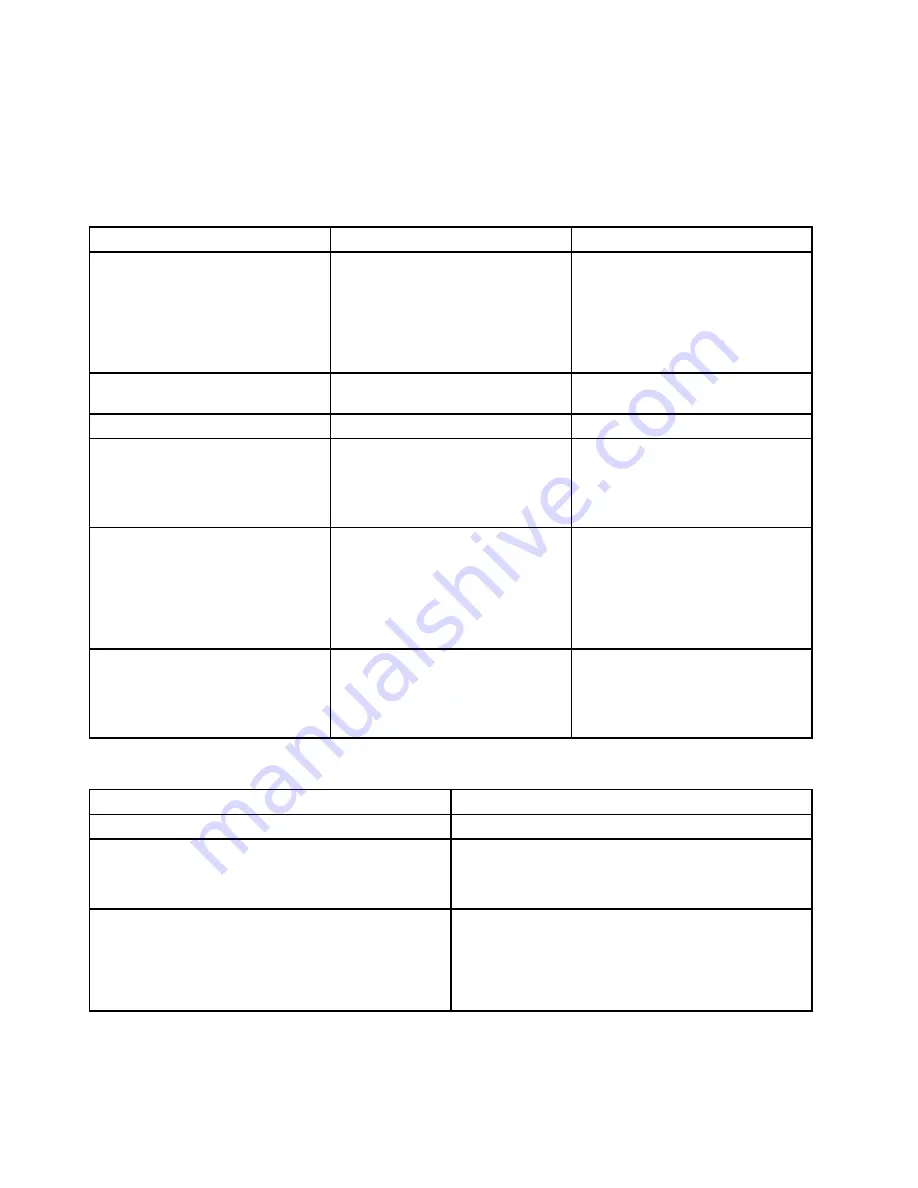
• Starts the video operation
• Verifies that the boot drive is working
If the POST detects a problem, an error message appears on the screen. A single problem can cause several
error messages to appear. When you correct the cause of the first error message, the other error messages
probably will not appear on the screen the next time you turn on the system.
Error code
POST error message
Description/Action
0135
Fan failure
The system might be overheating.
Press F10 to exit.
Note:
If the problem is caused by the
microprocessor fan, press F10 will
not solve the problem.
0211
Keyboard not found
When there is no keyboard detected,
the error message will be displayed.
0164
Memory size decreased
Press F10 to exit.
1762
Configuration change has occurred
This error message is displayed when
a hard disk drive or optical drive
change has been made.
Press F10 to exit.
1820
More than one external fingerprint
reader are attached. Power off and
remove all but the reader that you set
up within your main operating system.
If more than one external fingerprint
reader are connected to a computer,
this error message will be displayed
to inform you to remove all of the
fingerprint keyboards except the
one compatible with the fingerprint
application on your computer.
1962
No operating system found. Press
any key to repeat boot sequence.
This error occurs only after the POST
is completed.
Press any key to repeat boot
sequence.
Miscellaneous error conditions
Message/Symptom
FRU/Action
Changing display colors
Display/Monitor
Computer will
not
power-off. See “Hard disk drive boot
error” on page 92.
1. Power Switch
2. System Board
3. Riser card, if installed.
Computer will
not
RPL from server
1. Ensure that network is in startup sequence as first
device or first device after diskette.
2. Ensure that network adapter is enabled for RPL.
3. Network adapter (Advise network administrator of
new MAC address)
94
ThinkCentre M79 Hardware Maintenance Manual
Содержание ThinkCentre M79
Страница 1: ...ThinkCentre M79 Hardware Maintenance Manual Machine Types 10CT 10CU 10CV and 10CW ...
Страница 6: ...iv ThinkCentre M79 Hardware Maintenance Manual ...
Страница 8: ...vi ThinkCentre M79 Hardware Maintenance Manual ...
Страница 16: ... 18 kg 37 lb 32 kg 70 5 lb 55 kg 121 2 lb 8 ThinkCentre M79 Hardware Maintenance Manual ...
Страница 19: ...1 2 Chapter 1 Read this first Important safety information 11 ...
Страница 20: ...1 2 12 ThinkCentre M79 Hardware Maintenance Manual ...
Страница 21: ...Chapter 1 Read this first Important safety information 13 ...
Страница 27: ...Chapter 1 Read this first Important safety information 19 ...
Страница 31: ...Chapter 1 Read this first Important safety information 23 ...
Страница 40: ...Figure 4 Component locations 32 ThinkCentre M79 Hardware Maintenance Manual ...
Страница 68: ...Figure 8 Installing a padlock 60 ThinkCentre M79 Hardware Maintenance Manual ...
Страница 80: ...72 ThinkCentre M79 Hardware Maintenance Manual ...
Страница 98: ...90 ThinkCentre M79 Hardware Maintenance Manual ...
Страница 112: ...104 ThinkCentre M79 Hardware Maintenance Manual ...
Страница 168: ...160 ThinkCentre M79 Hardware Maintenance Manual ...
Страница 172: ...164 ThinkCentre M79 Hardware Maintenance Manual ...
Страница 175: ...Appendix D China Energy Label Copyright Lenovo 2014 167 ...
Страница 176: ...168 ThinkCentre M79 Hardware Maintenance Manual ...
Страница 178: ...170 ThinkCentre M79 Hardware Maintenance Manual ...
Страница 184: ...176 ThinkCentre M79 Hardware Maintenance Manual ...
Страница 185: ......
Страница 186: ......
















































