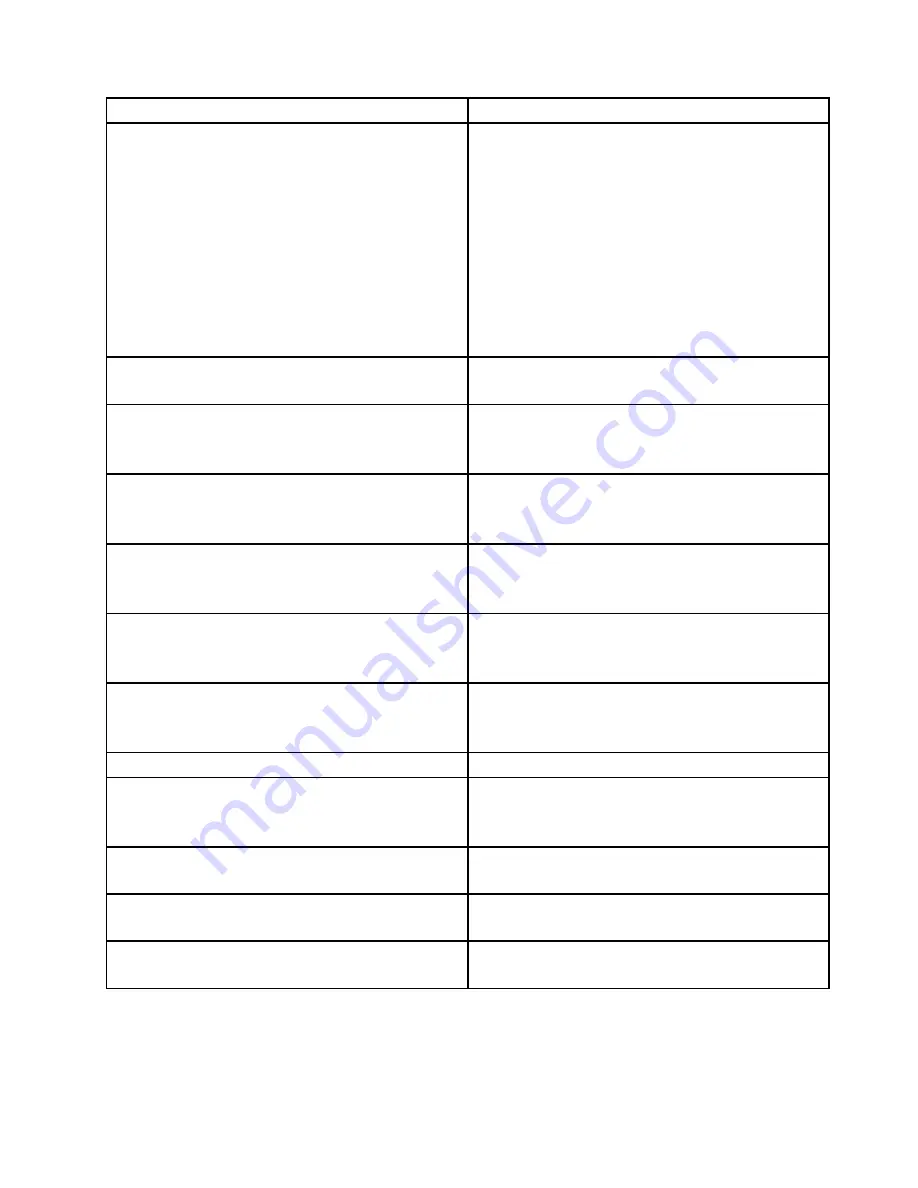
Message/Symptom
FRU/Action
Computer will
not
perform a Wake On LAN
®
(if applicable)
1. Check power supply and signal cable connections
to network adapter.
2. Ensure that the operating system settings are set to
enable Wake on LAN.
3. Ensure Wake On LAN feature is enabled in
Setup/Configuration (see “Starting the Setup Utility
program” on page 63)
4. Ensure network administrator is using correct MAC
address.
5. Ensure no interrupt or I/O address conflicts.
6. Network adapter (advise network administrator of
new MAC address)
Dead computer. See “Hard disk drive boot error” on page
92.
1. Power Supply
2. System Board
Diskette drive in-use light remains on or does not light
when drive is active.
1. Diskette Drive
2. System Board
3. Diskette Drive Cable
Blank screen except for flashing cursor.
1. System Board
2. Primary Hard Disk Drive
3. Hard Disk Drive Cable
Incorrect memory size during POST
1. Run the Memory tests.
2. Memory Module
3. System Board
"Insert a Diskette" icon appears with a known-good
diagnostics diskette in the first 3.5-inch diskette drive.
1. System Board
2. Diskette Drive Cable
3. Network Adapter
Intensity or color varies from left to right of characters
and color bars
1. Display
2. Video adapter (if present)
3. System Board
No power or fan not running
1. See “Hard disk drive boot error” on page 92.
Non-system disk or disk error-type message with a
known-good diagnostic diskette.
1. Diskette Drive
2. System Board
3. Diskette Drive Cable
Other display symptoms not listed above (including blank
or illegible display)
1. Display
2. System Board
Power-on indicator or hard disk drive in-use light not on,
but computer works correctly
1. Power switch/LED assembly
2. System Board
Printer problems
1. Printer
2. System Board
Chapter 9
.
Service checkout and symptom-to-FRU index
95
Содержание ThinkCentre M79
Страница 1: ...ThinkCentre M79 Hardware Maintenance Manual Machine Types 10CT 10CU 10CV and 10CW ...
Страница 6: ...iv ThinkCentre M79 Hardware Maintenance Manual ...
Страница 8: ...vi ThinkCentre M79 Hardware Maintenance Manual ...
Страница 16: ... 18 kg 37 lb 32 kg 70 5 lb 55 kg 121 2 lb 8 ThinkCentre M79 Hardware Maintenance Manual ...
Страница 19: ...1 2 Chapter 1 Read this first Important safety information 11 ...
Страница 20: ...1 2 12 ThinkCentre M79 Hardware Maintenance Manual ...
Страница 21: ...Chapter 1 Read this first Important safety information 13 ...
Страница 27: ...Chapter 1 Read this first Important safety information 19 ...
Страница 31: ...Chapter 1 Read this first Important safety information 23 ...
Страница 40: ...Figure 4 Component locations 32 ThinkCentre M79 Hardware Maintenance Manual ...
Страница 68: ...Figure 8 Installing a padlock 60 ThinkCentre M79 Hardware Maintenance Manual ...
Страница 80: ...72 ThinkCentre M79 Hardware Maintenance Manual ...
Страница 98: ...90 ThinkCentre M79 Hardware Maintenance Manual ...
Страница 112: ...104 ThinkCentre M79 Hardware Maintenance Manual ...
Страница 168: ...160 ThinkCentre M79 Hardware Maintenance Manual ...
Страница 172: ...164 ThinkCentre M79 Hardware Maintenance Manual ...
Страница 175: ...Appendix D China Energy Label Copyright Lenovo 2014 167 ...
Страница 176: ...168 ThinkCentre M79 Hardware Maintenance Manual ...
Страница 178: ...170 ThinkCentre M79 Hardware Maintenance Manual ...
Страница 184: ...176 ThinkCentre M79 Hardware Maintenance Manual ...
Страница 185: ......
Страница 186: ......
















































