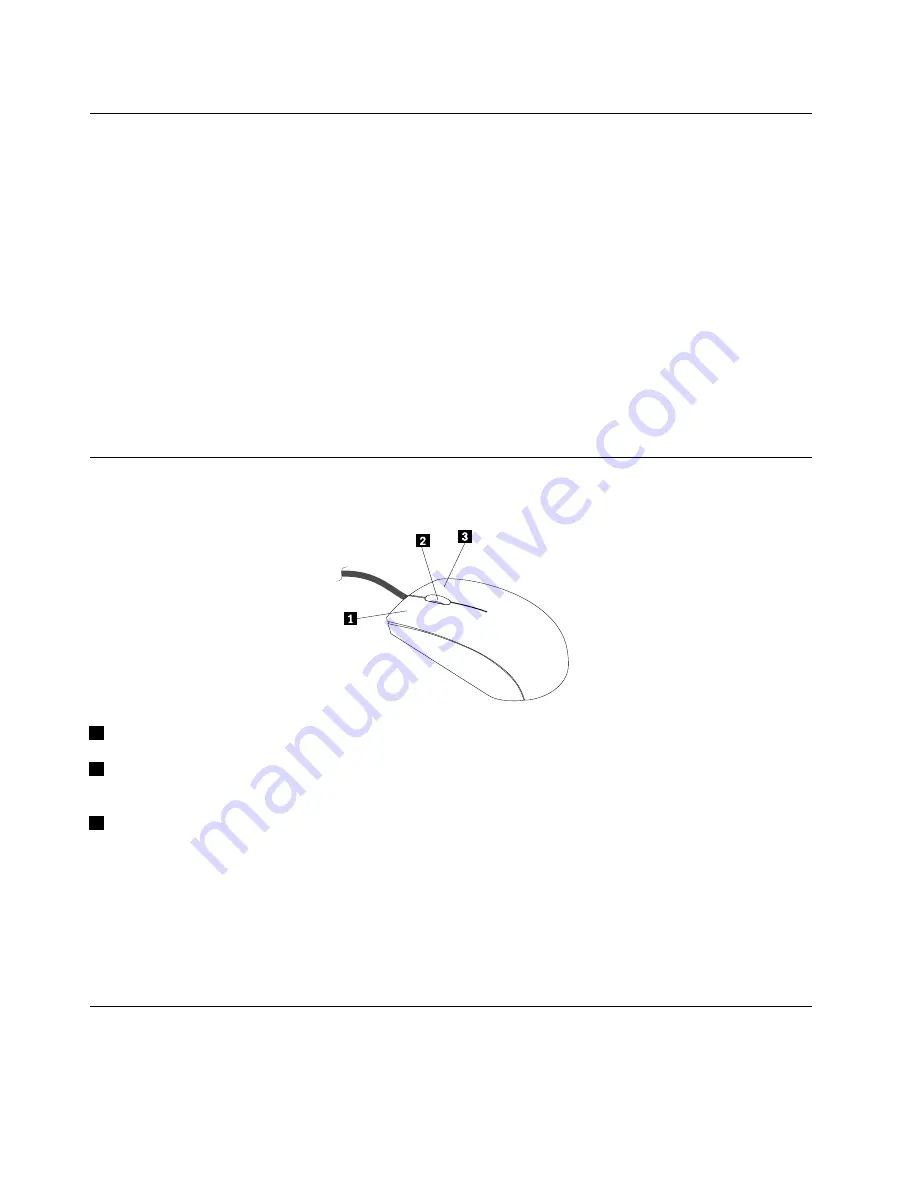
Using the fingerprint reader
The integrated fingerprint reader provided on some keyboards enables you to enroll your fingerprint and
associate it with your power-on password, hard disk password, and Windows password. As a result,
fingerprint authentication can replace passwords and enable simple and secure user access. A fingerprint
reader keyboard is available with select computers or can be purchased for computers that support this
option.
To open Fingerprint Manager Pro or ThinkVantage Fingerprint Software and use the fingerprint reader,
do the following:
• On the Windows 7 operating system, see “Accessing Lenovo programs on the Windows 7 operating
system” on page 40.
• On the Windows 8.1 operating system, see “Accessing Lenovo programs on the Windows 8.1 operating
system” on page 41.
Follow the on-screen instruction. For more information about using the fingerprint reader, refer to the help
system of Fingerprint Manager Pro or ThinkVantage Fingerprint Software.
Using the wheel mouse
The wheel mouse has the following controls:
1
Primary mouse button: Use this button to select or start a program or menu item.
2
Wheel: Use the wheel to control the scrolling action of the mouse. The direction in which you rotate the
wheel controls the direction of the scrolling action.
3
Secondary mouse button: Use this button to display a menu for the active program, icon, or object.
You can view and change the settings of your mouse by doing the following:
1. On the Windows 7 operating system, click
Start
➙
Control Panel
➙
Hardware and Sound
. On the
Windows 8.1 operating system, open Control Panel and click
Hardware and Sound
.
Note:
For detailed information on how to open Control Panel on Windows 8.1, see “Accessing Control
Panel on the Windows 8.1 operating system” on page 51.
2. In the
Devices and Printers
section, click
Mouse
to view and change the settings.
Managing power
Power management reduces the power consumption of certain components of the computer such as the
system power supply, processor, hard disk drives, and some monitors.
46
ThinkCentre M79 Hardware Maintenance Manual
Содержание ThinkCentre M79
Страница 1: ...ThinkCentre M79 Hardware Maintenance Manual Machine Types 10CT 10CU 10CV and 10CW ...
Страница 6: ...iv ThinkCentre M79 Hardware Maintenance Manual ...
Страница 8: ...vi ThinkCentre M79 Hardware Maintenance Manual ...
Страница 16: ... 18 kg 37 lb 32 kg 70 5 lb 55 kg 121 2 lb 8 ThinkCentre M79 Hardware Maintenance Manual ...
Страница 19: ...1 2 Chapter 1 Read this first Important safety information 11 ...
Страница 20: ...1 2 12 ThinkCentre M79 Hardware Maintenance Manual ...
Страница 21: ...Chapter 1 Read this first Important safety information 13 ...
Страница 27: ...Chapter 1 Read this first Important safety information 19 ...
Страница 31: ...Chapter 1 Read this first Important safety information 23 ...
Страница 40: ...Figure 4 Component locations 32 ThinkCentre M79 Hardware Maintenance Manual ...
Страница 68: ...Figure 8 Installing a padlock 60 ThinkCentre M79 Hardware Maintenance Manual ...
Страница 80: ...72 ThinkCentre M79 Hardware Maintenance Manual ...
Страница 98: ...90 ThinkCentre M79 Hardware Maintenance Manual ...
Страница 112: ...104 ThinkCentre M79 Hardware Maintenance Manual ...
Страница 168: ...160 ThinkCentre M79 Hardware Maintenance Manual ...
Страница 172: ...164 ThinkCentre M79 Hardware Maintenance Manual ...
Страница 175: ...Appendix D China Energy Label Copyright Lenovo 2014 167 ...
Страница 176: ...168 ThinkCentre M79 Hardware Maintenance Manual ...
Страница 178: ...170 ThinkCentre M79 Hardware Maintenance Manual ...
Страница 184: ...176 ThinkCentre M79 Hardware Maintenance Manual ...
Страница 185: ......
Страница 186: ......






























