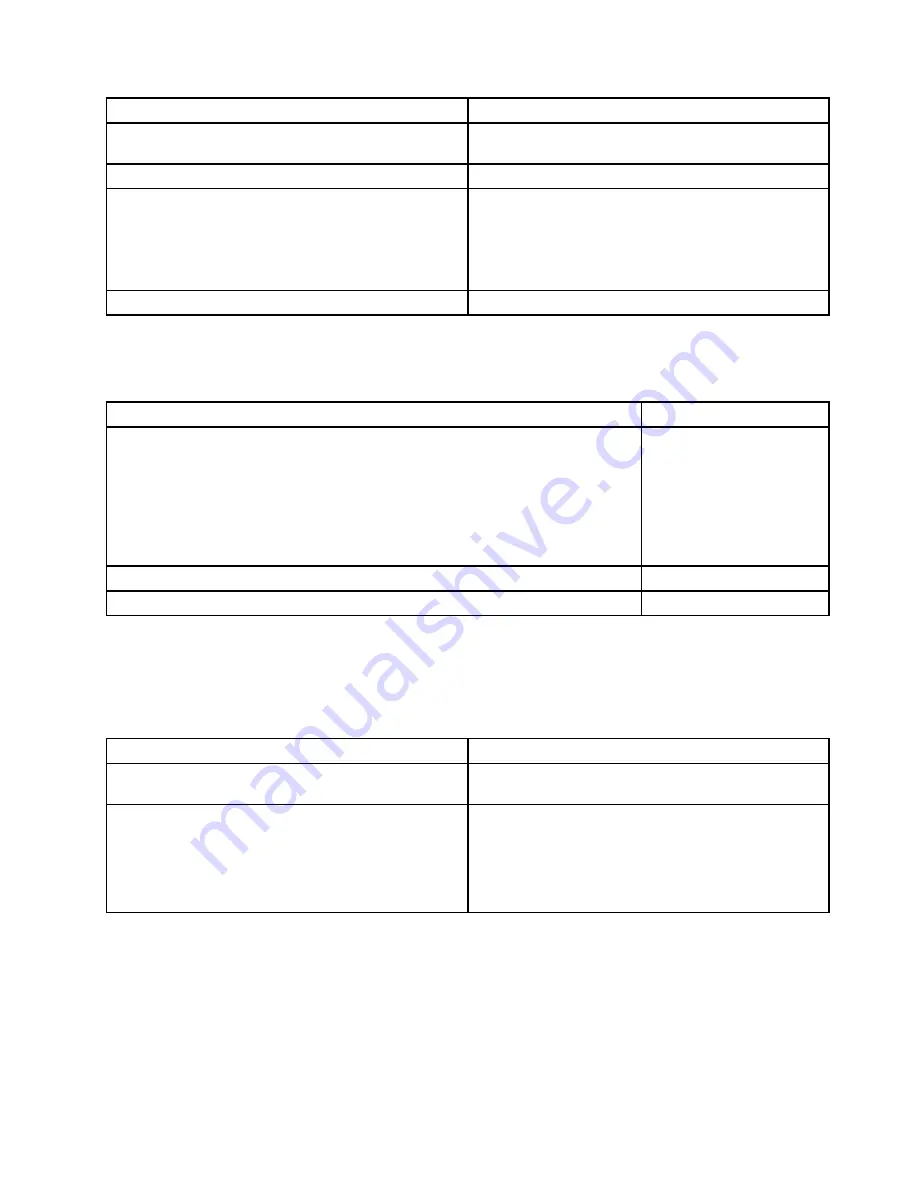
Error
FRU/Action
The start-up drive is not in the boot sequence in
configuration.
Check the configuration and ensure the start-up drive is
in the boot sequence.
No operating system installed on the boot drive.
Install an operating system on the boot drive.
The boot sector on the startup drive is corrupted.
The drive must be formatted. Do the following:
1. Attempt to back up the data on the failing hard disk
drive.
2. Using the operating system programs, format the
hard disk drive.
The drive is defective.
Replace the hard disk drive.
Power supply problems
If you suspect a power problem, use the following procedures.
Check/Verify
FRU/Action
Check the following for proper installation.
• Power cord
• On/Off switch connector
• On/Off switch power supply connector
• System board power supply connectors
• Microprocessor(s) connection
Reseat connectors
Check the power cord for continuity.
Power cord
Check the power-on switch for continuity.
Power-on switch
Beep symptoms
Beep symptoms are tones or a series of tones separated by pauses (intervals without sound) during POST.
The following table describes the beep symptoms.
Beep symptom
FRU/Action
2 short beeps
CMOS setting error
Common error code, see the detail failure information in
“POST error codes” on page 93.
3 short and 1 long beeps
DRAM memory error
Perform the following actions in order.
1. Make sure the memory module(s) are properly seated
in the connector(s).
2. Replace the memory module(s).
3. Replace the system board.
POST error codes
Each time you power-on the system, it performs a series of tests that check the operation of the system
and some options. This series of tests is called the
Power-On Self-Test
, or
POST
. POST does the following
operations.
• Checks some basic system-board operations
• Checks the memory operation
Chapter 9
.
Service checkout and symptom-to-FRU index
93
Содержание ThinkCentre M79
Страница 1: ...ThinkCentre M79 Hardware Maintenance Manual Machine Types 10CT 10CU 10CV and 10CW ...
Страница 6: ...iv ThinkCentre M79 Hardware Maintenance Manual ...
Страница 8: ...vi ThinkCentre M79 Hardware Maintenance Manual ...
Страница 16: ... 18 kg 37 lb 32 kg 70 5 lb 55 kg 121 2 lb 8 ThinkCentre M79 Hardware Maintenance Manual ...
Страница 19: ...1 2 Chapter 1 Read this first Important safety information 11 ...
Страница 20: ...1 2 12 ThinkCentre M79 Hardware Maintenance Manual ...
Страница 21: ...Chapter 1 Read this first Important safety information 13 ...
Страница 27: ...Chapter 1 Read this first Important safety information 19 ...
Страница 31: ...Chapter 1 Read this first Important safety information 23 ...
Страница 40: ...Figure 4 Component locations 32 ThinkCentre M79 Hardware Maintenance Manual ...
Страница 68: ...Figure 8 Installing a padlock 60 ThinkCentre M79 Hardware Maintenance Manual ...
Страница 80: ...72 ThinkCentre M79 Hardware Maintenance Manual ...
Страница 98: ...90 ThinkCentre M79 Hardware Maintenance Manual ...
Страница 112: ...104 ThinkCentre M79 Hardware Maintenance Manual ...
Страница 168: ...160 ThinkCentre M79 Hardware Maintenance Manual ...
Страница 172: ...164 ThinkCentre M79 Hardware Maintenance Manual ...
Страница 175: ...Appendix D China Energy Label Copyright Lenovo 2014 167 ...
Страница 176: ...168 ThinkCentre M79 Hardware Maintenance Manual ...
Страница 178: ...170 ThinkCentre M79 Hardware Maintenance Manual ...
Страница 184: ...176 ThinkCentre M79 Hardware Maintenance Manual ...
Страница 185: ......
Страница 186: ......
















































