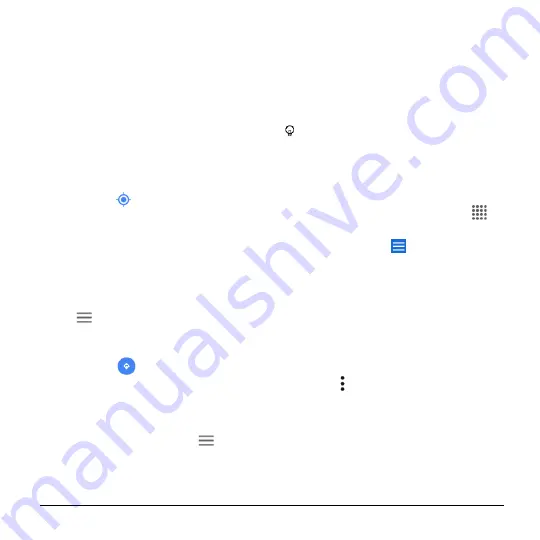
Apps and Entertainment
49
5.
Tap the red callout to open the menu for
the location.
A map of the specified location
opens.
To move in any direction, drag or
flick the map.
Pinch and spread to zoom in or out.
Tap the screen twice quickly to zoom
in.
Google Maps Operations
●
Viewing Current Location:
From the
Maps app, tap
.
●
Obtain Useful Area Information for
Current Location:
From the Maps app, tap
the Search field, enter the information you
are looking for, and then tap a result to view
it.
●
View Traffic Information, Aerial
Photos, Etc.:
From the Maps app, tap
Menu
and then tap
Traffic
,
Public
transit
,
Bicycling
,
Satellite
, etc.
●
Check Route to Destination:
From the
Maps app, tap
, enter your current
location and your destination, tap a method
of transport (car, public transit, bicycle, or
on foot) to see available routes.
●
Check Detailed Operation for Maps:
From the Maps app, tap
Menu
>
Help
.
Music
Music Player
Your phone’s built-in music player app lets
you listen to and organize music files you
have loaded into your phone’s memory or
microSD card.
Tip:
For information about loading
Phone’s microSD Card as a Media
Device
Access the Music Player App
1.
From the Home screen, tap
Apps
>
Music Player
.
2.
Swipe right or tap
at the top left of
the screen.
3.
You will find six categories in which all
songs are classified:
Playlists
,
Artists
,
Albums
,
Songs
,
Genres
and
Composers
.
4.
You may do any of the following:
Tap an item to display the contents
or play the item.
Tap , or touch and hold an item for
available options.
Tap the song tab at the bottom of the
screen to manage the song, if
available.
Listen to Music Using the Music Player
1.
On the Music Player app, browse for the
item you want to play.






























