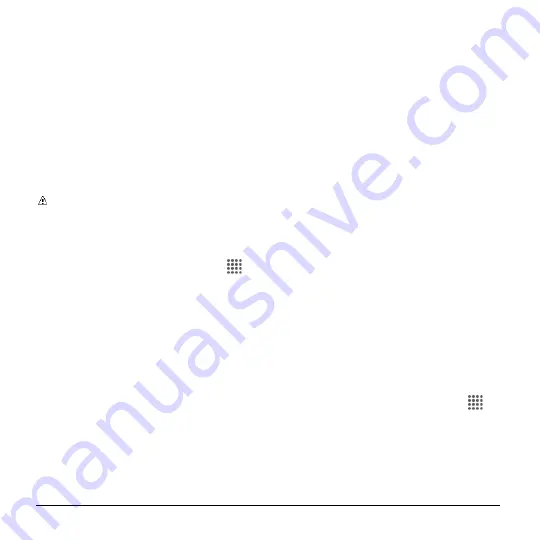
92
User Manual
Trusted places:
Allows you to add a
trusted place to keep this device
unlocked when you stay in there.
Trusted face:
Allows you to set up
Face matching as an option to
unlock this device.
Trusted voice:
Allows you to have
your phone unlock when you do a
search with "Ok Google."
On-body detection:
Allows you to
keep your phone unlocked while it's
on you.
Note:
The settings available may vary
depending on your phone and version
of Android.
Security Settings
1.
From the Home screen, tap
Apps
>
Settings
>
Security
.
2.
The following settings are available:
Encrypt & Decrypt data:
Encrypt
the data in your phone and an
optional SD card installed in your
phone.
Set up SIM card lock:
Set up a PIN
to lock your phone's SIM card (may
not be available on your device).
Make passwords visible:
Allows
you to see the password as you type.
Reset password:
Allows you to set
or change the password for
performing device reset and factory
data reset.
Device administrators:
View or
deactivate device administrators.
Unknown sources:
Allow
installation of apps from unknown
sources.
Storage type:
Allows you to see the
supported credentials storage type.
Trusted credentials:
Allows you to
see the trusted credentials on your
phone’s system.
Install from SD card:
Allows you to
install encrypted certificates from the
SD card.
Clear credentials:
Clear all the
credentials on your phone.
Trust agents:
Manage trust agents
for features like Smart Lock.
Screen pinning:
Turn on to keep
your current screen in view on your
phone. Learn how to use screen
pinning.
Apps with usage access:
Manage
what apps have access to app-usage
data on your device.
Screen Pinning
1.
From the Home screen, tap
Apps
>
Settings
>
Security
>
Screen pinning
.
2.
Set the switch to on.
3.
Open an app and go to the screen you
want to pin.





























