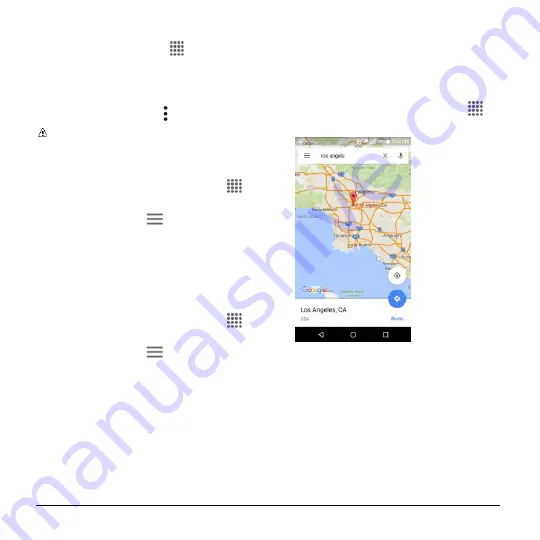
48
User Manual
Set Automatic App Updates
1.
From home, tap
Apps
>
Play Store
.
2.
Swipe right or tap at the top left of the
screen and then tap
My apps & games
.
3.
Tap the app you want to set for auto-
update, and then tap >
Auto-update
.
Note:
Automatic updates are
unavailable for some apps.
Open an Installed App
1.
From the Home screen, tap
Apps
>
Play Store
.
2.
Swipe right or tap
at the top left of
the screen and then tap
My apps &
games
.
3.
Locate the app and tap the icon.
4.
Tap
OPEN
.
Uninstall an App
1.
From the Home screen, tap
Apps
>
Play Store
.
2.
Swipe right or tap
at the top left of
the screen and then tap
My apps &
games
.
3.
Tap the app you want to uninstall and
then tap
UNINSTALL
.
4.
When prompted, tap
OK
to uninstall the
app from your phone.
Google Maps
Use Google Maps to locate and map a
specific address or destination.
View Maps of Specified Places
1.
From the Home screen, tap
Apps
>
Maps
.
2.
The first time you launch the app, tap
ACCEPT & CONTINUE
to accept the
Terms of Service and Privacy Policy.
3.
On the Google Maps screen, tap inside
the Search bar at the top of the screen.
4.
Enter an address, city, facility name,
etc., and then tap a candidate in the
results list or tap the magnifying glass
key on the keyboard.






























