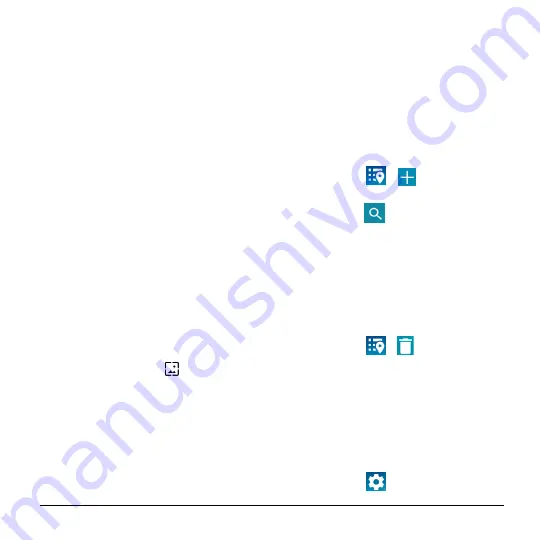
Phone Basics
15
2.
Slide the screen to browse through the
available apps and place checkmarks
on those apps you want to put in the
folder.
3.
Tap
OK
.
To manage folders:
1.
Tap a folder icon you want to manage.
2.
The following options are available:
If this is a new folder, tap the
Unnamed Folder
field. The
keyboard opens and you can name
the folder.
To rename a folder, tap the name.
To remove an app, drag it out of the
folder and drop it anywhere on the
Home screen.
To remove an app completely from
the Home screen, drag it to
“
REMOVE
” at the top of the screen.
Change the Wallpaper
1.
Touch and hold the background on the
Home screen.
2.
Tap
WALLPAPERS
.
3.
Tap
Pick image
to use your own image,
or browse through the choices.
4.
Tap the item to use and then tap
SET
WALLPAPER
or
Set wallpaper
.
Weather
Your Weather widget can display a large
quantity of weather information.
Retrieve the Current Location
Information
1.
Tap
Tap to start
on the widget.
2.
Read the message and tap
OK
to
enable data connection.
3.
Your phone will display the weather
forecast for your current location.
Add a Location
1.
Tap the weather image on the widget
and then tap
>
.
2.
Enter a location in the Search location
field and tap
. The matching
location(s) will be listed.
3.
Tap the location you want to add to the
location list.
4.
Tap the added location to access the
details screen.
Delete a Location
1.
Tap the weather image on the widget
and then tap
>
.
2.
Select the check box next to the location
you want to delete.
Tap
SELECT ALL
to select all the
locations.
3.
Tap
DONE
.
Configure the Settings
1.
Tap the weather image on the widget
and then tap
.






























