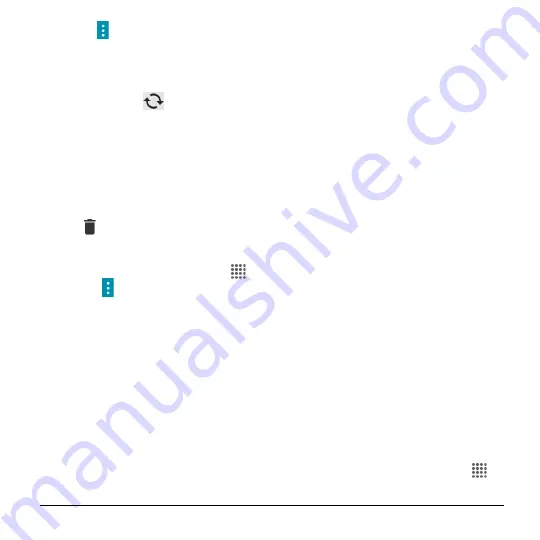
Accounts and Messaging
41
Tap
>
Settings
to display the
email settings or to show all folders.
Refresh an Email Account
► While in the account you want to
synchronize, tap
.
Delete Email Messages
► On the email account Inbox, swipe an
email message left or right.
– or –
1.
On the email account Inbox, touch and
hold the message you want to delete.
2.
Tap
>
OK
.
General Email Settings
1.
From the Home screen, tap
Apps
>
>
>
Settings
.
2.
Tap
General settings
.
3.
Configure the following settings:
Set default account
: If you have
more than one email account,
specify which is to be used when the
Email app is launched.
Swipe to delete
: Check to delete a
message in conversation list by
swiping it.
View type of the mail list
: Choose
how your mail list is displayed.
Sender image
: Check to display an
image of the sender in conversation
list.
Auto-fit messages
: Check to shrink
messages to fit to the screen.
Auto-advance
: Choose which
screen to show after you delete a
message.
Attachment storage
: Select where
to save an attachment.
Default image size
: Select the size
of the image files to attach to your
message.
Exchange errors log
: Check to
save the Exchange ActiveSync error
logs.
Clear email address history
: Select
to clear all email addresses of
composed emails in the prediction
list.
Clear picture approvals
: Select to
stop displaying inline images from
senders you previously allowed.
Confirm before deleting
: Check to
display a confirmation before
deleting a message.
Confirm before sending
: Check to
display a confirmation before
sending a message.
Email Account Settings
1.
From the Home screen, tap
Apps
>
.






























