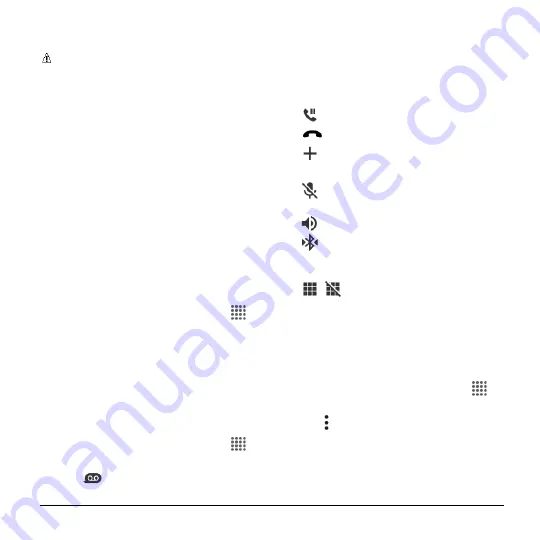
Phone Calls
25
3.
Follow the voice prompts to listen to and
manage your voicemail messages.
Note:
Depending on your plan, you may
be charged when you are accessing
your voicemail from your wireless phone.
Use Another Phone to Access Messages
1.
Dial your wireless phone number.
2.
When your voicemail answers, press
the asterisk key (*) on the phone.
3.
Enter your password.
Visual Voicemail
Your phone comes with the Visual
Voicemail application. Visual Voicemail
allows you to manage your voicemail
directly from your phone rather than calling
to your voicemail box.
Set Up Visual Voicemail
1.
From the Home screen, tap
Apps
>
Visual Voicemail
.
2.
Read the message and tap
Call
Voicemail
.
3.
Follow the onscreen instructions to
complete the setup.
Retrieve Your Visual Voicemail
Messages
1.
From the Home screen, tap
Apps
>
Phone
>
DIALPAD
.
2.
Tap
.
3.
Tap the voicemail that you would like to
view or listen to.
Phone Call Options
In-Call Options
●
Hold:
Tap to hold the current call.
●
End call:
End the current call.
●
Add call:
Tap to initiate a
conference call.
●
Mute:
Mute or unmute the
microphone during an active call.
●
Speaker:
Turn the speaker on or off.
●
Bluetooth:
Route the phone’s
audio through a connected Bluetooth
headset or through the speaker.
●
/
Dialpad/Hide:
Toggle the
appearance of the onscreen dialpad to
enter additional numbers, for example,
an extension or access code.
Call Waiting
To enable Call waiting:
1.
From the Home screen, tap
Apps
>
Phone
>
DIALPAD
.
2.
Tap >
Call settings
>
Additional
settings
.
3.
Select the
Call waiting
check box.
To respond to an incoming call while you
are on a call:






























