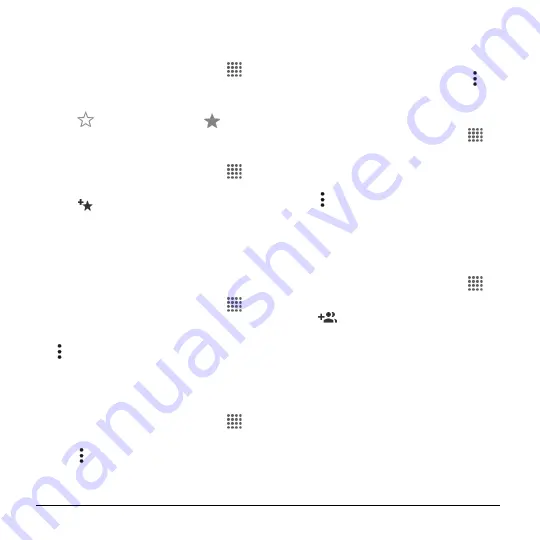
34
User Manual
5.
Tap
OK
to save the settings.
Add a Contact to Favorites
1.
From the Home screen, tap
Apps
>
Contacts
>
CONTACTS
tab.
2.
Select a contact to display it.
3.
Tap
. The icon changes to
when
the contact is added to Favorites.
– or –
1.
From the Home screen, tap
Apps
>
Contacts
>
FAVORITES
tab.
2.
Tap
and select the check box next
to the contact(s) that you want to add to
your Favorites list.
3.
Tap
DONE
.
Add a Contact Widget to the Home
Screen
1.
From the Home screen, tap
Apps
>
Contacts
>
CONTACTS
tab.
2.
Tap a contact to display it and then tap
>
Place on Home screen
. The
contact widget is added to your home
screen.
Delete Single or Multiple Contacts
1.
From the Home screen, tap
Apps
>
Contacts
>
CONTACTS
tab.
2.
Tap >
Delete
, select the check box
next to the contact(s) you want to delete,
or tap
SELECT ALL
.
3.
Tap
DONE
and then tap
OK
to confirm
the deletion.
– or –
Tap a contact to display it, and tap >
Delete
>
OK
.
Join Contacts
1.
From the Home screen, tap
Apps
>
Contacts
>
CONTACTS
tab.
2.
Select the contact you want to appear
as the primary listing.
3.
Tap >
Join
.
4.
Choose the contact you wish to join with
the primary listing.
Add a Group Contact
1.
From the Home screen, tap
Apps
>
Contacts
>
GROUPS
tab.
2.
Tap
.
3.
Select the account in which you want to
create a group contact.
4.
Enter the group
’s name.
5.
Tap
Add/remove contacts
and check
the entries that you want to add to the
group contact.
6.
Tap
DONE
>
SAVE
.






























