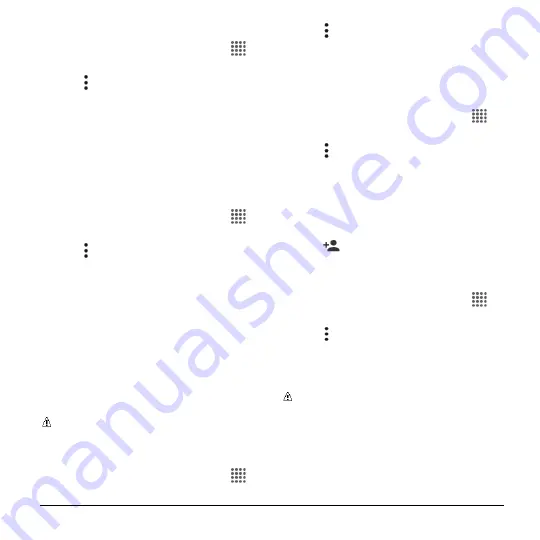
Phone Calls
27
Incoming Call
1.
From the Home screen, tap
Apps
>
Phone
.
2.
Tap >
Call settings
>
Incoming call
.
3.
Select an option:
Swipe
to swipe the available icon to
respond to an incoming call.
Tap & hold
to touch and hold the
available icon to respond to an
incoming call.
Voicemail
1.
From the Home screen, tap
Apps
>
Phone
.
2.
Tap >
Call settings
>
Voicemail
.
3.
Configure the following settings:
Service
to select the voicemail
service provider.
Setup
to configure the voicemail
number if necessary.
Sound
to select the sound to ring for
a new voicemail message.
Vibrate
to select whether the phone
responds with vibration to a new
voicemail message.
Note:
These Voicemail settings do not
affect settings for Visual Voicemail.
Quick Responses
1.
From the Home screen, tap
Apps
>
Phone
.
2.
Tap >
Call settings
>
Quick
responses
.
3.
Create and edit text phrases that you
can add to messages.
Call Rejection
1.
From the Home screen, tap
Apps
>
Phone
.
2.
Tap >
Call settings
>
Call rejection
.
3.
Select the check box next to
Call
rejection
and tap
Call rejection list
.
4.
Select the check box next to
Unknown
number
to reject calls from numbers not
registered in Contacts.
5.
Tap
to add numbers you want to
reject to the Call rejection list.
Fixed Dialing Numbers (FDN)
1.
From the Home screen, tap
Apps
>
Phone
.
2.
Tap >
Call settings
>
Fixed Dialing
Numbers
.
3.
Tap
Enable FDN
,
Change PIN2
or
FDN
list
.
Note:
To use this feature you will have
to enter your PIN2 number, which is
associated with your SIM card. If you do
not know your number, please contact
your carrier to obtain it.






























