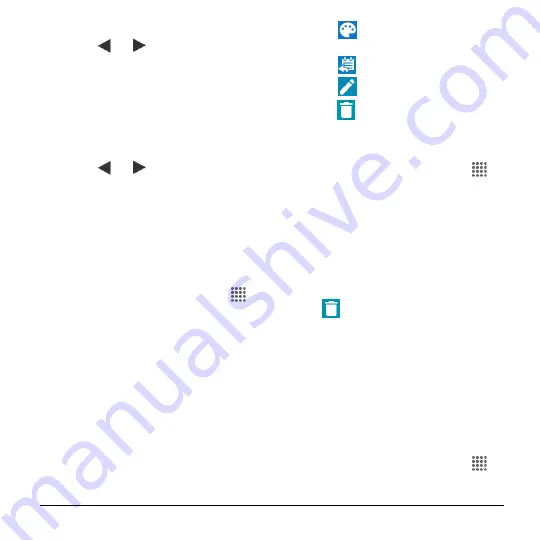
Tools and Calendar
71
Tap an event to view its details.
Tap
or
, or slide right or left
across the screen to view earlier or
later weeks.
●
Day
: Day view displays a list of the
events of one day.
Touch and hold on a time slot to
create a new event at that time.
Tap an event to view its details.
Tap
or
, or slide right or left
across the screen to view previous
day or next day.
●
Agenda
: Agenda view shows a list of all
your events in chronological order.
●
Task
: Task view shows a list of all your
tasks in chronological order.
Edit Calendar Events
1.
From the Home screen, tap
Apps
>
Calendar
.
2.
Open the calendar event details.
In
Agenda
,
Day
, and
Week
views,
tap the calendar event you want to
edit.
In
Month
view, tap the date where
the calendar event occurs, and tap
the calendar event.
3.
The following options are available. If
the event is repeating, a pop up
appears asking which event(s) you want
to edit or delete:
Tap
to assign a color to the
event.
Tap
to share the event.
Tap
to edit the event.
Tap
>
OK
to delete the event.
4.
Modify the event and tap
DONE
.
Erase Calendar Events
1.
From the Home screen, tap
Apps
>
Calendar
.
2.
Open the calendar event details.
In
Week
,
Day
, and
Agenda
views,
tap the calendar event you want to
delete.
In
Month
view, tap the date where
the calendar event occurs, and tap
the calendar event.
3.
Tap
>
OK
.
If the calendar event is recurring,
select
Only this event
or
This and
future events
or
All events in the
series
. Tap
OK
to confirm the
deletion.
Show or Hide Calendars
If you have more than one calendar
available, you can choose to show or hide a
calendar from your current view.
1.
From the Home screen, tap
Apps
>
Calendar
.






























