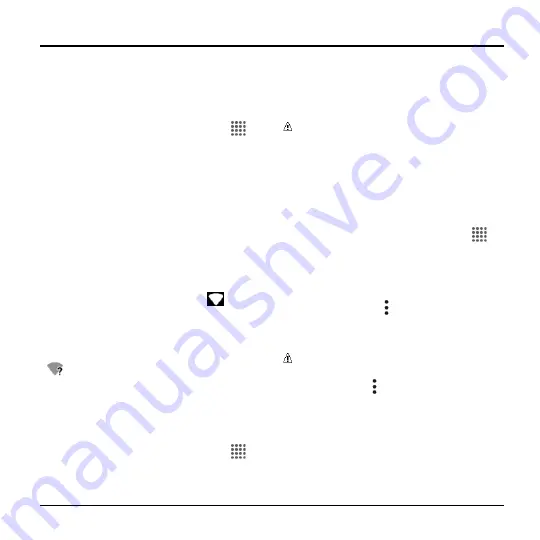
Web and Data
53
7 Web and Data
Wi-Fi
Turn Wi-Fi On and Connect to a
Wireless Network
1.
From the Home screen, tap
Apps
>
Settings
>
Wi-Fi
.
2.
Tap the
ON/OFF
switch
to turn Wi-Fi on.
The network names of detected Wi-Fi
networks are displayed.
3.
Tap a Wi-Fi network to connect. If you
selected an open network, you will be
automatically connected to the network.
If you selected a network that is secured
with a password, enter the password
and then tap
CONNECT
.
When your phone is connected to a
wireless network, the Wi-Fi icon (
)
appears in the status bar and tells you the
approximate signal strength.
If
Network notification
in Advanced Wi-Fi
settings is enabled, the open network icon
(
) appears in the status bar whenever
the phone detects an available open
wireless network within range.
Check the Wireless Network
Status
1.
From the Home screen, tap
Apps
>
Settings
>
Wi-Fi
.
2.
Tap the wireless network that the phone
is currently connected to. You will see a
message box showing the Wi-Fi
network name, status, signal strength,
speed, and other details.
Note:
If you want to remove the
wireless network settings, tap
FORGET
on this window. You need to enter the
settings again if you want to connect to
this wireless network.
Connect to a Different Wi-Fi
Network
1.
From the Home screen, tap
Apps
>
Settings
>
Wi-Fi
. Detected Wi-Fi
networks are displayed in the Wi-Fi
networks section.
To manually scan for available Wi-Fi
networks tap >
Refresh
.
2.
Tap another Wi-Fi network to connect to
it.
Note:
If the wireless network you want
to connect to is not in the list of detected
networks, tap >
Add network
. Enter
the wireless network settings and tap
SAVE
.






























