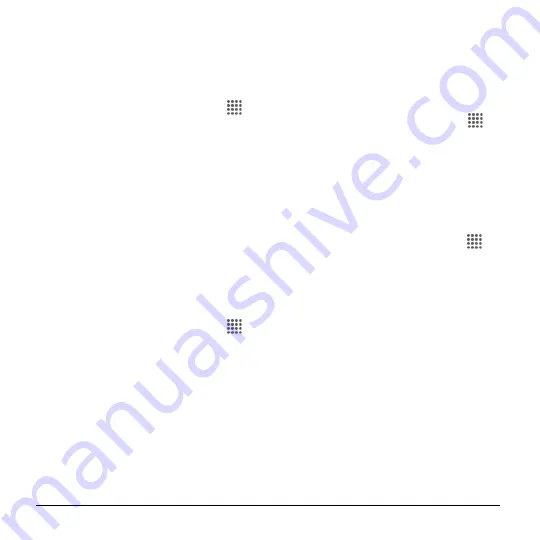
88
User Manual
2.
Tap
App notifications
and tap the
desired app for which you want to
manage the alert style.
3.
Make your desired selection.
To set priority interruptions:
1.
From the Home screen, tap
Apps
>
Settings
>
Sound & notification
>
Interruptions
.
2.
Under the "
Priority interruptions
," set
the following options:
Tap the
ON/OFF
switch next to the
features you want to set as Priority
interruptions.
Calls/messages from:
When you
enable calls and messages in Priority
mode, you can allow calls or
messages from certain people.
Select from
Anyone
,
Starred
contacts only
or
Contacts only
.
To set downtime:
1.
From the Home screen, tap
Apps
>
Settings
>
Sound & notification
>
Interruptions
.
2.
Under the "
Downtime
," set the following
options:
Days:
Select the days of the week
you wish to allow only Priority
interruptions or to prevent any sort of
interruptions.
Start time:
Adjust the time you want
downtime to begin.
End time:
Adjust the time you want
downtime to end.
Interruptions allowed:
Select the
type of interruptions allowed. Select
from
Priority only
or
None
.
Notification Access
1.
From the Home screen, tap
Apps
>
Settings
>
Sound & notification
>
Notification access
.
2.
You will see a list of apps that can
access your notifications.
Storage Settings
View Memory Information
► From the Home screen, tap
Apps
>
Settings
>
Storage
.
Internal storage:
View the total
space, available space and space
used by specific features on your
phone's internal storage.
SD card:
View total space and
available space memory usage on
an optional installed memory card.
Mount SD card:
Prepare an
optional installed memory card for
use as storage in the phone. This
option is only available if an
optional memory card is installed.
Unmount SD card:
Prepare an
optional installed memory card for
safe removal.
Erase SD card:
Permanently
remove all content from an






























