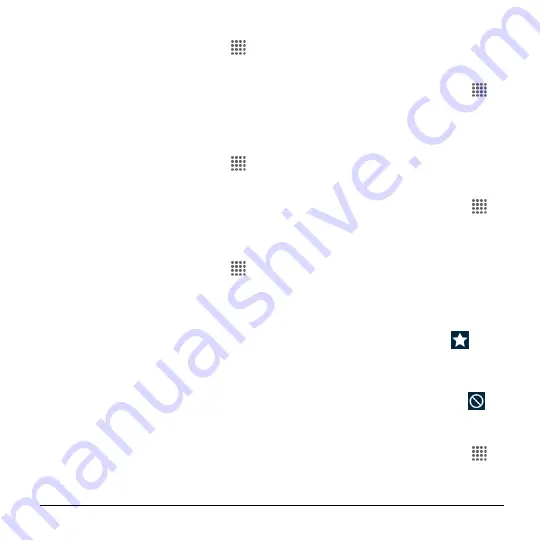
Settings
87
Default Notification Ringtone
1.
From the Home screen, tap
Apps
>
Settings
>
Sound & notification
>
Default notification ringtone
.
2.
If prompted, select an app to use and
make your desired selection.
3.
Tap
OK
to assign the ringtone.
Other Sounds
1.
From the Home screen, tap
Apps
>
Settings
>
Sound & notification
.
2.
Tap
Other sounds
, and make your
desired selection.
Notification Settings
Persistent Alerts
1.
From the Home screen, tap
Apps
>
Settings
>
Sound & notification
>
Persistent alerts
.
2.
Tap the
ON/OFF
switch to turn
Persistent alerts on or off.
3.
The following options are available:
Audible tone:
Select the check box
to beep when notification is on the
notification bar.
Vibrate:
Select the check box to
vibrate when notification is on the
notification bar.
Repeat interval:
Sets the reminder
interval.
App notifications:
Sets the
notification settings individually for
apps.
When Device Is Locked
1.
From the Home screen, tap
Apps
>
Settings
>
Sound & notification
>
When device is locked
.
2.
Make your desired selection.
Interruptions Settings
To manage the notification sound when
calls and notifications arrive:
1.
From the Home screen, tap
Apps
>
Settings
>
Sound & notification
>
Interruptions
.
2.
Tap
Interruptions settings
and select
from the following:
Always interrupt (All):
Select to
always allow interruptions.
Priority only (Priority):
Select to
only allow priority interruptions.
When selected, a star icon
appears on the status bar.
Don't interrupt (None):
Select to not
allow any interruptions. When
selected, no interruptions icon
appears on the status bar.
To set app notifications:
1.
From the Home screen, tap
Apps
>
Settings
>
Sound & notification
>
Interruptions
.






























